Your Privacy
When you visit any website it may use cookies and web beacons to store or retrieve information on your browser. This information might be about you, your preferences or your device and is typically used to make the website work as expected. The information does not usually directly identify you, but can provide a personalized browsing experience. Because we respect your right to privacy, you can choose not to allow some types of cookies and web beacons. Please click on the different category headings to find out more and change our default settings. However, blocking some types of cookies may impact your experience on our website and limit the services we can offer.
Strictly Necessary Cookies
Strictly necessary cookies are necessary for the website to function and cannot be switched off in our systems. They are typically set in response to actions made by you which amount to a request for services, such as setting your privacy preferences, logging in or filling in forms. While you can set your browser to block or alert you about these cookies, some parts of the website will not work. These cookies do not store any personally identifiable information.
ALWAYS ACTIVE
Functional Cookies
Functional cookies enable our website to provide enhanced functionality and personalization. They may be set by us or by third party providers whose services we have added to our pages. If you do not allow these cookies then some or all of these services may not function properly.
Marketing Cookies and Web Beacons
Marketing Cookies and web beacons may be set through our website by our advertising partners. They may be used by those companies to build a profile of your interests and show you relevant adverts on other websites. They do not directly store personal information, but uniquely identify your browser and internet device. If you do not allow these cookies and web beacons, you will experience less targeted advertising. Our website does not track users when they cross to third party websites, does not provide targeted advertising to them and therefore does not respond to "Do Not Track" signals.
Interactive Brokers Group Cookie Policy
What are Cookies and Web Beacons?
Cookies are pieces of data that a website transfers to a user's hard drive for record-keeping purposes. Web beacons are transparent pixel images that are used in collecting information about website usage, e-mail response and tracking. Generally, cookies may contain information about your Internet Protocol ("IP") addresses, the region or general location where your computer or device is accessing the internet, browser type, operating system and other usage information about the website or your usage of our services, including a history of the pages you view.
How We Use Cookies and Web Beacons
Interactive Brokers Group collects information from cookies and web beacons and stores it in an internal database. This information is retained in accordance with our Privacy Policy. This website uses the following cookies and web beacons:
Strictly Necessary Cookies
These cookies are necessary for the website to function and cannot be switched off in our systems. They are usually only set in response to actions made by you which amount to a request for services, such as setting your privacy preferences, logging in or filling in forms. You can configure your browser to block or alert you about these cookies, but certain areas of the site will not function properly. These cookies do not store any personal data.
Performance Cookies and Web Beacons
These cookies and web beacons allow us to count visits and traffic sources so we can measure and improve the performance of our site. They help us to know which pages are the most and least popular and see how visitors move around the site. All information that these cookies and web beacons collect is aggregated and, therefore, anonymous. If you do not allow these cookies and web beacons our aggregated statistics will not have a record of your visit.
The website uses Google Analytics, a web analytics service provided by Google, Inc. ("Google"). Google Analytics uses cookies to help analyse how you use this website. The information generated by the cookie about your use of this website (including your IP address) will be transmitted to and stored by Google on servers in the United States. Google will use this information for the purposes of evaluating your use of the website, compiling reports on website activity for website operators and providing other services relating to website activity and internet usage. Google may also transfer this information to third parties where required to do so by law, or where such third parties process the information on Google's behalf. Google will not associate your IP address with any other data held by Google.
Functional Cookies
These cookies enable the website to provide enhanced functionality and personalization. They may be set by us or by third party providers whose services we have added to our pages. If you do not allow these cookies, some or all of these services may not function properly.
Marketing Cookies and Web Beacons
These cookies and web beacons may be set throughout our site by our advertising partners. They may be used by those companies to build a profile of your interests and show you relevant advertisements on other sites. They do not store personal information that could identify you directly, but are based on uniquely identifying your browser and internet device. If you do not allow these cookies and web beacons, you will experience less targeted advertising. The website does not track users when they cross to third party websites, does not provide targeted advertising to them and therefore does not respond to Do Not Track ("DNT") signals.
Managing Your Cookie Preferences
You have many choices with regards to the management of cookies on your computer. All major browsers allow you to block or delete cookies from your system. However, if you do decide to disable cookies you may not be able to access some areas of our website or the website may function incorrectly. To learn more about your ability to manage cookies and web beacons and how to disable them, please consult the privacy features in your browser or visit www.allaboutcookies.org.
This website may link through to third party websites which may also use cookies and web beacons over which we have no control. We recommend that you check the relevant third parties privacy policy for information about any cookies and web beacons that may be used.
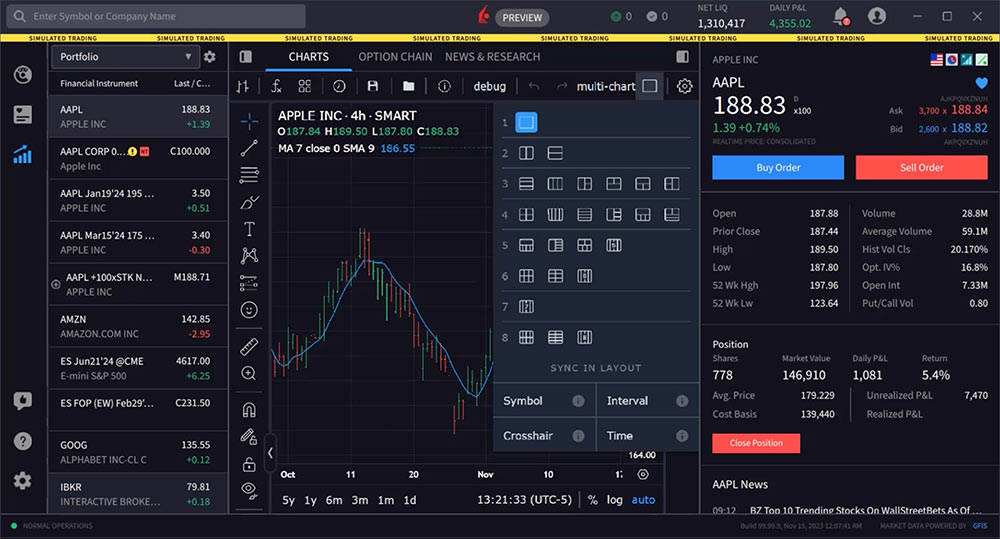
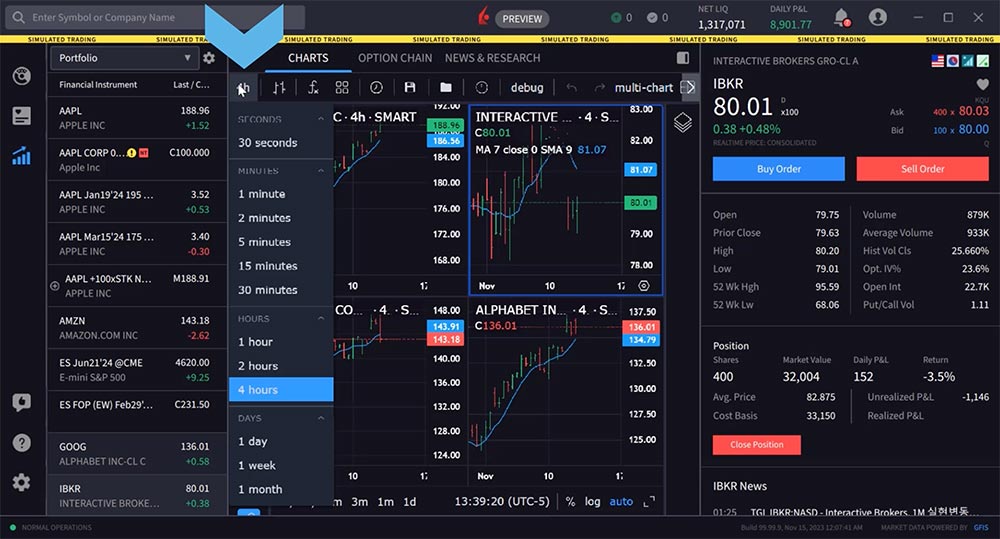
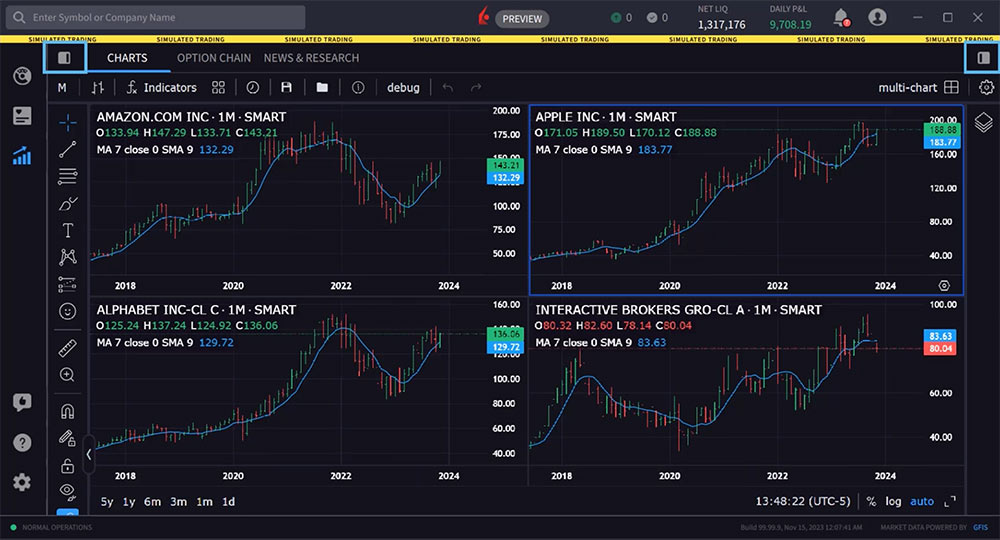













very nice. What I would like: 1. Easy scanning filter (technical analysis), 2. Option for CNBC TV window, 3. Sorting tools: dividends, volume, gappers etc. Have a look on ETRADE or Webull, everybody can learn from competitors. Happy days and a good year 2024! Martin 😉
Hello, thank you for reaching out. Your suggestions have been passed along to the appropriate team. If you have any more suggestions about TWS, please send it to twsfeedback@interactivebrokers.com. We appreciate your interest!
How about one chart comparing two symbols?
Hello, thank you for reaching out. This is available TWS regular charts (Comparison or Add Symbol). This is in the queue to be released for Advanced Charts. We hope this helps!
Hello, is there a release date for comparing two symbols on the Advanced Chart in TWS yet? Thanks!
Thank you for asking. There is no release date for TWS yet. However, this feature is now available in IBKR Desktop. We hope this helps!
Is the Multi-Chart Mode available in Client portal or IBKR mobile app ?
Hello Pramod, thank you for asking. At this time, multi-chart mode is only available in IBKR Desktop. Please reach out with any more questions. We are here to help!
Is there a way to open charts in a new window in order to support multiple monitors and desktops, or are you always locked into a single window?
Hello, thank you for reaching out. This feature is in the pipeline but currently has no ETA. In the future, please submit specific suggestions and feedback directly in IBKR Desktop (speech bubble with thumbs-up icon).
Is there a way to lock time period for each chart so that if you move to a different symbol, time scale remains same?
Hello, thank you for reaching out. Unfortunately, there is no way to lock the time period on charts in IBKR’s platforms so that it remains the same when switching between symbols. The time period on each chart is specific to that symbol and will reset when a new symbol is selected. In the future, please submit specific suggestions and feedback directly to our development team: https://www.ibkr.com/faq?id=32653353
When will this be available for TWS?
Hello Brenton, thank you for asking. This is on our roadmap with no ETA at this time. In the future, if you have a specific suggestion(s) on how we can improve, we would like to hear it! Please review this FAQ on where you can leave your feedback: https://www.ibkr.com/faq?id=32653353
Hi team – how can i select for e.g. the 10/15 seconds timeframe on the charts? (I only have 30secs available as the lowest option possible)
Hi Mous, thank you for reaching out. Please make sure that you are using the newest version of TWS. After making your chart, you can click the button in the top left corner to configure the timeframe. Please view this FAQ for more information on how to change the time period and chart interval for Advanced Charts: https://www.ibkr.com/faq?id=370330516
Please reach back out with any additional questions. We are here to help!
When using the multi-chart feature, how do I unsync the drawings? For example, I want to add parallel lines to a chart but do not want it to be reflected in the other charts. How do I do it?
Hello, thank you for asking. To unsync drawings on multi-chart windows in IBKR Desktop, you need to right-click on the chart and select “Remove drawings”. This will allow you to add drawings like parallel lines to one chart without having it reflected on the other charts in the multi-chart window.
We hope this helps!
This does not seem to work. Drawing on say 4hr window and replicating it to the daily window also.
Thank you for commenting. If the above instructions do not help, please create a detailed web ticket for further guidance: https://spr.ly/IBKR_TicketCampus
I cannot find the multi chart icon, not in my version
have the same problem, been looking for the multi chart to un-sync the symbols