Your Privacy
When you visit any website it may use cookies and web beacons to store or retrieve information on your browser. This information might be about you, your preferences or your device and is typically used to make the website work as expected. The information does not usually directly identify you, but can provide a personalized browsing experience. Because we respect your right to privacy, you can choose not to allow some types of cookies and web beacons. Please click on the different category headings to find out more and change our default settings. However, blocking some types of cookies may impact your experience on our website and limit the services we can offer.
Strictly Necessary Cookies
Strictly necessary cookies are necessary for the website to function and cannot be switched off in our systems. They are typically set in response to actions made by you which amount to a request for services, such as setting your privacy preferences, logging in or filling in forms. While you can set your browser to block or alert you about these cookies, some parts of the website will not work. These cookies do not store any personally identifiable information.
ALWAYS ACTIVE
Functional Cookies
Functional cookies enable our website to provide enhanced functionality and personalization. They may be set by us or by third party providers whose services we have added to our pages. If you do not allow these cookies then some or all of these services may not function properly.
Marketing Cookies and Web Beacons
Marketing Cookies and web beacons may be set through our website by our advertising partners. They may be used by those companies to build a profile of your interests and show you relevant adverts on other websites. They do not directly store personal information, but uniquely identify your browser and internet device. If you do not allow these cookies and web beacons, you will experience less targeted advertising. Our website does not track users when they cross to third party websites, does not provide targeted advertising to them and therefore does not respond to "Do Not Track" signals.
Interactive Brokers Group Cookie Policy
What are Cookies and Web Beacons?
Cookies are pieces of data that a website transfers to a user's hard drive for record-keeping purposes. Web beacons are transparent pixel images that are used in collecting information about website usage, e-mail response and tracking. Generally, cookies may contain information about your Internet Protocol ("IP") addresses, the region or general location where your computer or device is accessing the internet, browser type, operating system and other usage information about the website or your usage of our services, including a history of the pages you view.
How We Use Cookies and Web Beacons
Interactive Brokers Group collects information from cookies and web beacons and stores it in an internal database. This information is retained in accordance with our Privacy Policy. This website uses the following cookies and web beacons:
Strictly Necessary Cookies
These cookies are necessary for the website to function and cannot be switched off in our systems. They are usually only set in response to actions made by you which amount to a request for services, such as setting your privacy preferences, logging in or filling in forms. You can configure your browser to block or alert you about these cookies, but certain areas of the site will not function properly. These cookies do not store any personal data.
Performance Cookies and Web Beacons
These cookies and web beacons allow us to count visits and traffic sources so we can measure and improve the performance of our site. They help us to know which pages are the most and least popular and see how visitors move around the site. All information that these cookies and web beacons collect is aggregated and, therefore, anonymous. If you do not allow these cookies and web beacons our aggregated statistics will not have a record of your visit.
The website uses Google Analytics, a web analytics service provided by Google, Inc. ("Google"). Google Analytics uses cookies to help analyse how you use this website. The information generated by the cookie about your use of this website (including your IP address) will be transmitted to and stored by Google on servers in the United States. Google will use this information for the purposes of evaluating your use of the website, compiling reports on website activity for website operators and providing other services relating to website activity and internet usage. Google may also transfer this information to third parties where required to do so by law, or where such third parties process the information on Google's behalf. Google will not associate your IP address with any other data held by Google.
Functional Cookies
These cookies enable the website to provide enhanced functionality and personalization. They may be set by us or by third party providers whose services we have added to our pages. If you do not allow these cookies, some or all of these services may not function properly.
Marketing Cookies and Web Beacons
These cookies and web beacons may be set throughout our site by our advertising partners. They may be used by those companies to build a profile of your interests and show you relevant advertisements on other sites. They do not store personal information that could identify you directly, but are based on uniquely identifying your browser and internet device. If you do not allow these cookies and web beacons, you will experience less targeted advertising. The website does not track users when they cross to third party websites, does not provide targeted advertising to them and therefore does not respond to Do Not Track ("DNT") signals.
Managing Your Cookie Preferences
You have many choices with regards to the management of cookies on your computer. All major browsers allow you to block or delete cookies from your system. However, if you do decide to disable cookies you may not be able to access some areas of our website or the website may function incorrectly. To learn more about your ability to manage cookies and web beacons and how to disable them, please consult the privacy features in your browser or visit www.allaboutcookies.org.
This website may link through to third party websites which may also use cookies and web beacons over which we have no control. We recommend that you check the relevant third parties privacy policy for information about any cookies and web beacons that may be used.
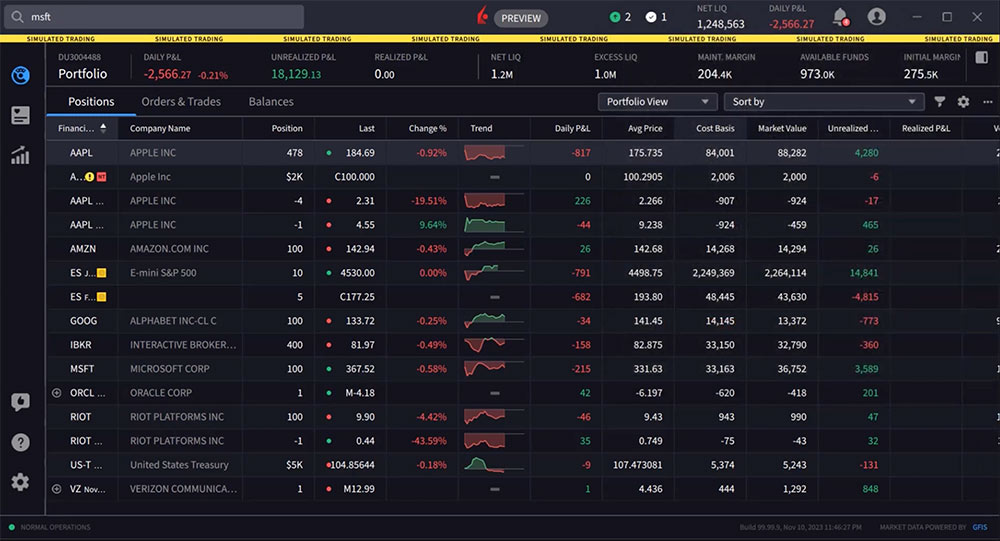


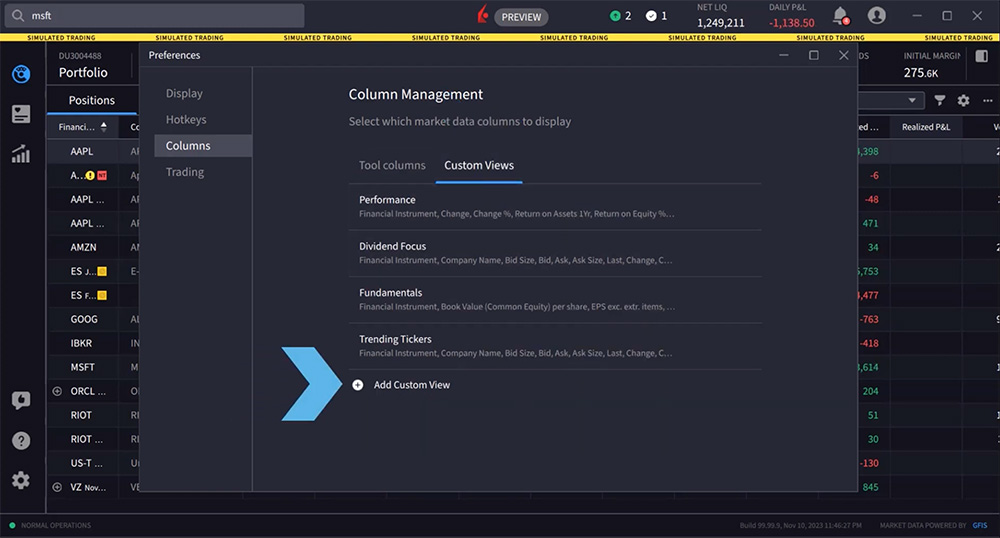
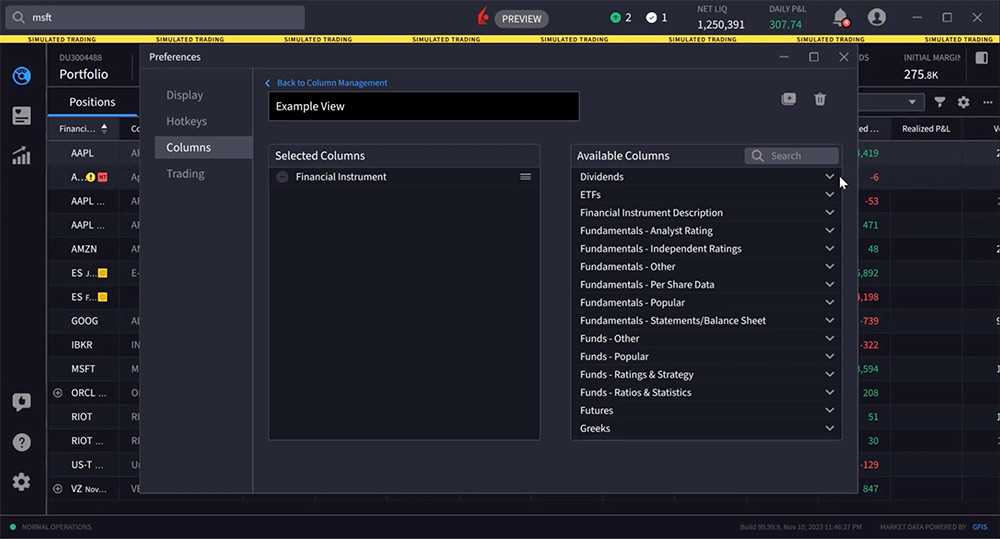













I’m unable to sort the various columns eg by name, % change etc
Thank you for commenting, Larry. We are actively working on sorting which we expect to be available in a release in the near future. We also will look into related features such as allowing the user to drag columns and rows to rearrange; however, we do not have ETA.
how do i bring up the mid on the platform
Hello Wayne, thank you for commenting. Can you please describe what you mean in more detail?
Here is a page on column customization from our IBKR Desktop user guide: https://www.ibkrguides.com/ibkr-desktop/preferences/columns.htm
Hello, I would like to add a column in which i would see the amount of USD I have invested in each instrument (not the cost basis which varies, but the original full invested amount in usd). What is the name of the column for this? Thank you.
Hello, thank you for reaching out. No, this is not possible at this time. In the future, please submit specific suggestions and feedback directly in IBKR Desktop (speech bubble with thumbs-up icon). We hope this helps!
How do I see my purchase price for stock or ETF, and add it to my column view?
Hello, thank you for reaching out. It is possible to add Average Price as a column in TWS. To add a column to your TWS watchlist, portfolio or quote monitor page, hold your mouse cursor over a column header for 1 second and select Insert Column.
Please view this User Guide for more information: https://www.ibkr.com/faq?id=27271523
We hope this helps!
hi i would like to add column which tells me the volume traded in each stock .
If you could kindly help me on that .
Thanks
look forward hearing from you.
Hello, thank you for reaching out. To display volume for a stock, you can add the “Volume” column in TWS or Mosaic. To add a column to a watchlist in Mosaic, click the settings icon in the top right corner, go to Available Columns, select Volume under High/Low/Volume/History, click Add, then Apply and OK. In TWS, go to Edit > Global Configuration > Quote Monitor > Default Layout > Market Data Columns, select Volume, click Add, Apply and OK. The volume traded will now be displayed. Please view this FAQ for more information: https://www.ibkr.com/faq?id=27271523
We hope this helps!
Is it possible to add an indicator called Diff/Dea to the platform…?
Hello Will, we appreciate your feedback. At this time, this is not available. Please view this FAQ for instructions to submit any specific suggestion(s) on how we can improve: https://www.ibkr.com/faq?id=32653353
Hi, – How can I add % Net Liq on the Portfolio tab? This is available on the Mobile App and WebPortal but I dont see the option on IBKR Desktop. – Would I able to create custom column? (Understand that there are many useful metrics, just curious) – The IBKR Desktop kept crashing it takes very long to launch. I am using MacBook (M1), wondering is it not fully compatible?
Thank you for asking. At this time, this feature is not available. However, you can view the available custom columns here:
https://www.ibkrguides.com/ibkrdesktop/how-to-customize-columns.htm
In the future, if you have a specific suggestion(s) on how we can improve, we would like to hear it! Please review this FAQ on where you can leave your feedback:
https://www.ibkr.com/faq?id=32653353
In order for this feedback to reach the appropriate team, you can report this as a bug for IBKR Desktop in the platform by clicking the thumbs up icon in the left menu panel. Or, you can create a web ticket in Client Portal: https://spr.ly/IBKR_TicketCampus
Hi, how can I adjust the order of my securities in my IBKR Desktop wachtlists? Thanks.
Hi David, thank you for asking. At this time, this is not possible. The order in the watchlist is based on the order in which you enter the security. However, you can insert rows in between to configure the watchlist by right clicking the security. We have passed this feedback to the appropriate team. In the future, if you have specific suggestion(s) on how we can improve IBKR Desktop, we would like to hear it! Please review this FAQ on where you can leave your feedback:
https://www.ibkr.com/faq?id=32653353
Hello, is it possible to add custom computed columns?
Thank you for reaching out. It is not possible to add custom computed columns in TWS. You can view the available columns you can add here: https://www.ibkrguides.com/ibkr-desktop/watchlists/watchlist-views.htm
We hope this helps!
Hello, The Option Chain allows up to 10 columns, but will only display four. If the window is expanded they just get wider (way too wide). Where is the setting to change column width to show more columns, particularly on Option Chain page? Thanks
Thank you for your question. There is currently no setting to change column width. Using a bigger screen would be a temporary solution while scrolling is not available.
I cannot find the information: I want to be able to regroup columns in one watchlist: as in: I have financial instrument last change and then on the same line, another financial instrument last change ? or said differently: how to split a watch list, so that we can put two series of (financial instrument + last + change) on the same line ? There is so little info on how to build layouts, it’s very difficult. thanks
Olá! Como altero a modalidade de cobrança escalonada para fixa?
Olá, obrigado por perguntar. Você pode alterar sua estrutura de preços: https://www.interactivebrokers.com/faq?id=40341799
I am using the desktop app and this doesn’t work. You cant hover your cursor over a column heading and the “insert column” option doesnt appear.