This lesson will review how Brokers can use the Interactive Brokers Broker Portal to monitor the status of pending applications as well as how to enable and use Broker Client Approval.
All Pending Applications can be monitored on the Home Dashboard of the Broker Portal under the Pending Items box. To view further details on the status of a pending application, click the blue Incomplete link under the Status column.
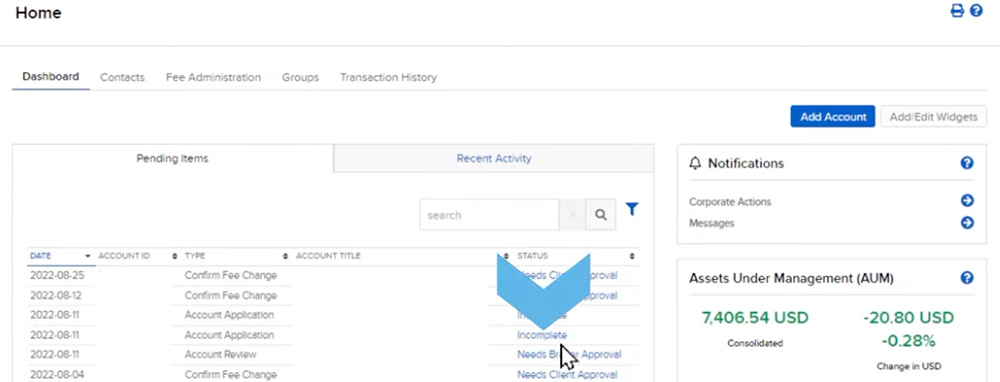 A pop-up window will open listing the Application Tasks. The completed tasks will be noted in green and have a time stamp of when the task was completed, whereas the pending tasks will be red flagged and reflected as “To be done.”
A pop-up window will open listing the Application Tasks. The completed tasks will be noted in green and have a time stamp of when the task was completed, whereas the pending tasks will be red flagged and reflected as “To be done.”
If the application was Fully Electronic, the Broker can view the client’s last login attempt towards the bottom of the Application Tasks window and whether the client was successful in logging in. This information can be helpful to the Broker who may want to check in with the client to see if they need help if some time has passed since their last login. The broker can also cancel the application on the client’s behalf by clicking Delete Application in the bottom right corner. If any supplemental documents are required for the application, the blue Upload Document button will be available next to Delete Application.
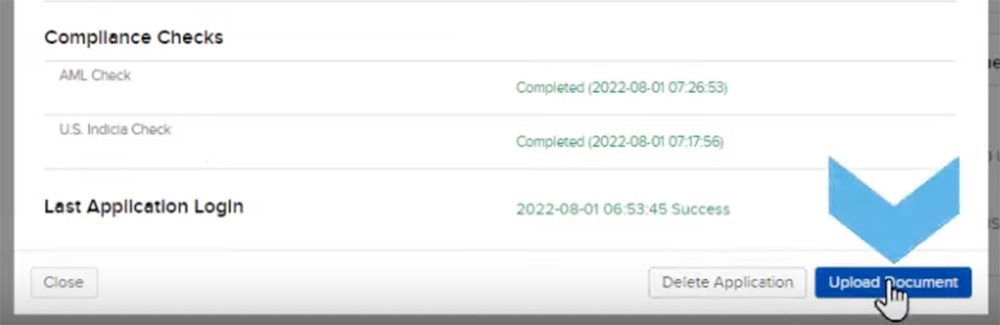 If it was a Semi-Electronic application, the Broker will have a separate button in the bottom right corner for Modify Application. Clicking Modify Application will re-direct the broker to the application page where they can make any necessary changes and also upload any required documents.
If it was a Semi-Electronic application, the Broker will have a separate button in the bottom right corner for Modify Application. Clicking Modify Application will re-direct the broker to the application page where they can make any necessary changes and also upload any required documents.
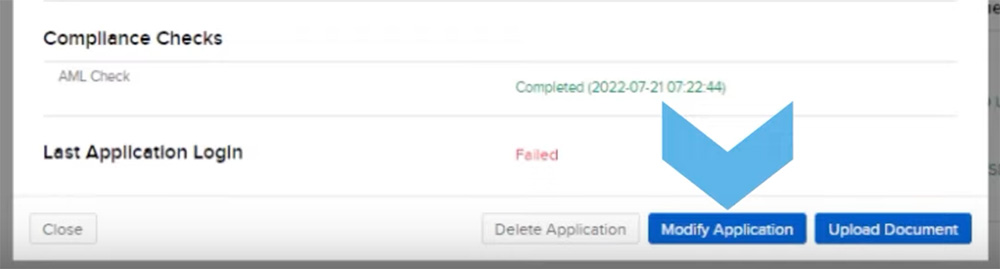 When the application is approved and the account is opened, it will be reflected under the Recent Activity tab which displays any client funding and application activity from the past five days. If no activity has occurred, a message to that effect will appear.
When the application is approved and the account is opened, it will be reflected under the Recent Activity tab which displays any client funding and application activity from the past five days. If no activity has occurred, a message to that effect will appear.
Broker Client Approval
Introducing Brokers on the IBKR platform can elect to enable Broker Client Approval which allows the Broker’s compliance team to pre-review and approve new client applications and requests for options trading permissions prior to IBKR reviews them.
To enable Broker Client Approval, click the Head and Shoulders icon in the upper right corner and select Settings and the master broker account. On the Account Settings page, navigate to the Account Configuration section and select Client Approvals. Select Yes to enable the Broker Client Approval and click Save.
Once the client has completed the application, it is moved to Account Review for the Introducing Broker to approve prior to the application being reviewed by IBKR. Like applications in progress, the Account Review is reflected in the Pending Items section of the Dashboard. To review and approve the application, select Needs Broker Approval under the Status column.
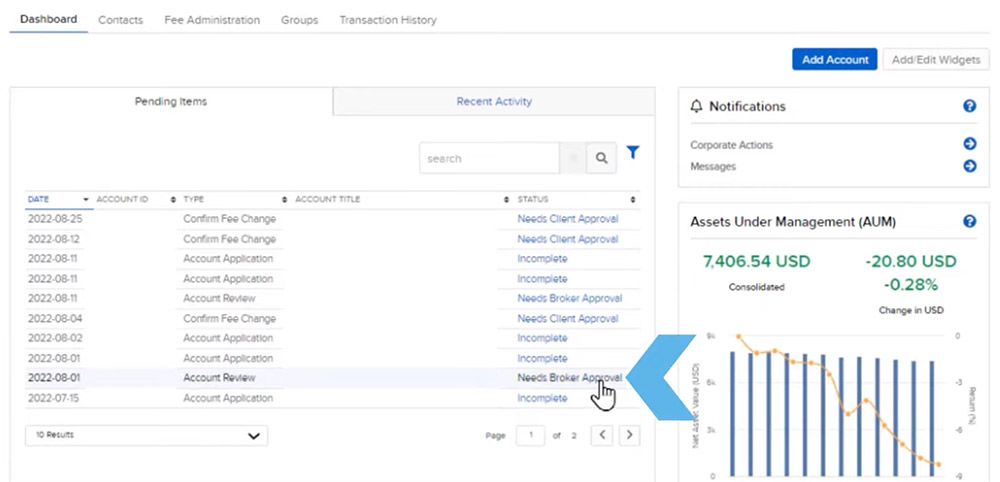 The broker will be redirected to the Contact Information for the account and a yellow text box will be highlighted at the top to Review the Client Application. Once the Broker has reviewed the client information on the page, the broker can elect to Decline the application or Approve it.
The broker will be redirected to the Contact Information for the account and a yellow text box will be highlighted at the top to Review the Client Application. Once the Broker has reviewed the client information on the page, the broker can elect to Decline the application or Approve it.
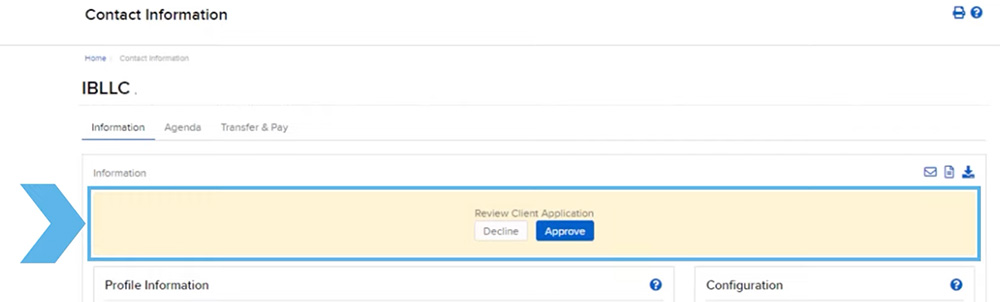 If Approve is selected, the broker will be prompted to enter commentary and they can select Approve once more to complete the Broker Client Approval. The application will then be reviewed by IBKR.
If Approve is selected, the broker will be prompted to enter commentary and they can select Approve once more to complete the Broker Client Approval. The application will then be reviewed by IBKR.
As we have reviewed in this lesson, the IBKR Broker Portal enables Introducing Brokers to monitor their clients’ applications giving the broker the option to pre-approve an application prior to being reviewed by IBKR.
Resources


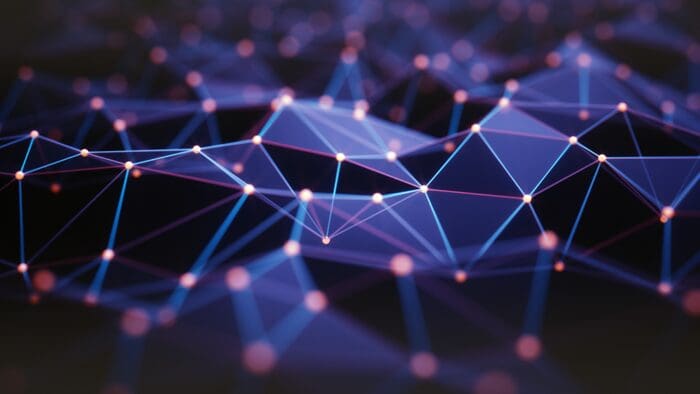










I have set up my account, followed all the steps and funded my account. Now when I try to log in it tells me that the username and password do not exist
Hello, thank you for reaching out. Please view this page to troubleshoot Trading Platform Login Failures: https://www.ibkrguides.com/kb/article-1133.htm. If you have any more questions, please reach back out. We are here to help!
How to view the status of the application opened
Hello Sanja, thank you for applying for an IBKR account. Please ensure that all steps in the application have been completed: IBKR.com/app-status
Once completed, please allow time for the completion of due diligence checks and the review of the application.
I’m trying to buy long call options contracts but it says I’m not allowed? How do I enable options trading on your platform?
Hi. You can easily view and manage your trading permissions any time in Client Portal:
https://ndcdyn.interactivebrokers.com/sso/Login?action=TA_TRADE_PERM_BETA
For more information on Options levels 1-4, please visit
https://ibkr.info/node/4860
You must request trading permissions to trade specific products and in specific regions. IBKR grants permissions based on your financial profile (e.g. age, liquid net worth, investment objectives, product knowledge and prior trading experience) and sometimes where you are located. Please note that we cannot disclose the requirements needed for specific trading permissions.
We hope this helps!
I’m trying to register to your platform, but I just can’t get past following message: We’re sorry, but we had to log you out and end your session. Either a problem occurred on our server or you were automatically logged out due to inactivity. What can I do?
I have the same problem: I’m trying to register to your platform, but I just can’t get past following message: We’re sorry, but we had to log you out and end your session. Either a problem occurred on our server or you were automatically logged out due to inactivity. What can I do?
Hello, thank you for contacting us. Please first clear your cache (history and cookies) on your browser. If this does not resolve the issue, please try another browser. If the issue persists, please contact Client Services via phone: http://spr.ly/IBKR_ClientServicesCampus
I’m also getting this error when registering : We’re sorry, but we had to log you out and end your session. Either a problem occurred on our server or you were automatically logged out due to inactivity.
If you are in the middle of an application and cannot proceed, please first clear your cache (history and cookies) on your browser. If this does not resolve the issue, please try another browser.
If the issue persists, please contact Client Services: http://spr.ly/IBKR_ClientServicesCampus
I can’t Access my account because it says subscription canceled. How do I resolve this? I live in Brazil
Thank you for contacting IBKR on IBKR Campus. To address your concern/inquiry, we need a few more details about the situation and your account; unfortunately, social media is not a secure channel to share this information. We kindly ask that you contact our Client Services team for further assistance via web ticket, live chat, or phone call using the link below. We appreciate your understanding.
http://spr.ly/IBKR_ClientServicesCampus
Hi, I applier for IBKR. Now it shows my application is pending. Why is it showing my application is pending
Hello, thank you for contacting us. We are sorry to hear that you are experiencing difficulties with the application. You can check that the application is complete by visiting: IBKR.com/app-status
Once completed, please allow time for the due diligence checks and the review of the application. The New Accounts team will reach out if they require more information for the application. We hope this helps!
Hello, I want to close my account and reapply with a different email address. but neither desktop nor mobile client portals are giving the option to close the account. please help
Hi M, thank you for reaching out. You can update your email without closing your account. To update your email address, please review these instructions: https://www.interactivebrokers.com/faq?id=28223044
For instructions to close your account:https://www.interactivebrokers.com/faq?id=27283853
To apply for a new account: http://spr.ly/OpenAccountfromIBKRCampus