The IBKR Broker Portal has an integrated suite of Client Relationship Management (or CRM) tools that help Introducing Brokers manage information about their clients and prospective clients.
For security, some of the CRM tools such as Notes, Workflows, Documents and Calendar are stored on Rackspace, a third-party cloud provider, free of charge. To access these features, create a Rackspace password by clicking Activate These Features on the home page or navigate to Settings and under the User Settings section, select Rackspace Password. The Broker will not be required to input this password when logging in subsequently and there is no fee associated with these CRM features.
Once a Rackspace password is configured, the broker will be able to view the Notes, Workflows, Documents and Calendar panels on the Home page. These will be discussed more in-depth later in the video.
Contacts Tab
Many of the CRM tools and client information are located in the Contacts tab of the Home page. The Contacts tab displays all client accounts, including opened and pending accounts, as well as any prospective clients the broker may have uploaded to the system. For information on uploading contacts to the Broker Portal, please see our other video lesson in this course.
At the top of the Contacts page is the Statistics Row which displays totals for accounts in various states. Click a statistic to filter the table by that parameter. For example, brokers can filter to view only their opened accounts. To view the client’s information, click the blue Information icon to the left of the contact. The Information page will populate with the account details. The tabs across the top of the page allow the Introducing Broker to quickly and easily access tools for the specific account, such as funding & position transfers, statements, PortfolioAnalyst reports and additional tools.
On the Agenda tab, Introducing Brokers can access CRM tools such as Workflows, Notes, Documents, and Events for the specific client account.
Workflows are a simple way to assign tasks to other employees at the brokerage and monitor their progress. Click the plus icon in the right corner to add a new workflow. Workflows are broken into “stages” or individual tasks to be completed. For example, the broker may want to set a task to provide the client with a year-to-date performance report for their upcoming meeting. The broker can set the priority and due date for each stage and assign the stage to a specific broker user, such as a member of the Broker’s reporting team. If there are multiple tasks to be completed for the client, click the Add Stage button, and enter the details in the same manner as the first stage. For example, if the trading team needs to review the client’s holdings and their target allocations. The Workflows are sorted by date then by priority and the workflows can be edited or deleted at any time.
The Notes panel enables the Broker to add, edit, and delete notes for a specific client account. To add a new note, click the plus sign in the right corner of the panel and enter the details of the note in the Description field. For example, if the broker spoke to a client and needs to remember that the client intends to retire in five-years, and they need to withdraw money next month for a down payment on a new home since they are downsizing.
Brokers can use the Documents panel to view, upload and delete documents for their contacts. To add documents, click the plus icon on the Documents panel. Click Choose a File to browse for the desired file and once selected, click Upload. To view documents, click the eye icon and to delete a document, click the x icon on the Documents panel, then select Yes to confirm.
Please note this feature is not a document submission queue for new account documents. The documents uploaded here are stored on Rackspace for security and this data cannot be accessed by Interactive Brokers.
The Events panel is used to add and view upcoming events scheduled with the broker’s contacts. Click the plus sign in the right corner of the panel to add a new event. The broker can enter the Event name and the start and end times or check the box to indicate it is an All-Day event. To edit the event, click the pencil edit icon and to delete the event, click the x icon, then select Yes to confirm.
Calendar Tab
The events created by the broker can also be viewed for all clients at once from the main Home page and select the Calendar tab. The calendar may be viewed on a monthly display or a daily list view by using the buttons to the upper right. In addition to adding events within the client’s contact, the broker can add events directly from this Calendar page by clicking the plus sign in the upper right corner.
Email Tab
Next to the Calendar tab is the Email tab. Interactive Brokers partners with third-party cloud management solution provider Rackspace to provide secure storage for the brokers’ emails. IBKR neither stores nor has access to that data.
To utilize the CRM email, users must first request a mailbox by clicking the Request Mailbox button. Once Rackspace creates the mailbox and the mail settings have been configured, the email functionality is accessible from the Dashboard.
Note the following caveats about the email address:
- An established email address with a pre-existing email domain is required for Rackspace to create the inbox.
- Public domains such as Yahoo, Gmail, Hotmail, or Outlook cannot be used.
- Finally, note that there are some ongoing costs associated with integrating Rackspace email.
Tools Tab
Finally, the Tools tab contains additional functionality including Client Data Queries, Goal Tracker, ESG Impact Preferences, and the Required Minimum Distribution (or RMD) Calculator.
Client Data Queries allow Brokers to run reports based on performance, symbol, transaction count, or which client will need to take a Required Minimum Distribution (RMD) for the selected tax year.
Goal Tracker is a planning tool that projects the hypothetical performance of the client’s portfolio and monitors how likely they are to achieve their goal. The Broker set the inputs – such as monthly contribution amount and target risk and return as well as the client’s goals and see the projections and the likelihood of achieving those goals.
ESG Impact Preferences help the broker understand the client’s preferences related to socially responsible and impact investing. Select the client accounts to send Impact invitations to and the clients can select their personal investment criteria from several impact values that they support and are most important to them and they can select from a set of business practices or flags they would like to avoid. The ESG Impact tool will then analyze how closely the client’s portfolio and their holdings align with their selected values.
The Required Minimum Distribution Calculator provides the ability for Brokers to calculate the Required Minimum Distribution (RMD) for all RMD applicable Individual Retirement Accounts (IRA). Note that Interactive Brokers does not provide tax, legal or investment advice and the IRA owner is responsible for computing their RMD and is liable for any penalties that may result if they fail to withdraw the required amount.
As reviewed in this video, Interactive Brokers offers numerous Client Relationship Management tools in a single, integrated platform.









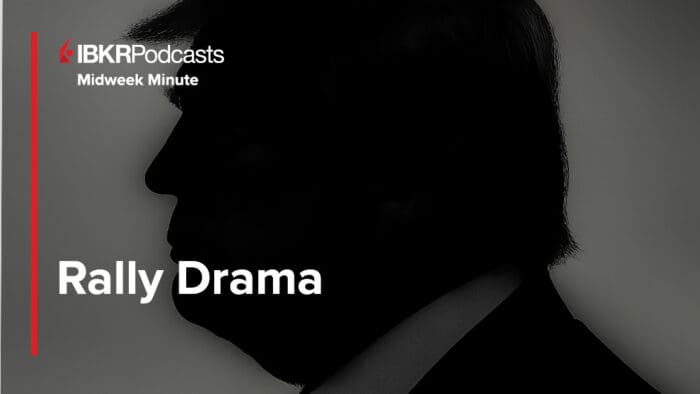



Join The Conversation
For specific platform feedback and suggestions, please submit it directly to our team using these instructions.
If you have an account-specific question or concern, please reach out to Client Services.
We encourage you to look through our FAQs before posting. Your question may already be covered!