In addition to interest rates and commission markups, Introducing Brokers (IBs) can manually charge their clients for services rendered using Interactive Brokers’ Invoicing tool. Invoicing allows the broker to manually calculate the client fee and enter the fee into the system to charge the client.
Configuring Invoice Limits
Prior to the Broker being able to submit electronic invoices, an invoice limit must be signed off on by the client. The invoice limit is a maximum amount a broker can charge the client on either a monthly or quarterly basis. Invoice limits can be configured within the Fee Templates by checking the box to the left of Invoicing. Afterwards, select whether the limit is applied on a Monthly or Quarterly basis. Then, enter the dollar amount limit in the section for Max Fee Per Billable Period.
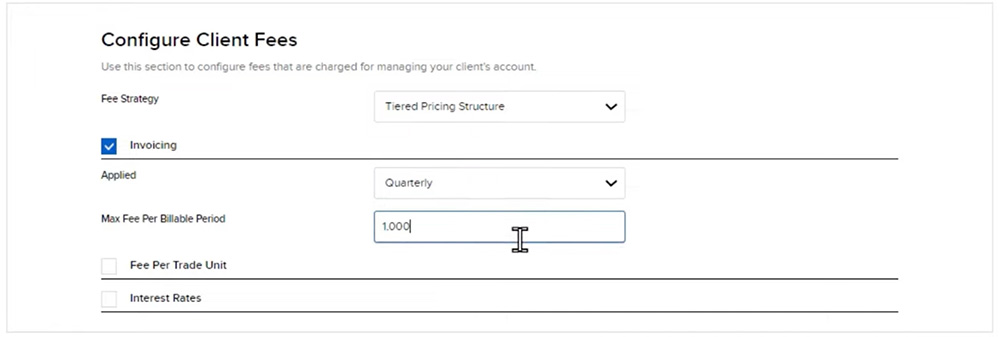 For example, if Quarterly is selected and 1,000 is entered as the Max Fee, this indicates the invoice limit is $1,000 per calendar year quarter. Note, this does not guarantee that the client will be billed $1,000 every quarter. Instead, it means the broker can submit invoices for any amount if the sum of all invoices submitted during the quarter is below the specified limit of $1,000.
For example, if Quarterly is selected and 1,000 is entered as the Max Fee, this indicates the invoice limit is $1,000 per calendar year quarter. Note, this does not guarantee that the client will be billed $1,000 every quarter. Instead, it means the broker can submit invoices for any amount if the sum of all invoices submitted during the quarter is below the specified limit of $1,000.
The client will need to approve the invoice limit by either logging into their account to electronically sign the agreement or a paper form can be provided to the client and returned to Interactive Brokers for processing.
To view pending invoice limit modifications, navigate to the Home Dashboard. Within the Pending Items box, there will be a line item for Confirm Fee Change. Click on Needs Client Approval to view details on the pending request. The user may either cancel the request or click Print to open a printable version for the client to sign as a paper form.

Submitting Electronic Invoices
Once the client has approved of the invoice limit, the broker will be able to submit electronic invoices from the Fee Administration tab by selecting Invoicing.
 Invoices can be submitted for a single account at a time by selecting the Create “+” sign. Select the account from the Account Selector that opens on the right side of the screen. The master account and client account numbers will automatically be populated. The currency will also be automatically populated with the base currency of the selected client account, but brokers may use the drop-down menu to specify an invoice in a different currency.
Invoices can be submitted for a single account at a time by selecting the Create “+” sign. Select the account from the Account Selector that opens on the right side of the screen. The master account and client account numbers will automatically be populated. The currency will also be automatically populated with the base currency of the selected client account, but brokers may use the drop-down menu to specify an invoice in a different currency.
Limit will reflect the invoice limit for the billable period that the client had approved, and Available Fees will reflect the amount available to charge the client for this period. This number can differ from the maximum limit if previous invoices have been submitted for the client within the same period. Enter the invoice amount in the New Fees section and if the broker would like, there are optional fields to specify a model or enter a memo.
Alternatively, brokers can submit invoices in bulk for multiple accounts at once by uploading a .CSV file.
 The .csv file must contain fields for:
The .csv file must contain fields for:
- the Client Account Number, and
- the Amount of the Invoice. (By default, the amount will be charged in the base currency of the master broker account. If another currency is desired for the invoice, please specify it in the Currency field).
Additionally, there are optional fields for the broker to specify a memo, model name, or a Money Manager account number if the fee is being paid to a Money Manager.
Once the invoice is submitted, the invoice amount will be automatically transferred from the client account to the broker account. Invoices submitted prior to 5:30PM (17:30) EST will be processed the same day (U.S. night) and appear on that day’s statements. Invoices submitted after 5:30PM (17:30) EST will be processed the next business day.
As a reminder, only one invoice can be submitted per client account per day and the value of the invoice cannot exceed the defined limit per period that the client approved.
Resources







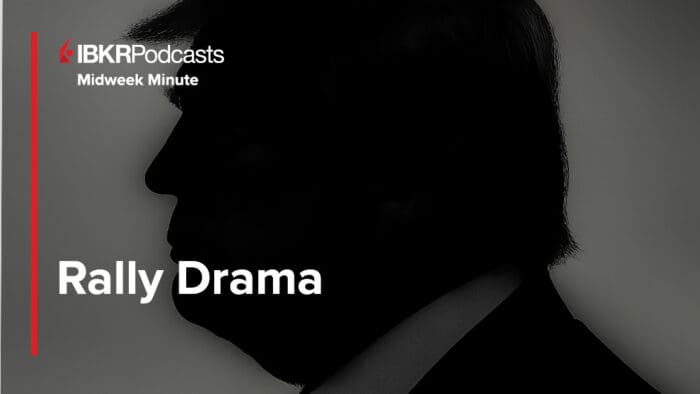
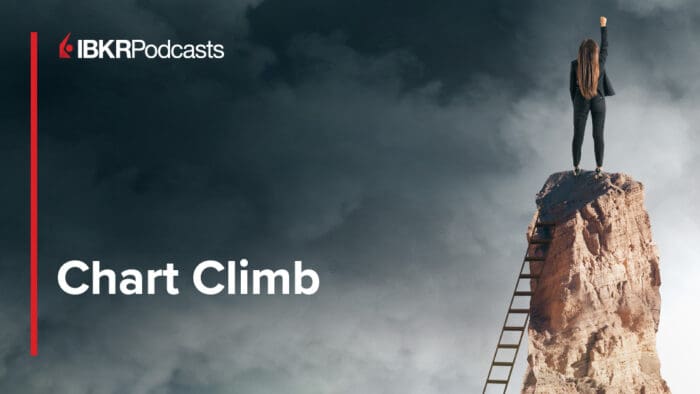



Join The Conversation
For specific platform feedback and suggestions, please submit it directly to our team using these instructions.
If you have an account-specific question or concern, please reach out to Client Services.
We encourage you to look through our FAQs before posting. Your question may already be covered!