Interactive Brokers offers access to a variety of market data from exchanges around the world for our clients. Your account comes with delayed market data free of charge, but you can quickly and easily subscribe to real time market data from around the world which will be immediately available for use with a few mouse clicks.
In this video we will explain why there are market data fees, show you how to access the market data packages inside the Advisor Portal, and give you an overview of what data is available.
- Market data is considered an asset for the exchanges.
- Exchanges charge entities to connect and stream orders into the exchange matching engines.
- They also charge investors for the privilege of seeing orders that set bid and ask market prices.
- The data is billed on a complex sliding scale depending on several factors including whether the investor qualifies as a professional or non-professional.
- Brokers who make this data available to their clients are required by the exchanges to charge for it.
Interactive Brokers simply acts as a pass-through entity facilitating the delivery of data and carrying through the payment to the exchange. Other Brokers may offer free Market Data to their clients because they lack the ability or resources to develop the proper cost model. However, they make up the cost by charging higher service fees in other areas such as Custody, Account minimums, commission minimums, or financing costs.
Before going into the Advisor Portal let’s look at the website where you can always find information on Market Data fees.
Click on the Pricing menu and scroll down to Market Data. From here you can see all or filter by the multiple categories.
You will see the different Market data packages and fees offered for North America, Europe, Asia-Pacific, and Africa. Interactive Brokers is truly a trading gateway to the world.
It is easy to add and remove which Market data feeds your account is subscribed to.
Log into the Advisor Portal and left click on Settings in the upper right-hand corner, scroll down to User Settings and left click.
Go to the Trading Platform icon in the lower left-hand corner and left click on the configure gear icon to the right.
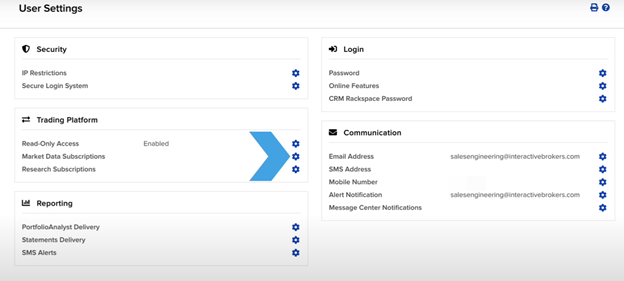
This will bring up your current Market data subscriptions and the amount you are being charged.
To change the market data feeds you are subscribed to left click on the configure gear to the right of the current subscriptions box. From here you can search by data available for each region or purchase a Quote Booster.
Study Note: Quote Booster: All unique sessions are given 100 lines of simultaneous quotes usage within their Trader Workstation; each booster pack provides an additional 100 simultaneous Level 1 quotes and up to 10 packs may be purchased.
For North America you can see Quote Bundles, such as the US Equity and Options Add-On Streaming Bundle, Indexes, Level 1 or NBBO, Level 2 or deep book, Fixed Income, Mutual Funds, as well as Other.
The quote bundles group together market data feeds and may provide you a better value overall than purchasing the data a la carte.
The price is clearly displayed as well as any potential savings tied to monthly commission.
To add, just click the check box and the blue Continue button at the bottom right of the screen.
You will now be able to review your choices prior to purchasing.
It is important to remember that the fees are not prorated so you will be charged the full monthly cost no matter what day of the month you add the new services.
Having reviewed, click the blue Continue button at the bottom of the page and you will be taken to the Subscriber Agreement.
Once you have read the agreement and are ready, digitally sign your name by typing it in the signature box.
Click the blue continue button in the bottom right corner. You will now see your data subscription confirmed.
Click the blue OK button in the corner to return to the Market Data Subscription.
When you log back into your Trader Workstation the new market data feeds will be available for use immediately as long as it is purchased prior to midnight Eastern Time.


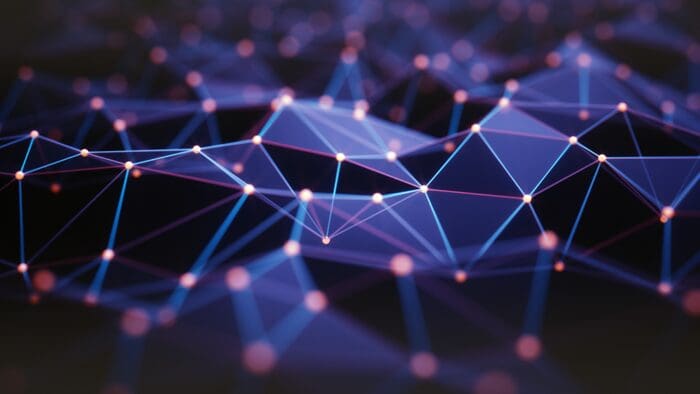










Join The Conversation
For specific platform feedback and suggestions, please submit it directly to our team using these instructions.
If you have an account-specific question or concern, please reach out to Client Services.
We encourage you to look through our FAQs before posting. Your question may already be covered!