IBKR’s Client Portal Research tools allow investors to build watchlists, run market scanners and monitor global markets. Through the Research tools menu, investors can view company fundamentals, discover ideas and new markets for potential investments, view a wealth of information about a variety of asset classes, and view news articles from markets around the world.
Creating a Watchlist
Watchlists help investors track performance at a glance and are synched automatically across all of the trading platforms. From the Research menu, select Watchlist. The left side of the screen will display “My Lists” and all Watchlists will be displayed. To create a new watchlist, the investor can select the “New Watchlist” button and enter any company names or symbols they would like to monitor. To edit a current watchlist, the investor can click on the watchlist name from the My Lists menu. Select the three dots icon in the upper right to Rename the watchlist, Add/Edit Symbols, Edit Columns, or Delete the List. The investor can click on any column headers to sort the watchlist.
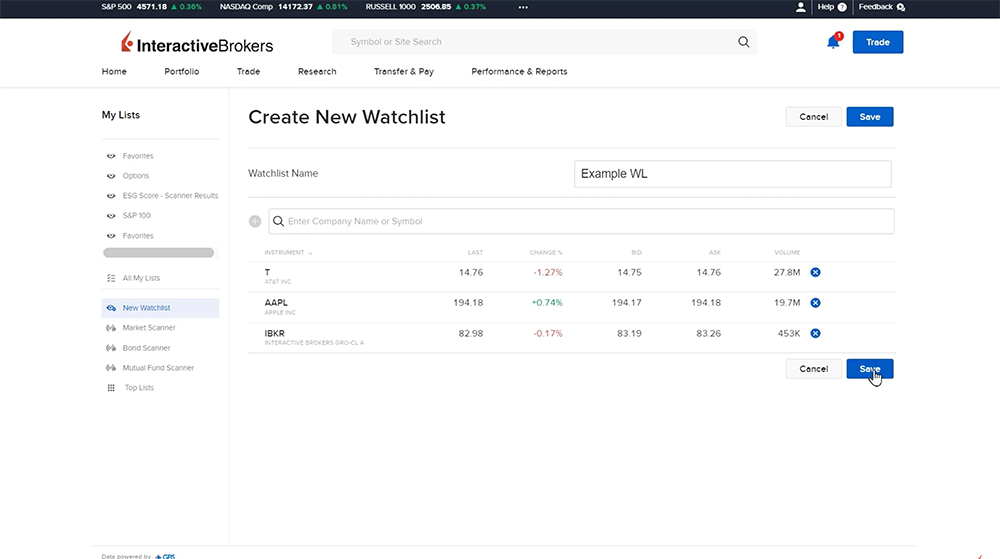
Using Interactive Brokers’ Scanners
Investors can use the Client Portal Scanners to find instruments based on price, volume and other criteria. There are three scanners available from the Research menu:
Market Scanner can be used for stocks, ETFs, futures and indexes. From the dropdown menus, select the product, exchange, and enter any additional parameters or filters. Investors can select the blue Run Scanner button to generate results based on the entered parameters. Once the scanner has been run, investors can choose to refresh the existing scanner results by selecting the blue Refresh Results button, save the scanner as a watchlist by selecting the Save button, or start a new scanner with the Reset Scanner button.
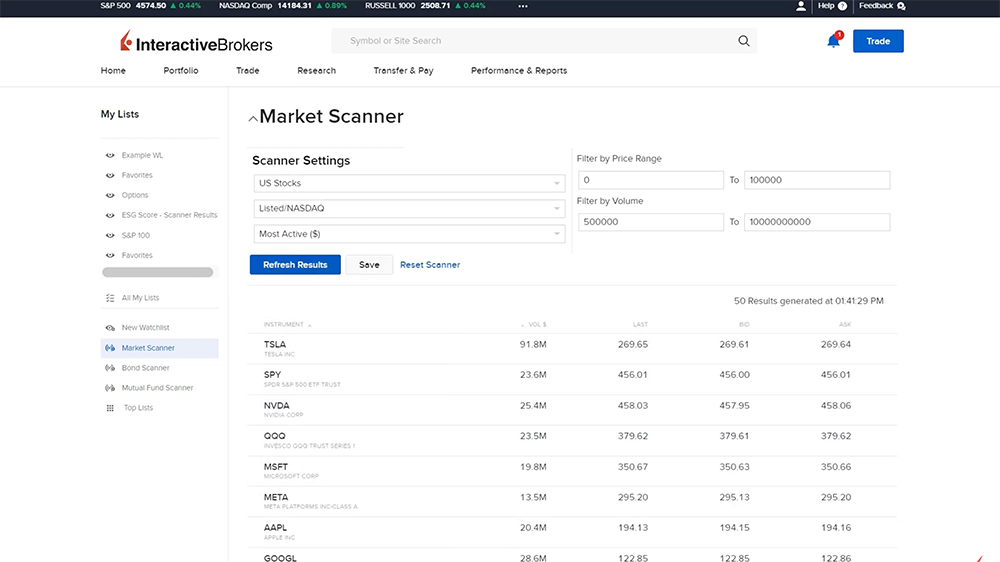
Bond Scanner can be used to search for Global Corporate Bonds, US CDs, US Treasuries, US Muni Bonds, and Non-US Sovereign Bonds. Investors can search by CUSIP for a specific bond or use the scanner by selecting the tab for the type of bond and filling in parameters for Maturity Date, Yield to Worst, Coupon Rate and more.
Mutual Fund Scanner allows investors to search by ISIN, CUSIP or Symbol for a particular mutual fund, as well as find a list of funds based off set criteria. Investors can fill in filters for Country/Region, Fund Family, Commission Charged, and Fund Type and select the blue View Results button to generate a list of mutual funds. The results can be downloaded as an Excel file using the blue Download to XLS button.
Interactive Brokers’ Fundamentals Explorer
Investors can use the Research menu to access Interactive Brokers Fundamentals Explorer. The Fundamentals Explorer is a research tool drawing together financial information and ratios, key facts about the company as well as historic data, ownership, and analysts’ forecasts. Investors can use the search bar to search by symbol or company name. The investor can toggle between the tabs along the top of the screen to view the Company Profile, Key Ratios, Analyst Ratings and more. For more information on the IBKR Fundamentals Explorer, please see our dedicated lesson on Traders’ Academy.
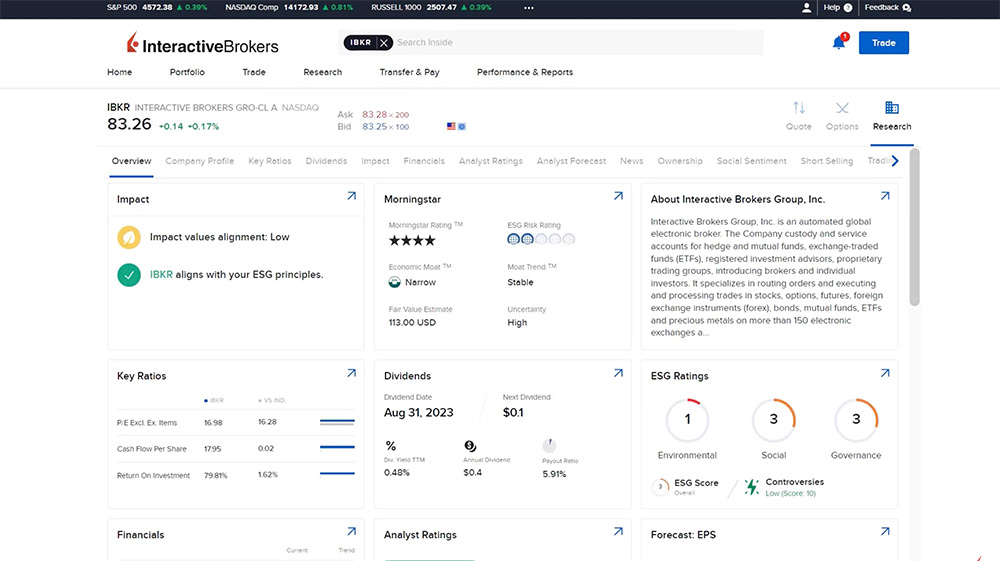
Interactive Brokers’ Discover Tool
The Discover tool can be used to discover ideas and new markets for potential investments. Third-party content from Trading Central includes Market Buzz, Technical Insight, Technical Views, Featured Ideas, Fundamental Insight, and Economic Insight. The investor can use the search bar in the upper right to search for a specific symbol, or toggle between the tabs for Stocks, Cryptos, Currencies, Commodities, and Indices. Choose between Table or Bubbles view, use the dropdown menus to further filter, and click on the ticker symbol to view further information.
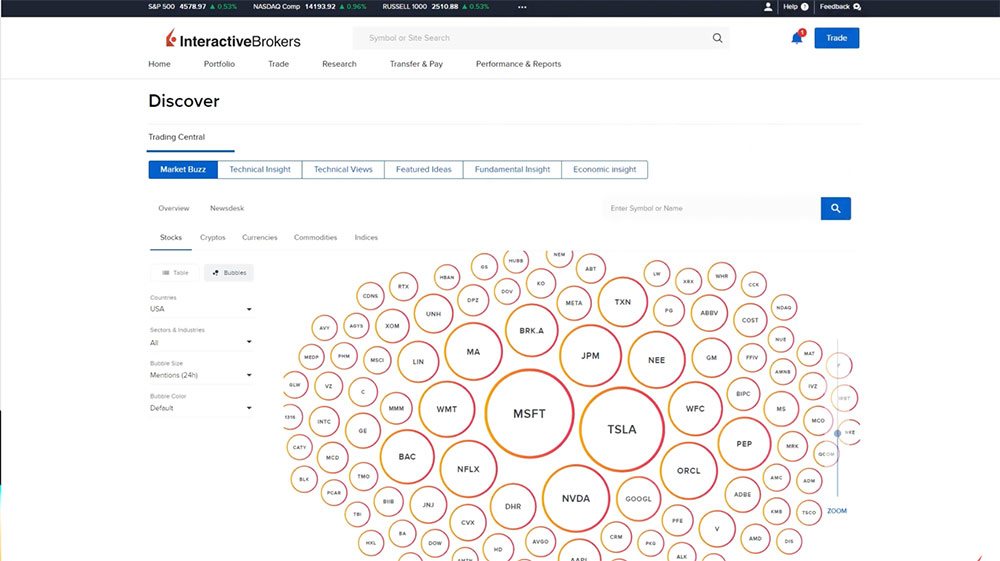
Interactive Brokers’ Market Overview
Market Overview provides investors with a variety of information related to the market around the world including Bloomberg TV, Top Gainers and Losers, Default Scanners, Today’s Top News, Performance by Sector, and more.
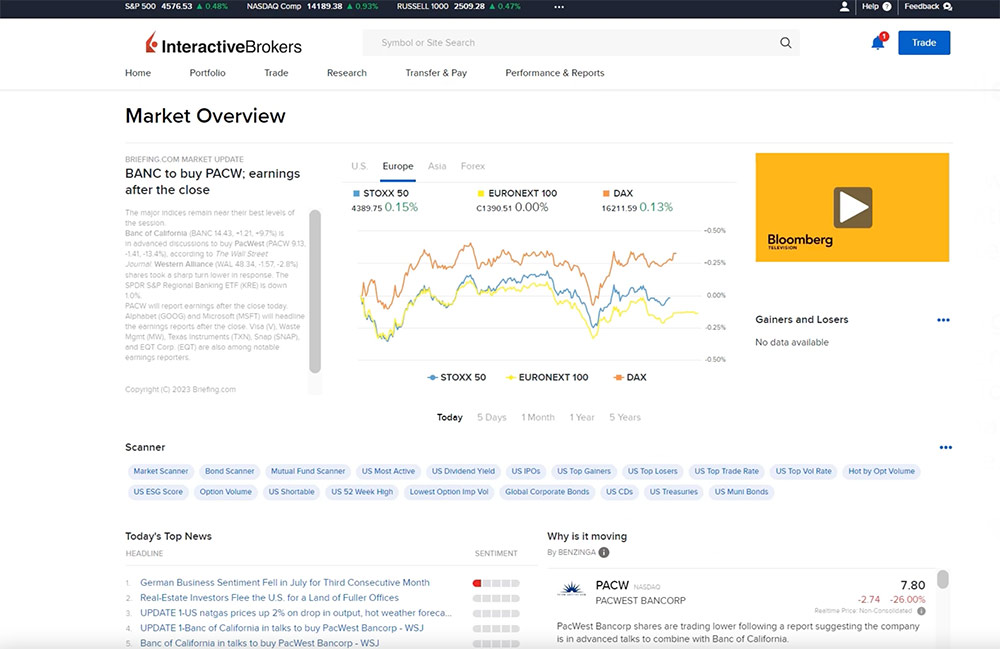
Why Is It Moving?
“Why Is It Moving?” is powered by Benzinga and provides investors with a one sentence reason as to why a stock is trading or lower on any given day based off press releases, news items, and SEC filings.
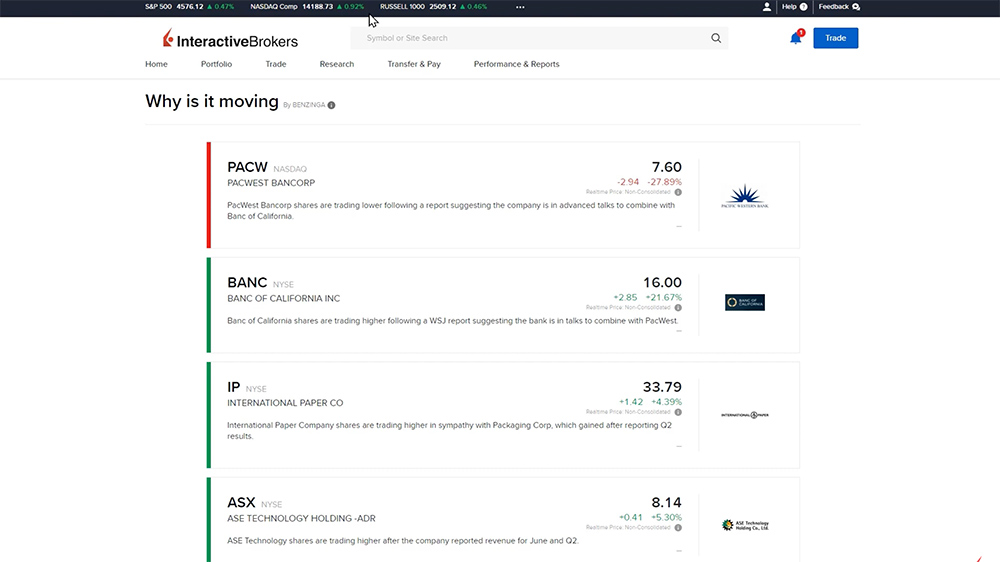
Interactive Brokers’ Trade Worldwide
The Trade Worldwide page provides investors with news articles from markets around the world.
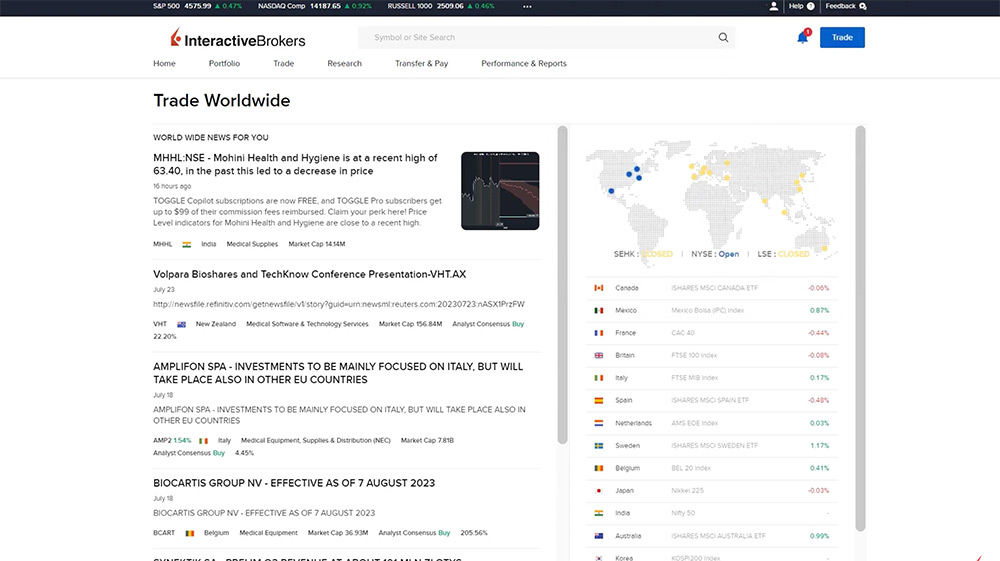
Interactive Brokers’ Events Calendar
The Events Calendar will display all known events for the selected day. Investors can filter between Only Show My Companies, Corporate Actions, US IPOs, Corporate Events, Economic Events, Economic Indicators by Econoday, and Option Last Trade Dates.
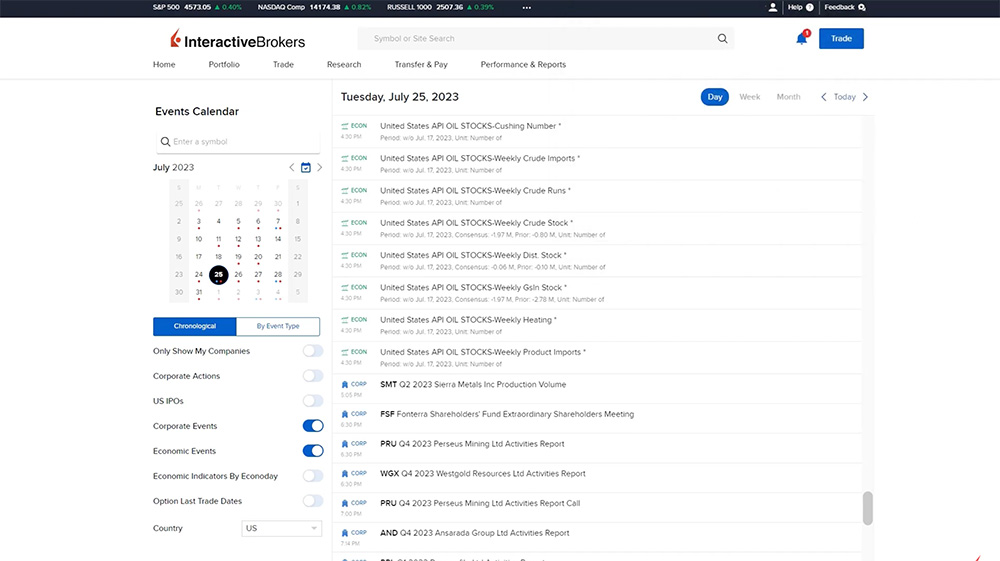
Exchange Notices
Exchange Notices allows investors to view exchange notices from over 100 markets worldwide about upcoming events including product announcements, changes to exchange and product trading schedules, changes to margin requirements or other trading characteristics, anticipated impact of corporate actions, anticipated impact of certain extraordinary events and more. The investor can use the dropdown menus to filter the exchange notices listed.
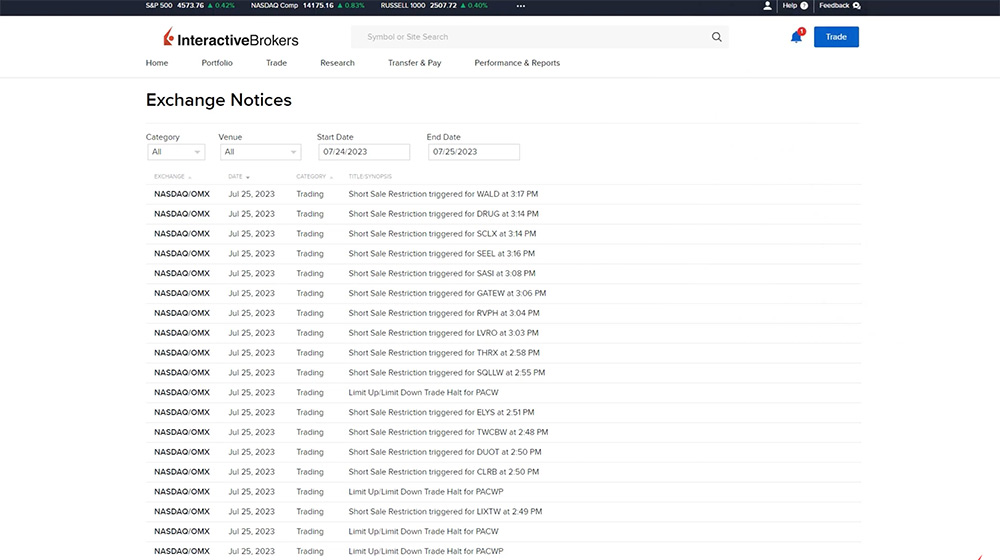
Resources:


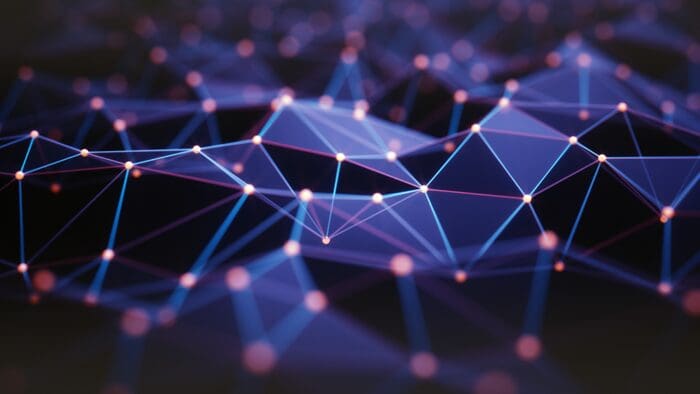










Join The Conversation
For specific platform feedback and suggestions, please submit it directly to our team using these instructions.
If you have an account-specific question or concern, please reach out to Client Services.
We encourage you to look through our FAQs before posting. Your question may already be covered!