Interactive Brokers offers a full suite of robust reporting software for investors to pull standard statements, create custom reports, enable automatic statement delivery, and provides access to IBKR’s PortfolioAnalyst.
To access the reporting features, select Performance & Reports along the top of the page. The investor can access Statements, Flex Queries, Tax documents, Other Reports, and PortfolioAnalyst.
Interactive Brokers’ Statements
The Statements page is where the investor can run default or custom reports at any time and configure automatic delivery of these reports. To generate any of the Default Statements, the investor can click the blue Run arrow and select the period, date, format, and language for the report.
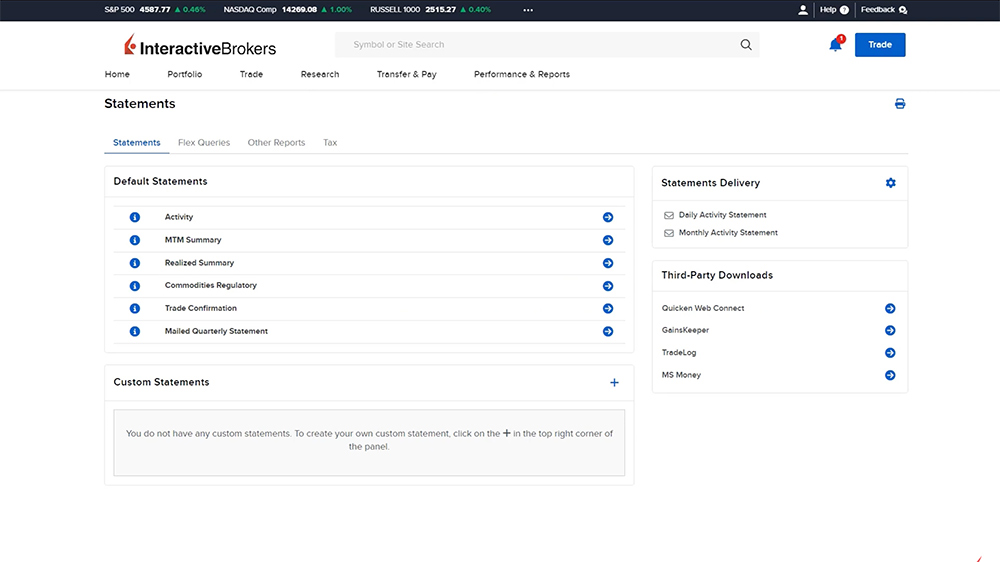
Interactive Brokers’ Custom Statements
The investor can create custom reports which can be edited, deleted, or run at any time. They can click the plus sign in the upper right corner of the Custom Statements panel to configure a new report.
The investor can enter a name for the report and select the sections to be included, such as Commission Details and Trades. Select any desired Section and Delivery Configurations and click Continue to review the custom report before clicking Create. The newly created report will be reflected in the Custom Statements panel.
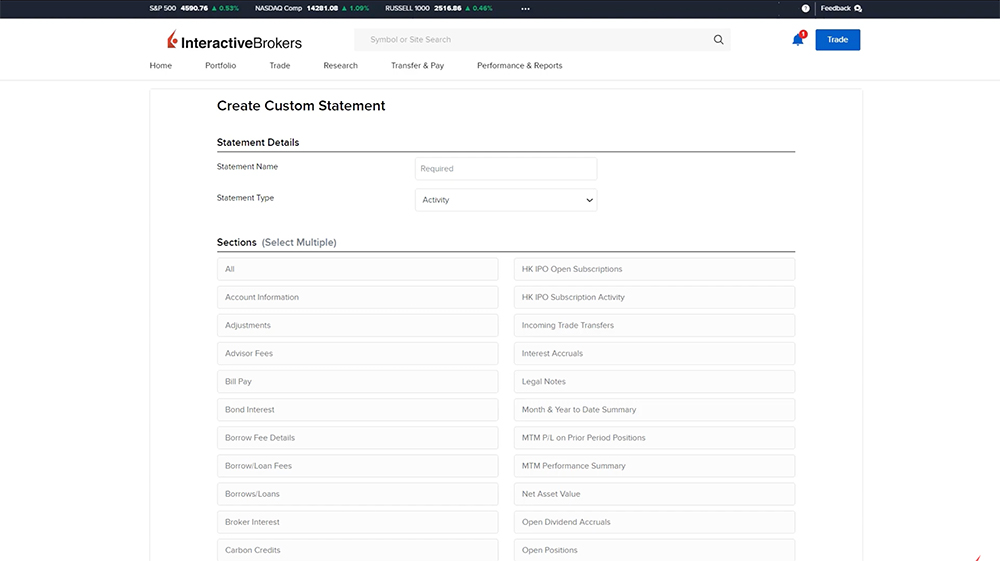
Interactive Brokers’ Statement Delivery
Both Default and Custom Statements can be enabled for automatic delivery to the investor. Automatic delivery can be configured by clicking the configure gear icon in the corner of the Statements Delivery box.
Interactive Brokers’ Flex Queries
The Flex Queries page allows the investor to configure highly customized reports that are XML, CSV, or Text formatted statement files that let the investor specify the exact data fields and the order in which the fields appear on the report. A Flex Query is different from the Custom Statements because investors can customize a Flex Query at the field level, allowing them to include and exclude detailed field information. Customized Statements only allow the investor to include or exclude entire sections of the report instead of the individual data fields.
For example, the investor can create a custom Activity Flex Query by clicking the plus sign in the upper right corner of the Activity Flex Query panel. Enter a name for the query and select from the sections to be included, such as Open Positions. Once a section is selected, a window will appear where the investor can select the data columns to include in the report by checking the boxes to the left. The investor can also change the order that the data fields are displayed in the report by clicking and dragging the three horizontal lines to the right. Once the sections and data columns have been selected, the investor can enter the desired delivery and general configuration settings for the report. Click Continue to review the Flex Query before clicking Create.
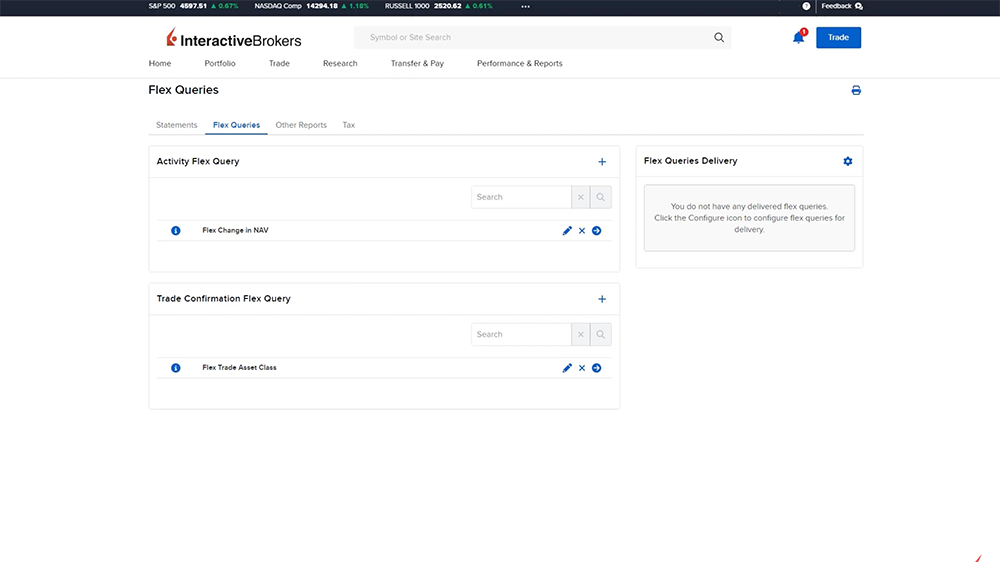
Similar to Custom Statements, the Flex Queries can be enabled for automatic delivery.
Other Reports
Under the Performance & Reports menu, the Other Reports section contains Risk Reports that monitor risk and forecast portfolio performance using the Margin, Stress Test, and Value at Risk reports. There are also the three Supplemental reports:
- Account Confirmation Letter is a digital letter that confirms the individual has an account with Interactive Brokers.
- Tax Lot Holding Period Change report will show the tax lots changing from short-term to long-term in the selected time frame, and
- The Transaction Cost Analysis report tracks the quality of the investor’s orders’ transaction prices versus market conditions either at the time the orders were submitted or after the trade executes.
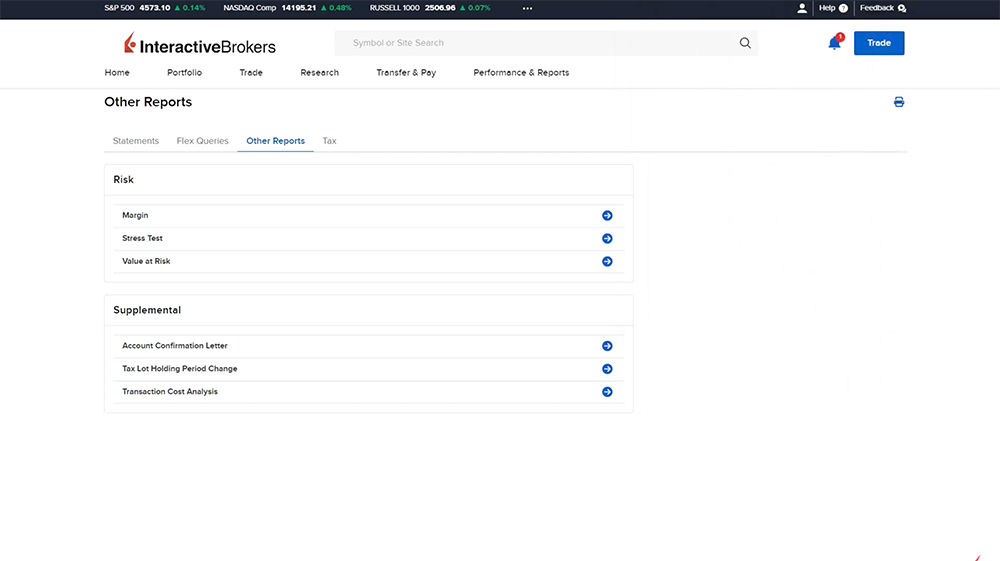
Interactive Brokers’ Tax Documents
Tax forms can be retrieved from the Performance & Reports menu by selecting Tax Documents. The investor will use the dropdown menu to select the tax year they wish to generate the tax form for.
Investors are notified when the tax forms are ready and are typically available by the dates listed on our website.
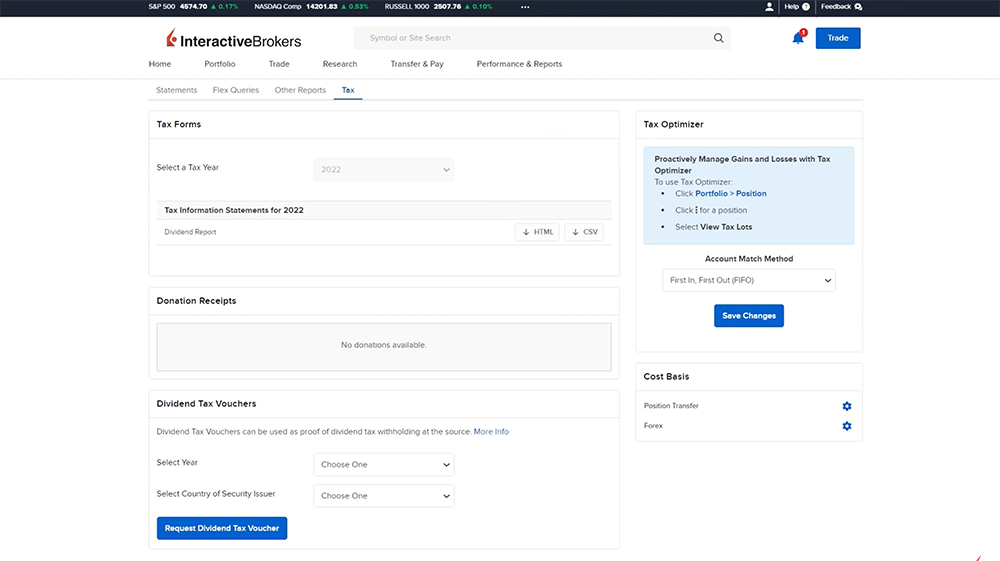
Interactive Brokers’ PortfolioAnalyst
In addition to the reporting features reviewed thus far, investors have access to IBKR’s PortfolioAnalyst. PortfolioAnalyst is a powerful analytical tool housed within Client Portal that consolidates, tracks, and analyzes the investor’s complete financial performance. The PortfolioAnalyst reports can be used to compare the portfolio’s allocation and performance to over 300 benchmarks and they contain GIPS verified returns. If a standard benchmark does not provide an adequate basis for comparison, investors can also create custom benchmarks with multiple indexes or by weighting multiple ETFs. The investor can also link their external investment, checking, savings, annuity, incentive plan, and credit card accounts to understand their current financial state and plan for their future.
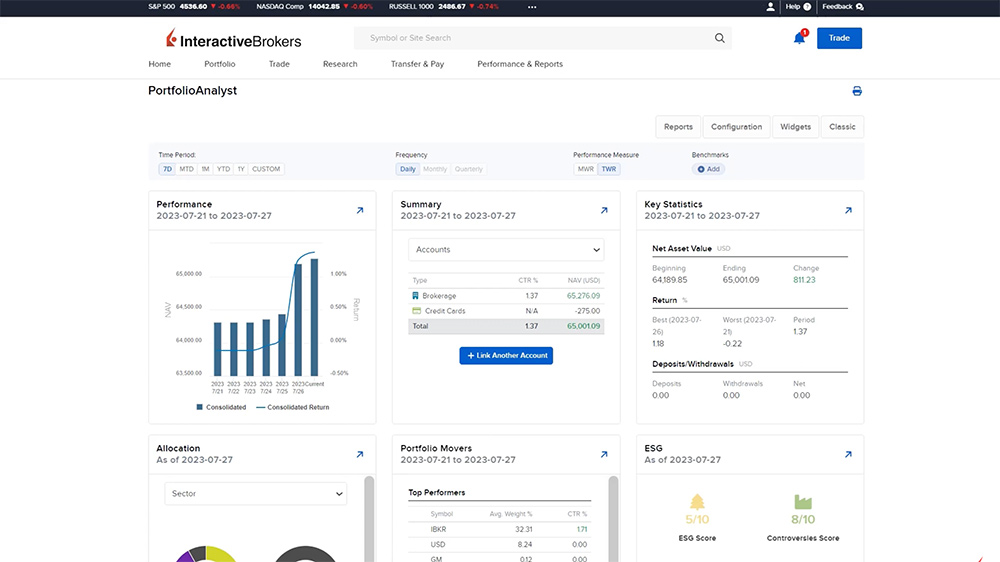
For more information on the PortfolioAnalyst and its reporting capabilities, please see the dedicated Traders’ Academy course on PortfolioAnalyst
Resources:













Is there a way to schedule a Flex report to be produced at regular intervals? e.g. monthly, or weekly?
Hello Martin, thank you for reaching out. Please review the following page: https://www.ibkrguides.com/clientportal/performanceandstatements/deliverysettingsflex.htm
Good day
I am trying to revert my margin trading account to a cash account. My equity plus cash are below the threshold required. Problem is that to revert to a cash account I have to convert all currencies to USD. After doing so there remains a few residual Canadian pennies that is not being removed from my account . I have tried repeatedly to change my account to cash but due to the residual Canadian pennies cannot do so.
Please rectify as I cannot buy any shares only sell.
Hello, thank you for reaching out. You can view this FAQ for instructions to convert your account type from a Margin type account to a Cash type account: https://www.ibkr.com/faq?id=40340296
Hello, I’m currently using my self configured FLEX Query for generating an XML File with all transactions and dividend payments. In the last month, some Preferred Stocks were redeemed for the first time. This was reported in the regular activity statement with code ST, but unfortunately, it’s not part of the XML file. Any idea, which FLEX query part must be activated to see this redemption also in the created XML file ?
Thank you for any advice
Thank you for reaching out. To run a Flex Query that includes corporate actions:
1. Go to Reports > Flex Queries in the Client Portal.
2. Create a new Activity Flex Query or edit an existing one.
3. In the Sections step, select the “Corporate Actions” section.
4. Choose the specific corporate action fields you want to include in your report.
5. Configure other settings such as date range, output format, and account selection.
6. Save the query.
7. Run the Flex Query by clicking the “Run” icon next to the saved query name.
8. Choose to download a consolidated statement or separate ZIP file for multiple accounts.
9. Save the generated Flex Query report to your computer.
The report will include the selected corporate action information such as dividends, stock splits, and other events affecting your holdings.
Please view these User Guides for more information:
https://www.ibkrguides.com/complianceportal/runaflexquery.htm
https://www.ibkrguides.com/reportingreference/reportguide/corporate%20actionsfq.htm
We hope this helps!
Hello there, Is it possible to create a report per selected shares only? Thanks a lot!!! Best regards, Julia
Hello Julia, thank you for reaching out. This is not possible at this time. However, using PortfolioAnalyst in Client Portal, it is possible to search trades by symbol.
After logging into Client Portal, click Performance & Reports> PortfolioAnalyst> Holdings. Using the search bar you can search for your desired ticker. We hope this helps!