Your Privacy
When you visit any website it may use cookies and web beacons to store or retrieve information on your browser. This information might be about you, your preferences or your device and is typically used to make the website work as expected. The information does not usually directly identify you, but can provide a personalized browsing experience. Because we respect your right to privacy, you can choose not to allow some types of cookies and web beacons. Please click on the different category headings to find out more and change our default settings. However, blocking some types of cookies may impact your experience on our website and limit the services we can offer.
Strictly Necessary Cookies
Strictly necessary cookies are necessary for the website to function and cannot be switched off in our systems. They are typically set in response to actions made by you which amount to a request for services, such as setting your privacy preferences, logging in or filling in forms. While you can set your browser to block or alert you about these cookies, some parts of the website will not work. These cookies do not store any personally identifiable information.
ALWAYS ACTIVE
Functional Cookies
Functional cookies enable our website to provide enhanced functionality and personalization. They may be set by us or by third party providers whose services we have added to our pages. If you do not allow these cookies then some or all of these services may not function properly.
Marketing Cookies and Web Beacons
Marketing Cookies and web beacons may be set through our website by our advertising partners. They may be used by those companies to build a profile of your interests and show you relevant adverts on other websites. They do not directly store personal information, but uniquely identify your browser and internet device. If you do not allow these cookies and web beacons, you will experience less targeted advertising. Our website does not track users when they cross to third party websites, does not provide targeted advertising to them and therefore does not respond to "Do Not Track" signals.
Interactive Brokers Group Cookie Policy
What are Cookies and Web Beacons?
Cookies are pieces of data that a website transfers to a user's hard drive for record-keeping purposes. Web beacons are transparent pixel images that are used in collecting information about website usage, e-mail response and tracking. Generally, cookies may contain information about your Internet Protocol ("IP") addresses, the region or general location where your computer or device is accessing the internet, browser type, operating system and other usage information about the website or your usage of our services, including a history of the pages you view.
How We Use Cookies and Web Beacons
Interactive Brokers Group collects information from cookies and web beacons and stores it in an internal database. This information is retained in accordance with our Privacy Policy. This website uses the following cookies and web beacons:
Strictly Necessary Cookies
These cookies are necessary for the website to function and cannot be switched off in our systems. They are usually only set in response to actions made by you which amount to a request for services, such as setting your privacy preferences, logging in or filling in forms. You can configure your browser to block or alert you about these cookies, but certain areas of the site will not function properly. These cookies do not store any personal data.
Performance Cookies and Web Beacons
These cookies and web beacons allow us to count visits and traffic sources so we can measure and improve the performance of our site. They help us to know which pages are the most and least popular and see how visitors move around the site. All information that these cookies and web beacons collect is aggregated and, therefore, anonymous. If you do not allow these cookies and web beacons our aggregated statistics will not have a record of your visit.
The website uses Google Analytics, a web analytics service provided by Google, Inc. ("Google"). Google Analytics uses cookies to help analyse how you use this website. The information generated by the cookie about your use of this website (including your IP address) will be transmitted to and stored by Google on servers in the United States. Google will use this information for the purposes of evaluating your use of the website, compiling reports on website activity for website operators and providing other services relating to website activity and internet usage. Google may also transfer this information to third parties where required to do so by law, or where such third parties process the information on Google's behalf. Google will not associate your IP address with any other data held by Google.
Functional Cookies
These cookies enable the website to provide enhanced functionality and personalization. They may be set by us or by third party providers whose services we have added to our pages. If you do not allow these cookies, some or all of these services may not function properly.
Marketing Cookies and Web Beacons
These cookies and web beacons may be set throughout our site by our advertising partners. They may be used by those companies to build a profile of your interests and show you relevant advertisements on other sites. They do not store personal information that could identify you directly, but are based on uniquely identifying your browser and internet device. If you do not allow these cookies and web beacons, you will experience less targeted advertising. The website does not track users when they cross to third party websites, does not provide targeted advertising to them and therefore does not respond to Do Not Track ("DNT") signals.
Managing Your Cookie Preferences
You have many choices with regards to the management of cookies on your computer. All major browsers allow you to block or delete cookies from your system. However, if you do decide to disable cookies you may not be able to access some areas of our website or the website may function incorrectly. To learn more about your ability to manage cookies and web beacons and how to disable them, please consult the privacy features in your browser or visit www.allaboutcookies.org.
This website may link through to third party websites which may also use cookies and web beacons over which we have no control. We recommend that you check the relevant third parties privacy policy for information about any cookies and web beacons that may be used.
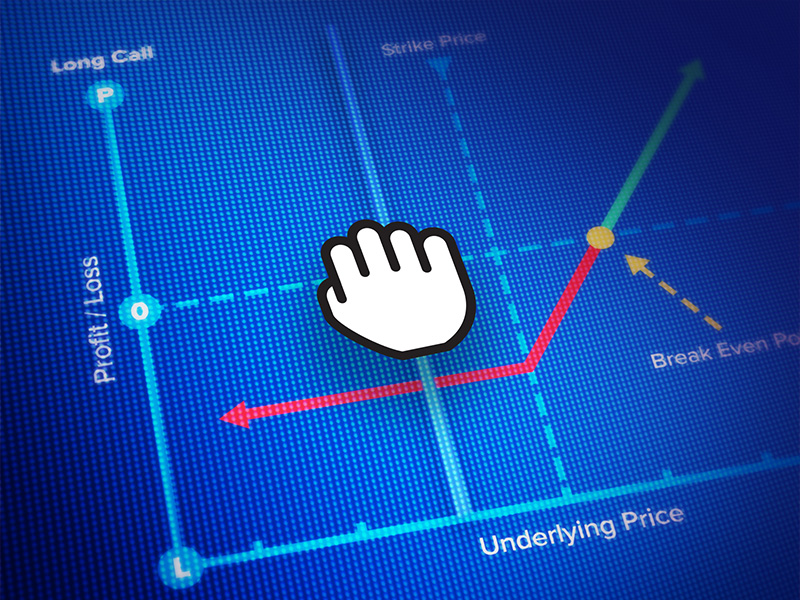




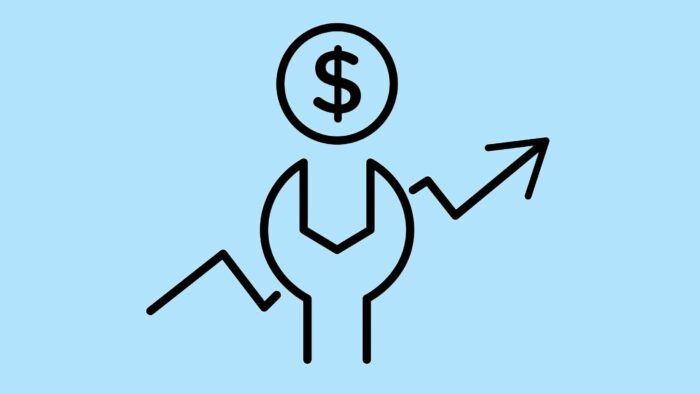






why don’t IBKR offer alert in its mobile app, instead of text or email alerts.
Thank you for your question. This feature is not yet available, but if/when it is, you will find it in our Release Notes.
For now, you can set price alerts, trade alerts and margin alerts with trigger notifications sent to your email address, or sent as a text message using E-mail to SMS: https://www.interactivebrokers.com/faq?id=28217244
I use IBKR Mobile, but can only see 100 price alerts in the alerts list. Are price alerts limited to 100? If no, where can I see a list of ALL my active alerts? If yes, why this limit? I have an alert on much more stocks in my portfolio and watchlists. Thanks for your reply!
Hi Phil, thank you for reaching out. Would 500 alerts work better?
We appreciate your feedback.
I use the yellow “alert” button to set alarms in charts. I find the alarm clock alarm very irritating and tried to change it for good in global configurations, sound manager, “alarm triggered° but it does not change the sound for some reason I can change it when I set the alarm by clicking advanced settings in the resulting window and then the audio tab. But.i have to change it every time ! Is there another way ?
Hello, thank you for contacting us and we apologize for the delayed response. To configure audio alerts in TWS (Trader Workstation) you can right click on the desired symbol and then click on the “Alert” bell icon.
Then, click “Advanced Settings” if creating a custom alert and configure the alert conditions. After that you can click the “Audio” tab to set up the audio alert, set duration preferences, and change the noise configuration from standard (siren) to bell, double bell, alarm clock, siren, chime, or custom. We offer many custom sounds for the alerts. Then you can set the duration preferences, and click Activate to enable the alert. We hope this information is helpful!
where is the history of all the alarms triggered?
Hello, thank you for asking. The history of the alarms is not offered at this time. We appreciate your feedback. In the future,if you have any specific suggestions, please submit them using the instructions in this FAQ: https://www.ibkr.com/faq?id=32653353
also when setting up an alarm on the chart, why cant i right click on it to amend the price precisely, manually? at the moment i have to delete the alarm and reset it everytime i wanna adjust it because click and drag is not precise enough and too fiddly…
Hello, thank you for reaching out. At this time, it is not possible to set up alerts in Advanced Charts using TWS. However, it is possible to set up alerts for the instrument.
Please use this FAQ for instructions: https://www.ibkr.com/faq?id=27279175
However, it is possible to set up alerts for Advanced Charts using IBKR Desktop.
Please use the instructions below:
Open the advanced chart for the instrument you want to set alerts on.
Right click the instrument.
Click ‘Messages’.
Configure the messages you would like to see as pop ups.
You can also click the head and shoulders icon in the upper right corner> Notifications. Then click the alarm symbol with the + sign in the middle. Then you can enter a company name or symbol to create a new alert.
We hope this helps!
Can you set alerts on premium prices for options? If the premium price falls below $1.50, alert me?
Hello Ian, it is possible to set price alerts in TWS. Please view this FAQ for instructions: https://www.ibkrguides.com/traderworkstation/set-price-alert.htm
When configuring a price alert, what is the difference between bid/ask versus midpoint?
Is it possible to set alarms on the price of combo orders?
Hello, thank you for asking. Yes, it is possible to set price alerts! For instructions, please view: https://www.ibkrguides.com/traderworkstation/set-price-alert.htm
We hope this helps!
How do I set a default email notification that sends an email any time my account has a trade?
Hi Phil, thank you for reaching out. To configure email trade confirmations, please view: https://www.interactivebrokers.com/faq?id=49259289
We hope this helps!
Can I set alarm when a stock meets my watchlist criteria? E.g. I set up to watch list stocks which are already up to 30% today and trading volume is above 1M. I would like to get notification when a stock meets these. Now I need to check my watchlist manually from time to time.
Hello Krisztian, thank you for reaching out. Please view this FAQ for instructions to set up alarms: https://www.interactivebrokers.com/faq?id=27279175
We hope this helps!
Can an alert be set on chart when price crosses moving average?
how can i remove the pin from my alerts??
Hello, thank you for asking. Can you please clarify your question?
To disable alerts in TWS, please view this FAQ for instructions: https://www.interactivebrokers.com/faq?id=32642967