In this lesson, we’ll walk you through how to set up a One-Cancels-All (OCA) order using TWS Mosaic.
- We’ll define the objective of the OCA order type
- Show you how to create an OCA order in TWS Mosaic
- Show you where you can locate OCA orders within the Activity panel
OCA order
This lesson will show you how you can enter multiple orders, such that as one of them begins to fill, the remaining ones will be cancelled.
Imagine you’ve done your research and you’ve identified three companies you may want to invest in, and you’ve also determined the right price below the market to enter your trades.
However, while you don’t want to miss an opportunity, you also don’t want to commit to all three trades – just whichever one reaches your entry point first. That’s where the One-Cancels-All, or “OCA”, group order type comes into play.
Creating an OCA order in TWS Mosaic
Now let’s see how we can do this In Mosaic. The first thing I’ll do is select Microsoft – ticker MSFT, the first ticker – create an order to buy, let’s say 500 shares in Microsoft – ticker MSFT – at my target price below the market, where the time-in-force is GTC.
To add and group further associated orders, I’ll select Advanced and then the One Cancel Another option in the expand menu.
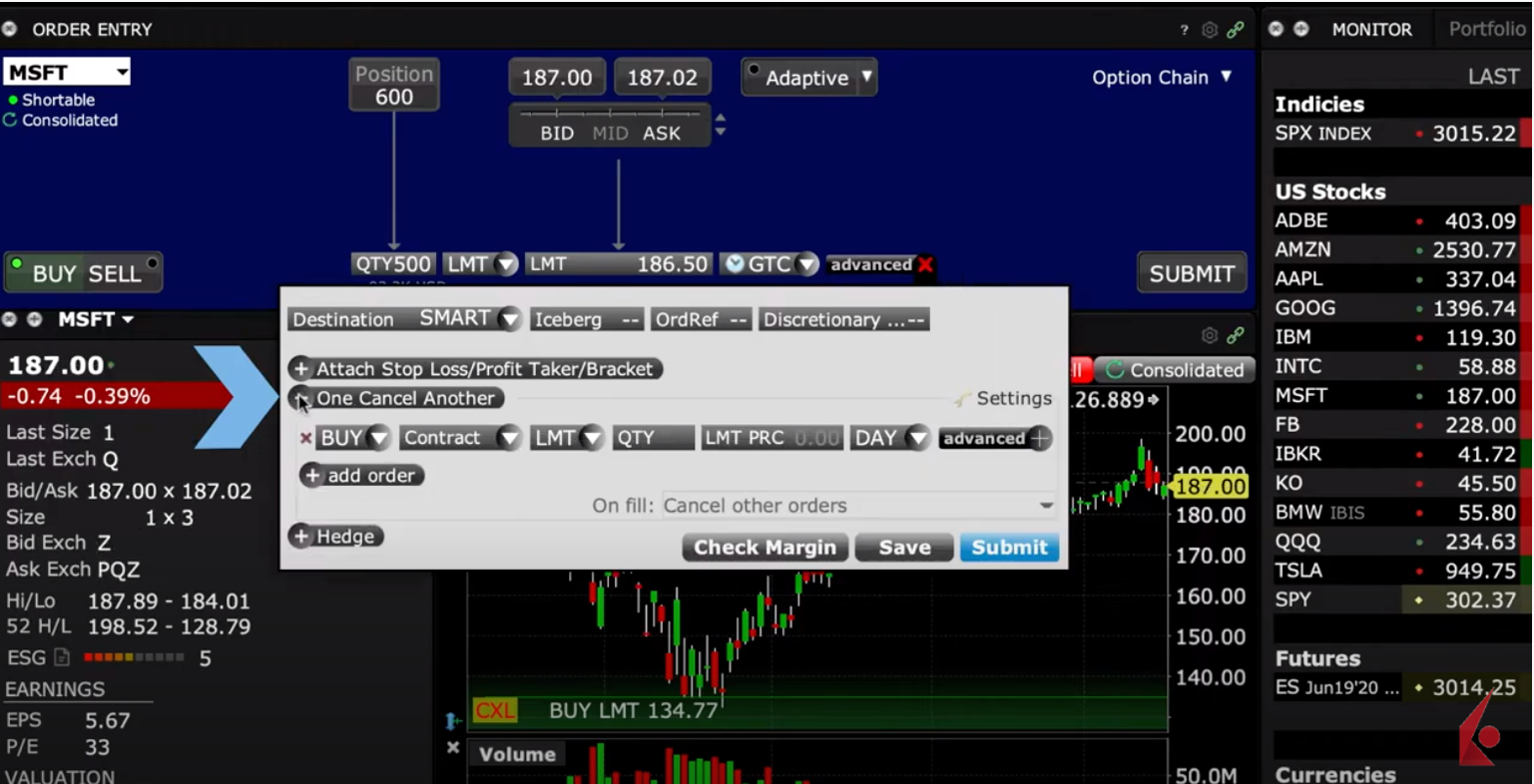 I’ll now add a second contract in the input field – this will be buy Intel – ticker INTC – with a GTC order for 400 shares, and again set the price to my target.
I’ll now add a second contract in the input field – this will be buy Intel – ticker INTC – with a GTC order for 400 shares, and again set the price to my target.
When additional contracts are added using the One Cancel Another functionality, the Order Entry panel will display the letters OCO plus the number of group members to clearly display the nature of the OCA order.
Now, using the Add Order button I can tack on a third GTC order – this time to buy Google – ticker GOOG – for 300 shares, setting the limit price once again below at my target price.
Great, I’ve now set up three GTC limit orders for my three favorite tech companies at target prices below the ones prevailing in the market, but remember, I only want to commit to the first one that fills – not all three.
So, I have to instruct TWS what it should do in the event that one of them starts to execute. To do this, I’ll use this dropdown menu for what we call On Fill instructions.
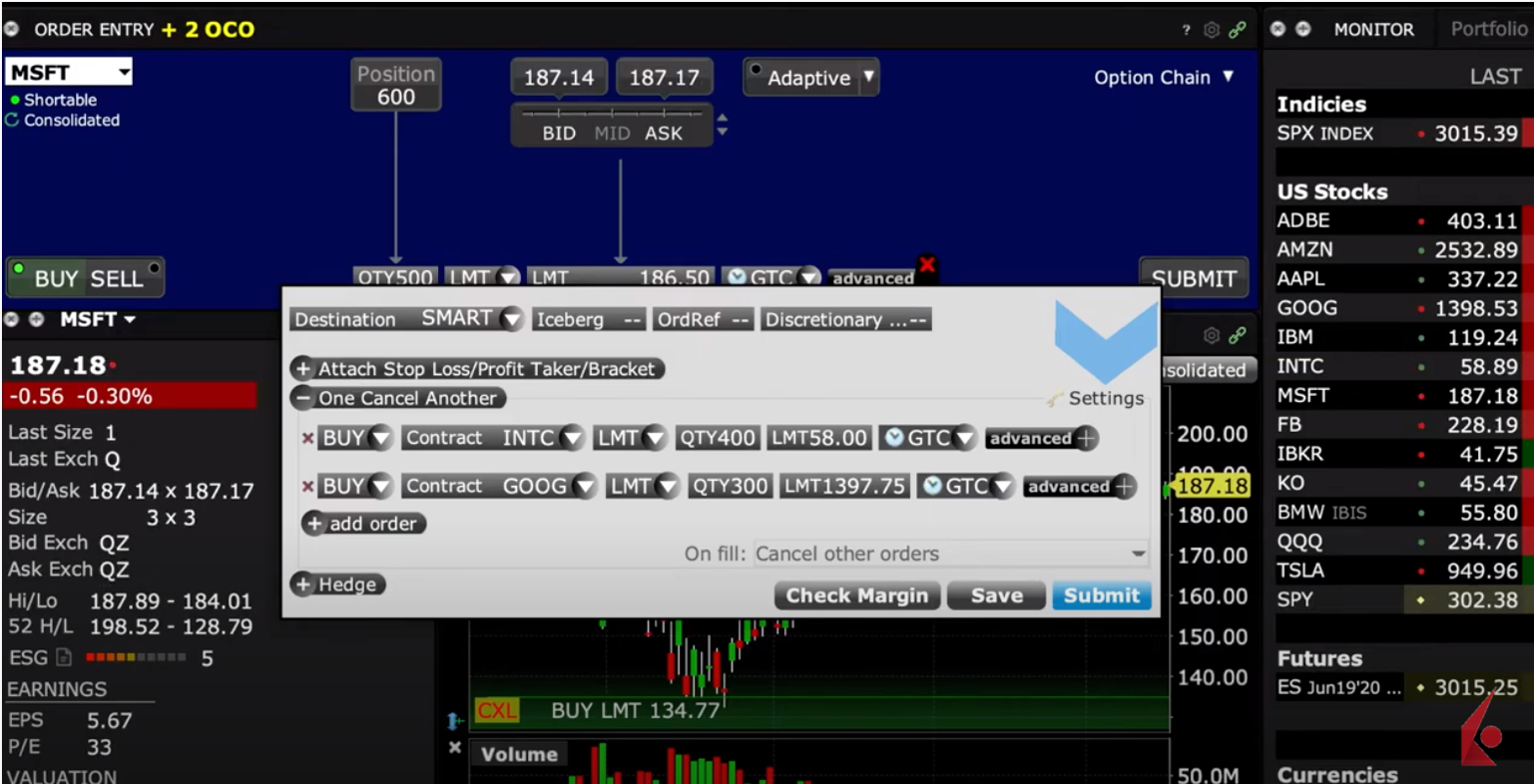
Here, I have three choices, and for the purposes of this example, when that first order starts to fill, I want to make sure the other two get cancelled.

This will be the case If I click on Cancel Other Orders.
Now, if I selected Reduce other orders, I may continue executing across the three tickers, and the order will rebalance the outstanding positions.
Finally, the choice to provide Overfill Protection dictates that only one of the submitted orders will be routed to an exchange at a time. This completely removes the possibility of overfill within the order. Remember that the first ticker I entered became the main order.
Once you are satisfied with the variety of input choices for your order, as I am with mine in this example, I’ll transmit it by clicking on Submit.
Once I do, the Order Preview window will display all orders in the OCA Group, which is also assigned a number.
The initial order appears first and shows the additional ones as group members. You’ll also see that the Order Confirmation window shows your estimated Post-Trade margin impact.

*Note the footnote stating that the estimation is presented for the main order only. This is important because if your main order was a futures contract, as opposed to a security, your margin requirements would most likely differ.
Locating OCA orders within the Activity panel
You can also cancel all parts of your OCA group by right-clicking on any member in the Orders tab in the Activity panel – there you would select Cancel from the expansion menu.
The OCA group is a smart order type that offers you greater flexibility over your investments. Remember to take a look at this order type using the Advanced expand button in the Order Entry tile.
Now that you know how to create an OCA order in Mosaic, let’s turn our attention in the next lesson on order types in Traders’ Academy.













I’d like to progress my acedemic research and integrity with this program. I am a professional trader on IG Trading and would love the opportunity to further my acedemic trading journey.
Kind Regards
Perry A Evans BSc, MSc