PortfolioAnalyst allows investors to run or create reports that evaluate the performance of their portfolio. To access this page, the investor can login to the Client Portal and navigate to the Performance & Reports menu at the top of the screen, select PortfolioAnalyst. They will be taken to the PortfolioAnalyst home screen and can click the Reports button in the upper right-hand side.
How to Run PortfolioAnalyst Reports
The upper part of the screen lists default reports available. Default reports can be run in three different types:
- Snapshot PDF
- Detailed PDF
- Detailed CSV
The snapshot report will provide a one page overview of the account performance, including Net Asset Value, Cumulative Return, Key Statistics, Distribution of Returns and Allocation, while the detailed report will contain more in depth information about the investor’s portfolio holdings, attribution and statistical returns.
Investors have the option of six default time periods to choose from:
- Previous Month
- Previous Quarter
- Previous Calendar Year
- Month to Date
- Year to Date
- Since Inception
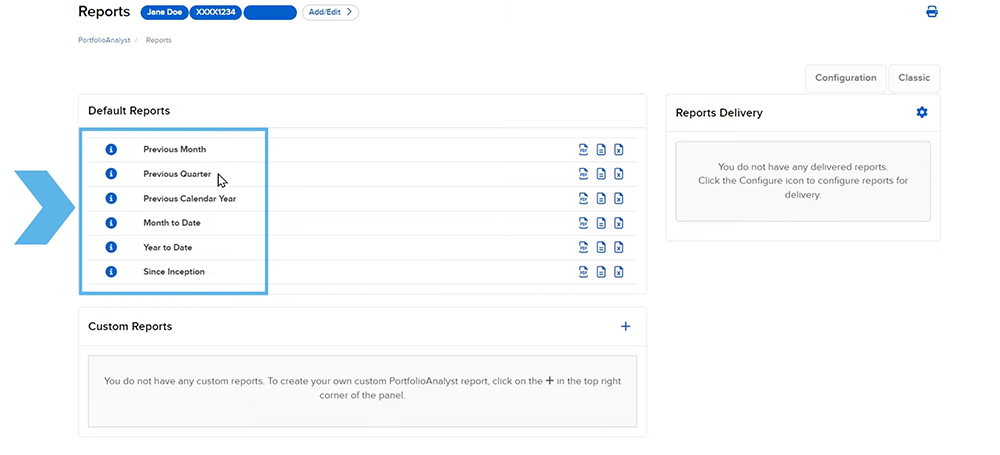
To run the report, choose the time period and select the report type to the right. If the investor has multiple accounts or linked external accounts, they will receive a popup to select if they would like to run the report for all selected accounts into a single consolidated report or to generate an individual report for each selected account. Please see the lesson on Linking External Accounts for more information on how to add external accounts.
The top right corner of the report will list the analysis period, performance measure and base currency. Investors can repeat the same process to run any default reports.
To view PortfolioAnalyst Report samples, please see the Report Samples section of our user guide.
Creating a Custom Report in PortfolioAnalyst
Investors additionally have the option to create custom reports in the lower part of the screen. Select the blue + icon in the top right corner of the custom report section to create a new custom report. Name the report, select the time period, frequency, report type, format and performance measure. Investors can choose to replace the account ID with an account alias. Next, choose to include a cover page and/or table of contents.

The final section is Report Pages. Investors can choose any pages they wish to add to the custom report. For example, the Investor chooses Time Period Benchmark Comparison, Risk Measures and Performance by Symbol. Once selected, click Continue at the bottom of the page.
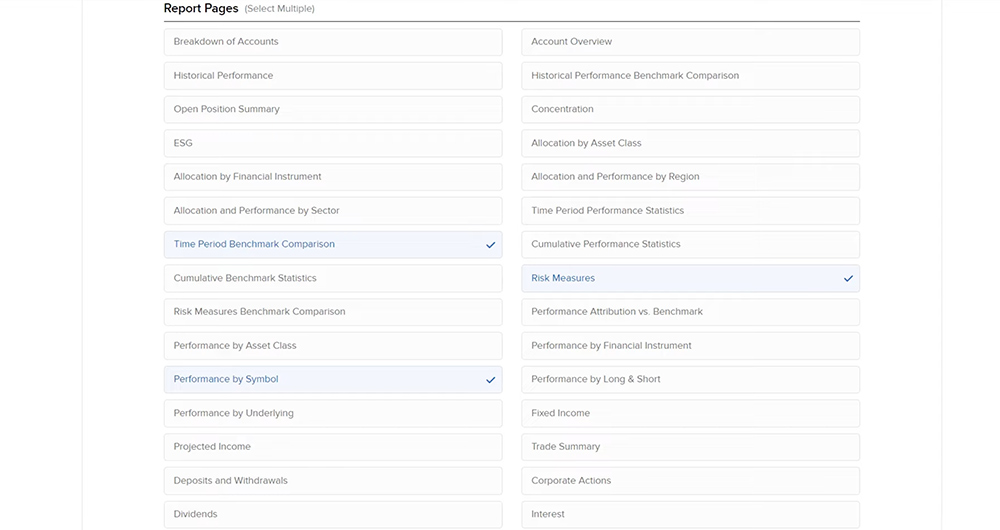
If the investor added any pages that utilize benchmark comparisons, they will be asked to select up to three benchmarks on the following page and then select continue. The next page will ask the investor to review the custom report and, when completed, select Create in the bottom right of the screen. The investor will see a screen confirming their custom report has been saved. Select the OK button to return back to the PortfolioAnalyst Reports page.
Now, the investor will see their newly created custom report listed. To run the custom report, select the Arrow icon to the right of the report name, make any selections in the popup window, and click Run. To edit a custom report, select the pencil icon to the right of the report you wish to edit. To delete a report the investor can click on the blue “X”.
PortfolioAnalyst Reports Delivery
To the right of the screen is the Reports Delivery option. Select the blue Configure gear icon to set up the report’s delivery. Investors can configure these reports to be delivered via email and FTP Delivery is available by request. Next, investors will select the check box next to the report they wish to configure for delivery, as well as the report type and consolidation method. Once selected, click the Continue button at the bottom. The following page will ask the investor to review the delivery settings and select continue again to save.
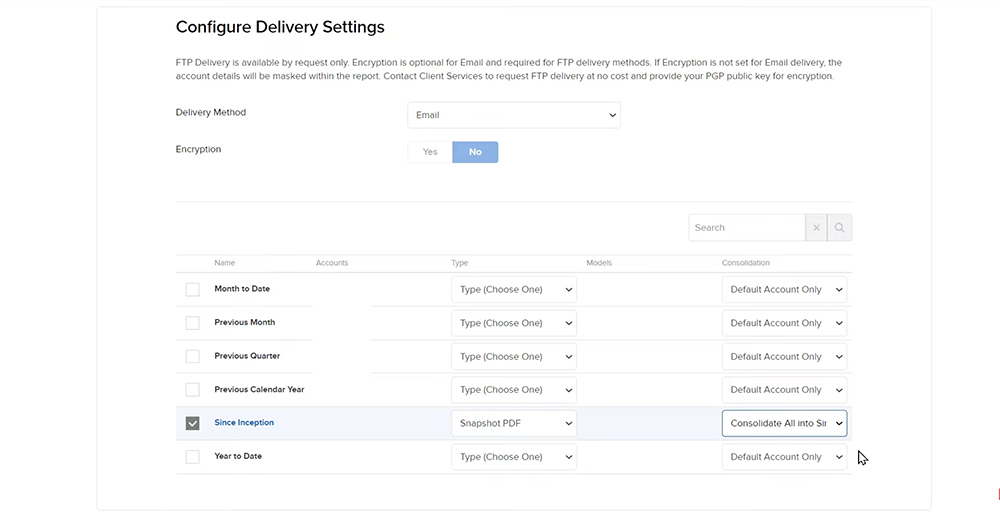
For more information on the PortfolioAnalyst reporting capabilities, please see our website or user guide.
PortfolioAnalyst Report Samples













Fix payments
Hi Jaylon, can you please provide more details about the issue you are experiencing? We would appreciate the opportunity to turn around your experience.
I dont think this is avalible via API, can someone comment?
Hello, thank you for reaching out. The PortfolioAnalyst Reporting functionality is not currently available through our API offerings. However, if you would like to submit a suggestion, please feel free to email api-feedback@interactivebrokers.com with your request. We hope this helps!
Dear, I’d like to understand how is calculated MKt market profit in reports ? Regards