Linking external accounts allows investors to use Interactive Brokers PortfolioAnalyst to analyze the performance of their accounts across the industry in a single view, including any investment, checking, savings, annuity, incentive plan and credit card accounts.
Linking External Accounts to the PortfolioAnalyst
To do so, select the Configuration button from the top right of the PortfolioAnalyst home page. The left side of the screen will display External Accounts. Search for an institution using the search bar at the top. A few popular institutions will be listed below which can be selected as well.

Once an institution has been selected click the continue button, review the External Accounts Disclosure and, to agree, click continue. The investor will be redirected to a window which prompts them to login to the third-party financial institution with their username and password. Enter the credentials and click the Continue button.
Once the accounts have been successfully added, they will be displayed on the Configuration page. If the investor wishes to link additional External Accounts, they can select the + button to add and follow the same procedure.
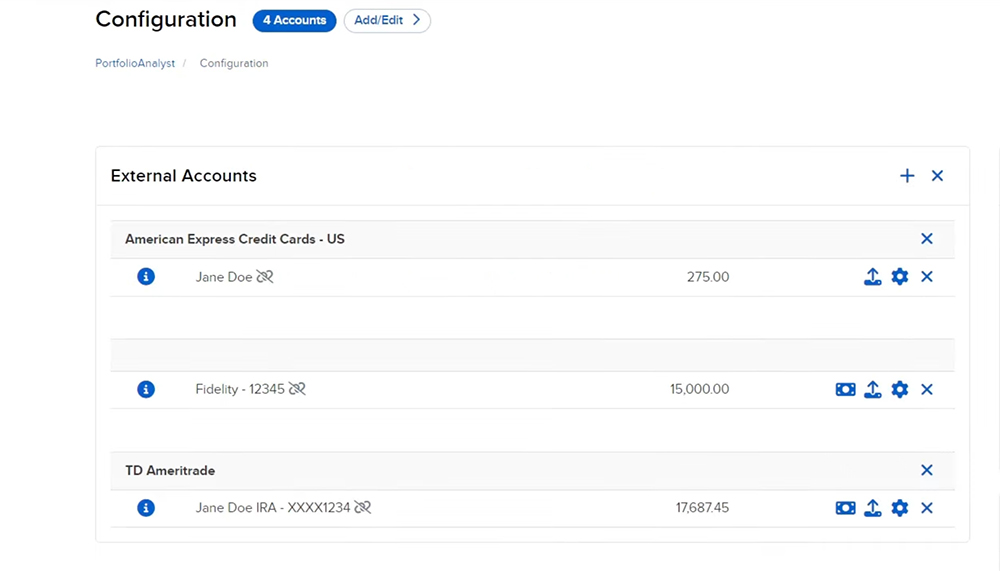
Adding Offline Accounts to the PortfolioAnalyst
Investors also have the option to link an offline account. Offline accounts will include data, which investors provide, regarding an account they hold outside of Interactive Brokers in the PortfolioAnalyst report. Data for offline accounts will need to be entered manually and does not update automatically.
To do so, from the External Account window choose the Offline Account button and select Continue. Review the Offline Accounts Disclosure and, to agree, the investor can select Continue. The next page will allow the investor to add any starting values regarding the account they wish to add. Select the account type dropdown, and choose from:
- Brokerage
- Certificate of Deposit
- Checking
- Credit Card
- Money Market
- Other Asset
- Other Liability
- Savings
Then, the investor will provide additional account details, including Financial Institution, Account Number, Account Title, Date, and Currency. Investors can choose to enter the data via CSV upload or manually. If the investor is adding a brokerage account, they can add any positions at the bottom of the page by selecting the + under the Positions section. The investor enters the Symbol, Description, Currency, Type and Quantity. Once all positions have been entered, the investor selects continue at the bottom of the page.
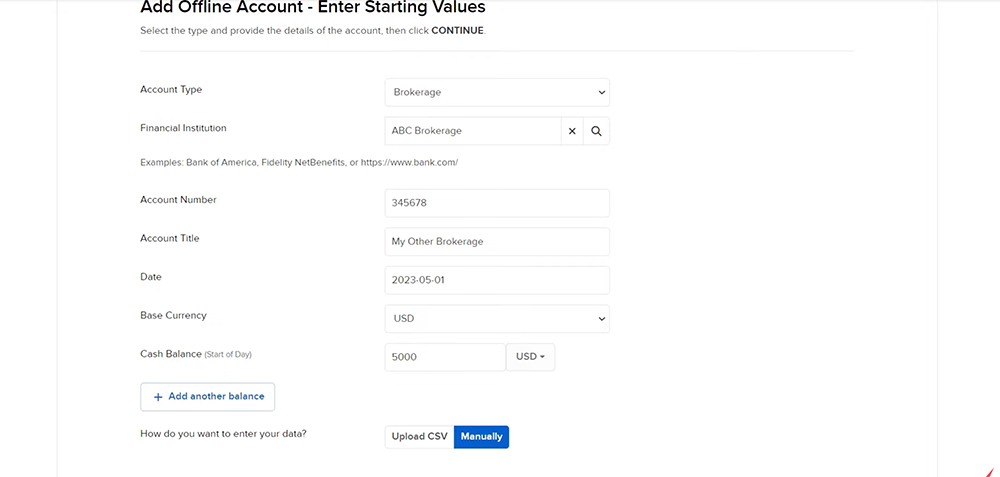
The next page will allow investors to enter any asset or cash transactions. Select the + next to the specific Asset or Cash line to Add a Transaction. Once complete, they select continue at the bottom, review the offline account information, and then select continue to save.
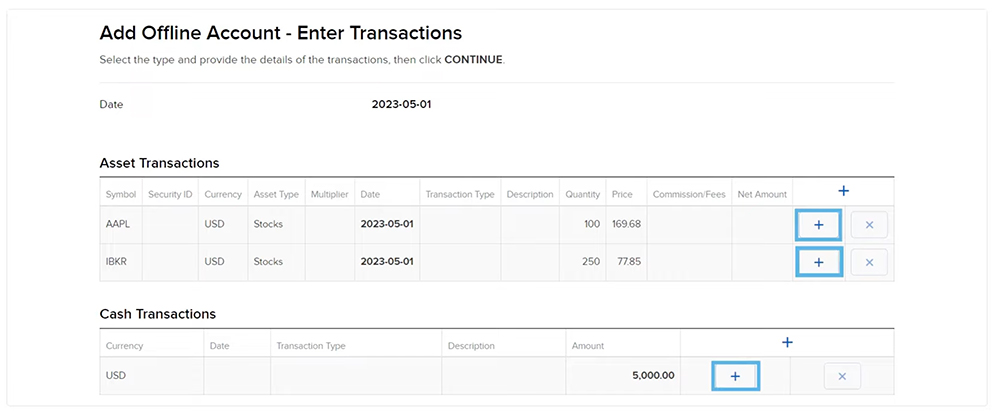
Once an external account has been added, the investor can transfer funds or positions, upload historical data, edit the account data, or delete the external account.
Transferring Funds to an External Account in PortfolioAnalyst
The investor can select the Transfer Positions or Transfer Funds button to do an incoming or outgoing transfer between the Interactive Brokers account and the linked External Account, and follow the prompts on the screen.
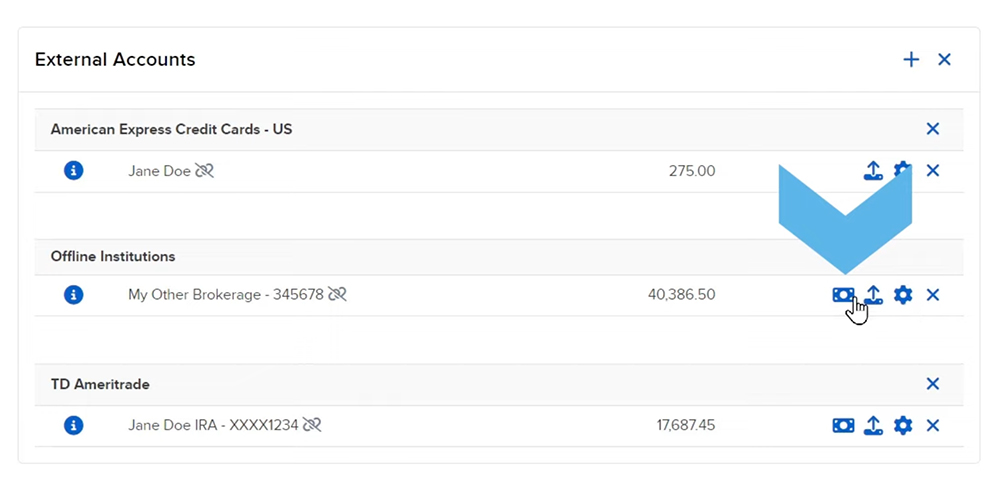
Adding Historical Data to PortfolioAnalyst
If the investor would like to upload historical data, they can select the Upload button followed by the upload method. There are two upload methods available:
- CSV File
- Manual Upload
Once selected, fill in the historical data on the following screens and click continue to save.
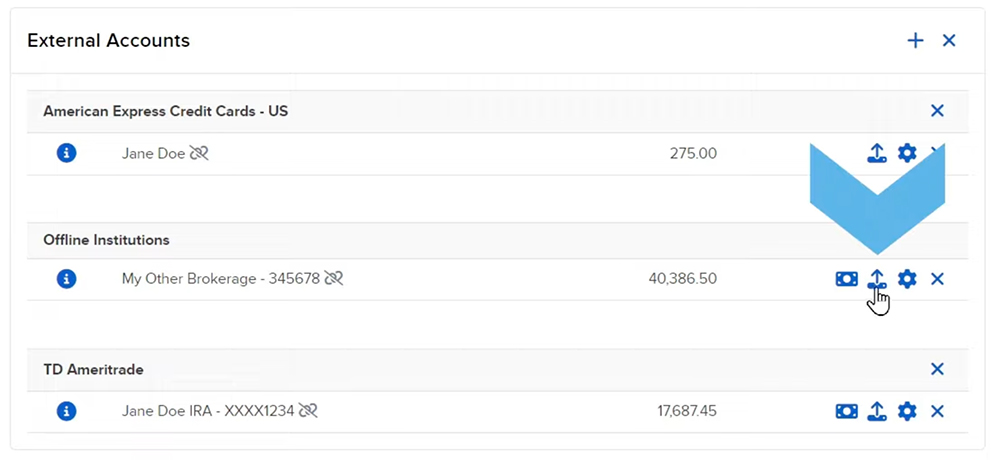
Editing External Account Information and Data in PortfolioAnalyst
An investor can edit the external account by clicking on the Configure gear icon and select to edit Account Information or Account Data.

Deleting an External Account in PortfolioAnalyst
The investor can click on the X icon to delete the External Account
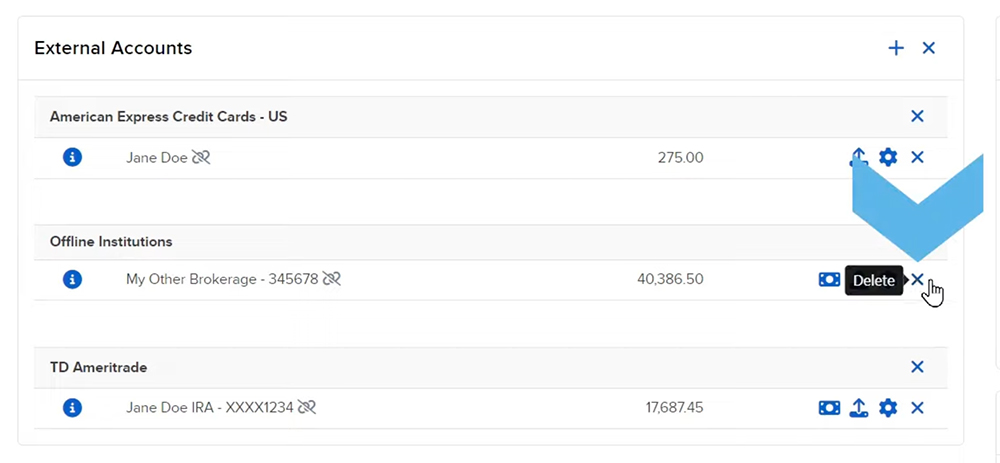
Including and Excluding Accounts
If the investor has added multiple external accounts, they can choose which accounts they wish to include by selecting the blue pill icon next to the word Configuration and checking off accounts accordingly.
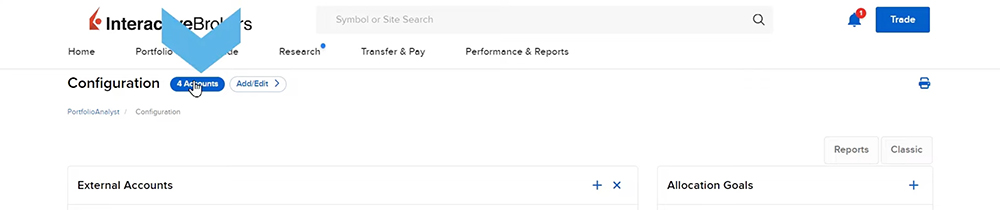
For more information on linking external accounts to PortfolioAnalyst, please see our user guide.













Thank you so much
Please provide a sample CSV. The fields provided are not matching.
Hello Ruben, thank you for reaching out. Please review these User Guides: https://www.ibkrguides.com/portfolioanalyst/performanceandstatements/pa_upload_format_samples.htm
https://www.ibkrguides.com/portfolioanalyst/performanceandstatements/pa_addingexternalaccounts.htm
We hope this helps!