Interactive Brokers PortfolioAnalyst tool is a portfolio reporting software which allows investors to perform financial analysis of their account. The PortfolioAnalyst tool includes an integrated, real-time reporting dashboard that gives investors snapshot views of a broad range of charts, reports and tools. Investors can easily view portfolio performance over time, create customized reports, and analyze portfolio movers, allocations, risk measures, position concentrations and more.
How to Access PortfolioAnalyst
To access PortfolioAnalyst, investors can login to the Client Portal and select the Performance & Reports menu followed by PortfolioAnalyst.
Navigating the PortfolioAnalyst Menu Options
Next to the PortfolioAnalyst label is a blue pill icon which allows investors to choose the accounts they would like to include. Investors can select the Add/Edit button to view the account selector. From here, investors can check off any accounts they would like to include in their analysis. Because PortfolioAnalyst gives investors the ability to add external financial accounts, the account selector will display any linked Interactive Brokers accounts as well as linked external accounts. Once the desired accounts have been selected, the investor can select the continue button in the bottom right of the account selector.
The PortfolioAnalyst data can be viewed in six different time periods: weekly (7D), month-to-date (MTD), monthly (1M), year-to-date (YTD), yearly (1Y) or a custom date range. Investors can also select a frequency period of daily, monthly, or quarterly. The MWR and TWR buttons allow investors to quickly toggle between Time-Weighted Return or Money-Weighted Return as their Performance Measure. If the investor would like to compare their returns to a market index, they can select the Add icon under Benchmarks and select up to three benchmarks.
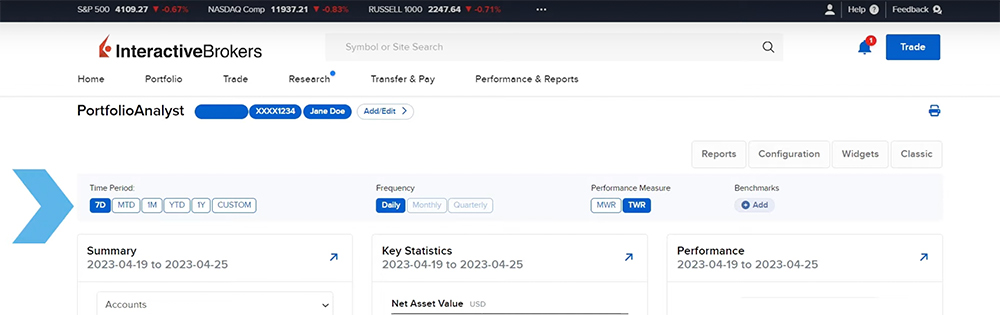
PortfolioAnalyst Home Page Widgets
The home page of Portfolio Analyst is a dashboard consisting of multiple widgets which provide a snapshot view of the investor’s portfolio. The investor can customize the widgets on the Home page by selecting the Widgets button and choosing from the 14 available widgets. To view further details, each widget can be expanded by selecting the blue arrow icon.
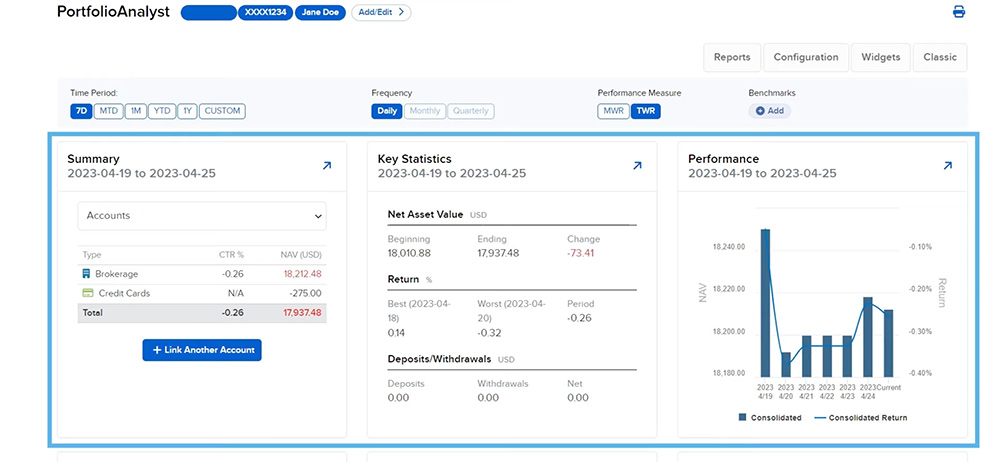
PortfolioAnalyst Reports
PortfolioAnalyst contains a variety of GIPS verified performance reports which can be accessed through the Reports button in the top right. Investors can run a default report or create custom reports with sections of their choosing. To return back to the PortfolioAnalyst home page, select the blue PortfolioAnalyst hyperlink in the top left corner.
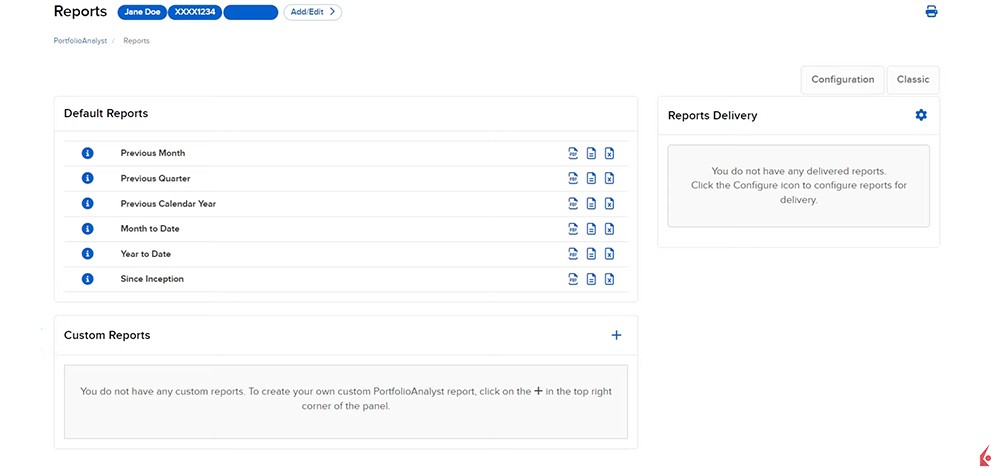
Configuration of External Accounts, Allocation Goals and Custom Benchmarks
The Configuration button will allow investors to link external accounts to view the performance of their accounts across the industry in a single view. Investors can use the Search Institutions bar to search for the institution they wish to link. Once an external account has been added, the investor can transfer funds or positions, upload historical data, edit the account data, or delete the external account.
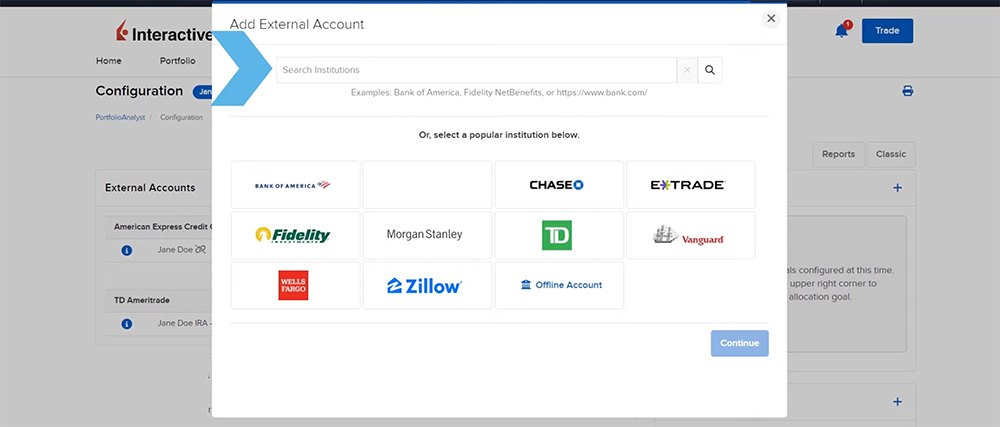
To the right side of the Configuration page, investors can create custom Allocation Goals and Benchmarks to analyze the holdings in their portfolio and measure performance. Allocation Goals allows investors to set target asset or sub-asset class allocations and compare them to their current allocations to identify over and underweighted asset and sub-asset classes vs. the configured goal. Custom Benchmarks allows the investor to combine multiple of PortfolioAnalyst’s existing standard industry benchmarks to create their own custom benchmark with weightings of their choosing.
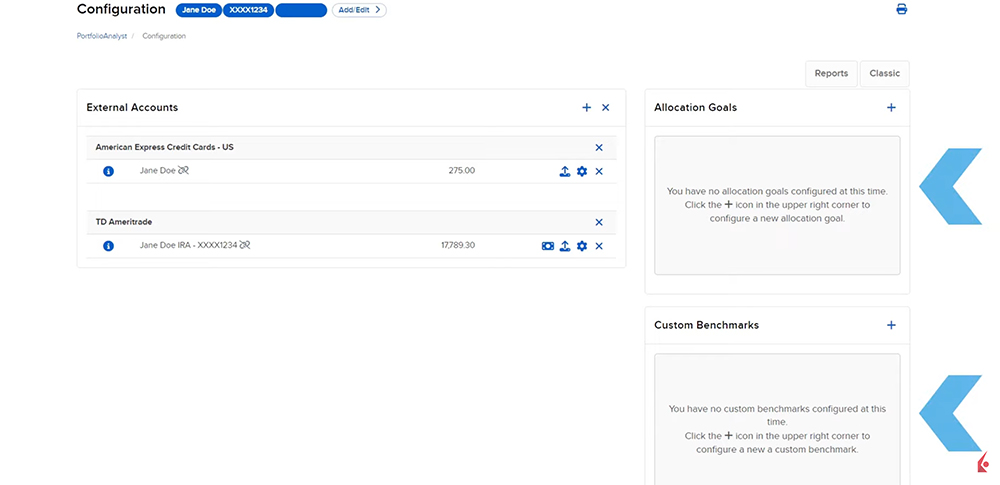
In later lessons we will explain how to customize the PortfolioAnalyst dashboard widgets, create and run reports, and how investors can maximize their use of PortfolioAnalyst by adding external accounts, allocation goals and custom benchmarks.









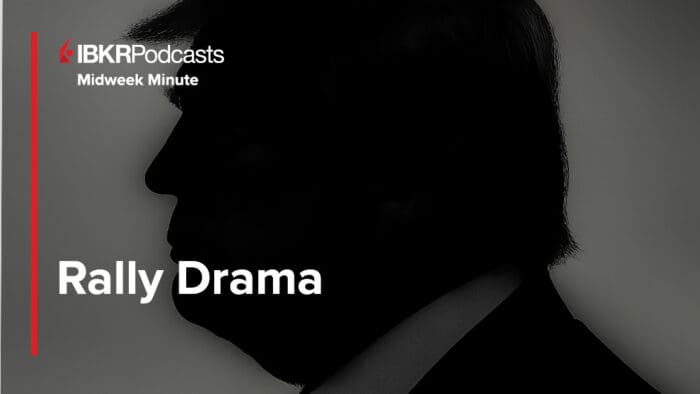



Tenemos la posibilidad de poder hablar con alguien en Español para tema de las herramientas del portal
Hello, thank you for reaching out. We have Client Service representatives who speak Spanish; please request this at the beginning of the call.
http://spr.ly/IBKR_ClientServicesCampus
You can also visit our website in Spanish for more information: https://www.interactivebrokers.com/es/home.php
I have lost my google authenticator. I cant login to IBKR now. I dont even receive SMS. Kindly unlink 2FA from my account and I ll reconfigure it.
Hello, thank you for reaching out. For a login issue, please click the “Need help?” on the Client Portal log in page and follow the prompts to regain access. [
https://ndcdyn.interactivebrokers.com/sso/Login?RL](https://ndcdyn.interactivebrokers.com/sso/Login?RL
) If the above does not work, you will have to call our Client Services team for account security reasons. IBKR DOES NOT reset passwords, provide usernames or unlock accounts via e-mail or chat. Thank you for understanding.
What additional value would using ShareSight in addition to the PA bring?
Hello, thank you for asking. This could be a helpful resource for you: https://www.sharesight.com/blog/sync-trades-to-sharesight-from-interactive-brokers/
You can view how to connect your IBKR account to Sharesight here: https://www.interactivebrokers.com/faq?id=103832448