Your Privacy
When you visit any website it may use cookies and web beacons to store or retrieve information on your browser. This information might be about you, your preferences or your device and is typically used to make the website work as expected. The information does not usually directly identify you, but can provide a personalized browsing experience. Because we respect your right to privacy, you can choose not to allow some types of cookies and web beacons. Please click on the different category headings to find out more and change our default settings. However, blocking some types of cookies may impact your experience on our website and limit the services we can offer.
Strictly Necessary Cookies
Strictly necessary cookies are necessary for the website to function and cannot be switched off in our systems. They are typically set in response to actions made by you which amount to a request for services, such as setting your privacy preferences, logging in or filling in forms. While you can set your browser to block or alert you about these cookies, some parts of the website will not work. These cookies do not store any personally identifiable information.
ALWAYS ACTIVE
Functional Cookies
Functional cookies enable our website to provide enhanced functionality and personalization. They may be set by us or by third party providers whose services we have added to our pages. If you do not allow these cookies then some or all of these services may not function properly.
Marketing Cookies and Web Beacons
Marketing Cookies and web beacons may be set through our website by our advertising partners. They may be used by those companies to build a profile of your interests and show you relevant adverts on other websites. They do not directly store personal information, but uniquely identify your browser and internet device. If you do not allow these cookies and web beacons, you will experience less targeted advertising. Our website does not track users when they cross to third party websites, does not provide targeted advertising to them and therefore does not respond to "Do Not Track" signals.
Interactive Brokers Group Cookie Policy
What are Cookies and Web Beacons?
Cookies are pieces of data that a website transfers to a user's hard drive for record-keeping purposes. Web beacons are transparent pixel images that are used in collecting information about website usage, e-mail response and tracking. Generally, cookies may contain information about your Internet Protocol ("IP") addresses, the region or general location where your computer or device is accessing the internet, browser type, operating system and other usage information about the website or your usage of our services, including a history of the pages you view.
How We Use Cookies and Web Beacons
Interactive Brokers Group collects information from cookies and web beacons and stores it in an internal database. This information is retained in accordance with our Privacy Policy. This website uses the following cookies and web beacons:
Strictly Necessary Cookies
These cookies are necessary for the website to function and cannot be switched off in our systems. They are usually only set in response to actions made by you which amount to a request for services, such as setting your privacy preferences, logging in or filling in forms. You can configure your browser to block or alert you about these cookies, but certain areas of the site will not function properly. These cookies do not store any personal data.
Performance Cookies and Web Beacons
These cookies and web beacons allow us to count visits and traffic sources so we can measure and improve the performance of our site. They help us to know which pages are the most and least popular and see how visitors move around the site. All information that these cookies and web beacons collect is aggregated and, therefore, anonymous. If you do not allow these cookies and web beacons our aggregated statistics will not have a record of your visit.
The website uses Google Analytics, a web analytics service provided by Google, Inc. ("Google"). Google Analytics uses cookies to help analyse how you use this website. The information generated by the cookie about your use of this website (including your IP address) will be transmitted to and stored by Google on servers in the United States. Google will use this information for the purposes of evaluating your use of the website, compiling reports on website activity for website operators and providing other services relating to website activity and internet usage. Google may also transfer this information to third parties where required to do so by law, or where such third parties process the information on Google's behalf. Google will not associate your IP address with any other data held by Google.
Functional Cookies
These cookies enable the website to provide enhanced functionality and personalization. They may be set by us or by third party providers whose services we have added to our pages. If you do not allow these cookies, some or all of these services may not function properly.
Marketing Cookies and Web Beacons
These cookies and web beacons may be set throughout our site by our advertising partners. They may be used by those companies to build a profile of your interests and show you relevant advertisements on other sites. They do not store personal information that could identify you directly, but are based on uniquely identifying your browser and internet device. If you do not allow these cookies and web beacons, you will experience less targeted advertising. The website does not track users when they cross to third party websites, does not provide targeted advertising to them and therefore does not respond to Do Not Track ("DNT") signals.
Managing Your Cookie Preferences
You have many choices with regards to the management of cookies on your computer. All major browsers allow you to block or delete cookies from your system. However, if you do decide to disable cookies you may not be able to access some areas of our website or the website may function incorrectly. To learn more about your ability to manage cookies and web beacons and how to disable them, please consult the privacy features in your browser or visit www.allaboutcookies.org.
This website may link through to third party websites which may also use cookies and web beacons over which we have no control. We recommend that you check the relevant third parties privacy policy for information about any cookies and web beacons that may be used.
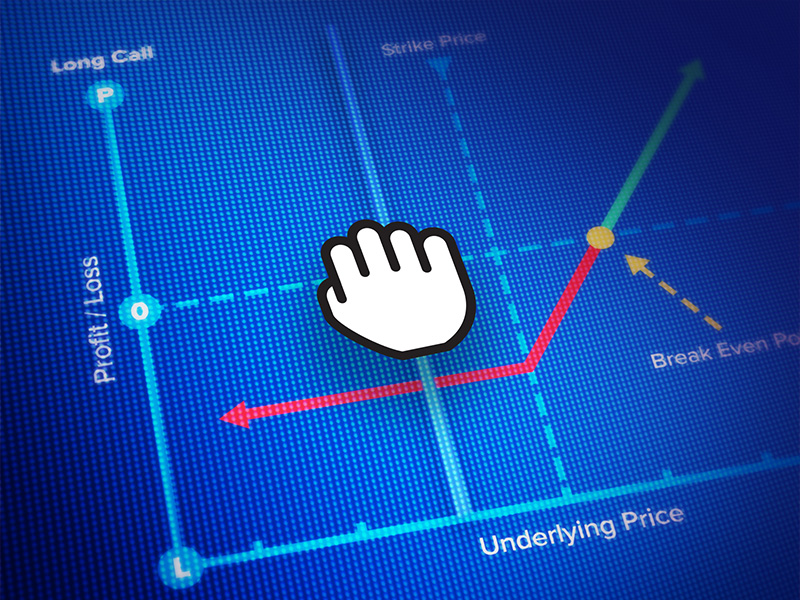


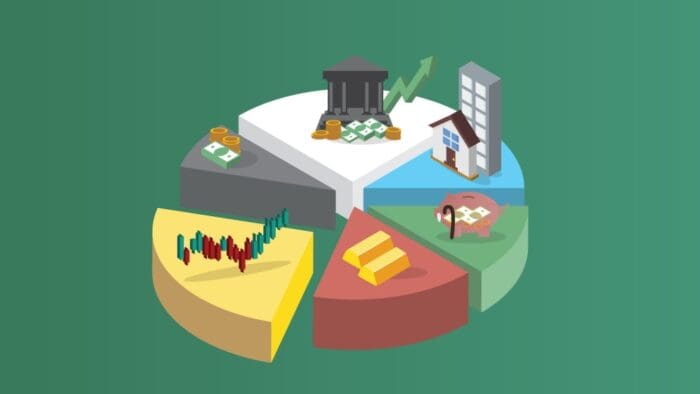




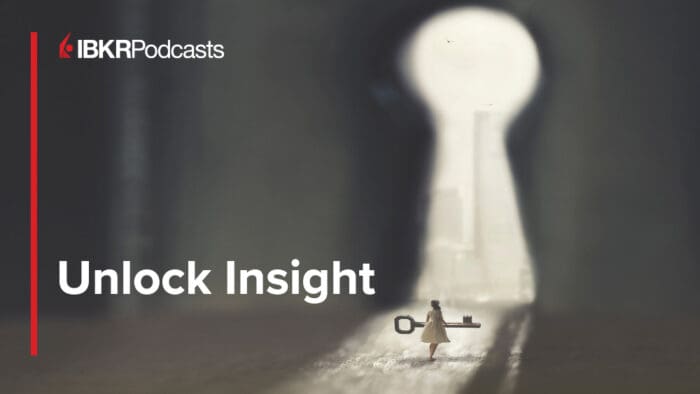



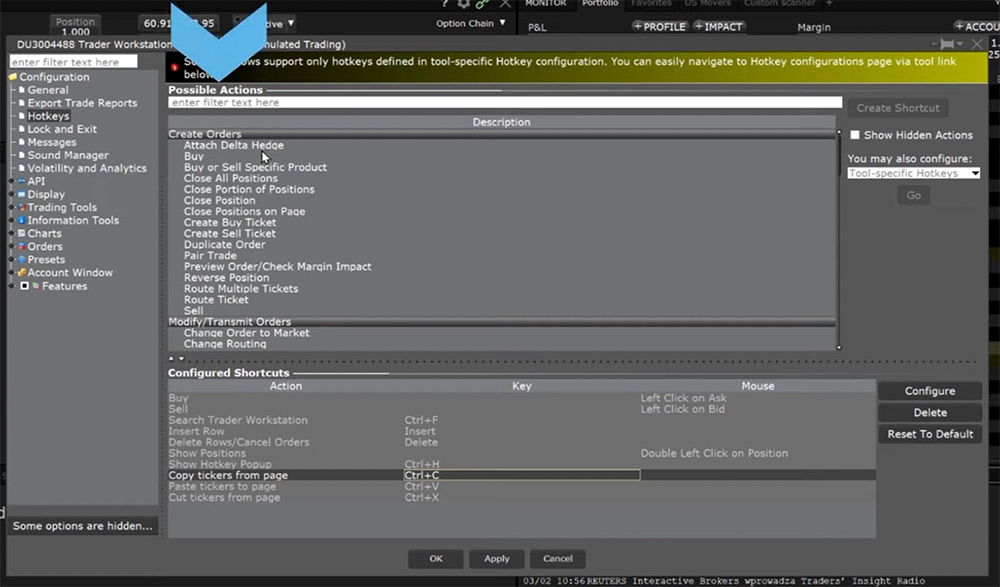 In order to view the complete list of possibilities, click the box next to Show Hidden Actions in the top right-hand corner. The actions are grouped into categories such as Create Orders, Modify/Transmit Orders or Analysis. You can also use the search bar at the top to search for commands based on key words.
In order to view the complete list of possibilities, click the box next to Show Hidden Actions in the top right-hand corner. The actions are grouped into categories such as Create Orders, Modify/Transmit Orders or Analysis. You can also use the search bar at the top to search for commands based on key words. To see the Hotkey command in practice, I will select SHIFT and C on my keyboard and it will open the pane to configure the order attributes for closing 50% of my positions.
To see the Hotkey command in practice, I will select SHIFT and C on my keyboard and it will open the pane to configure the order attributes for closing 50% of my positions.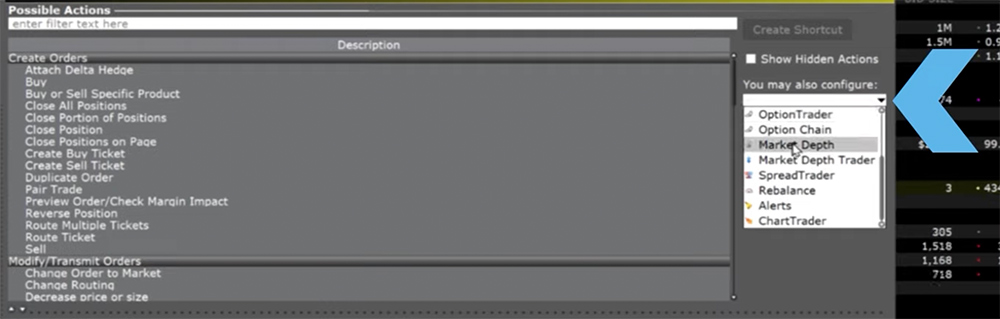 As another example, if I trade frequently using Chart Trader and I wanted to quickly change my active limit order to a market order, I will scroll within the dropdown of tool-specific hotkeys and select ChartTrader and click Go.
As another example, if I trade frequently using Chart Trader and I wanted to quickly change my active limit order to a market order, I will scroll within the dropdown of tool-specific hotkeys and select ChartTrader and click Go.
Hello,
This was good, but how do I set up a hotkey to close out of a portion of only one position? Say I’m in 3 positions, but I only want to close out of 25% of one of those positions, how do I do that with a hotkey? Thank you!
Hello Adrian. There is no way to set up a Hotkey for an individual stock. However, you can click the position in the monitor tab, click the trade button, pick your selected position, and select the percent that you would like to close of those positions. We hope this answered your question!
The fact that we cannot buy or sell shares by pressing key combination, it makes momentum trading impossible on IBKR platform. Especially the new desktop platform renders so slow even on my gaming PC (you can guess it does have the required power and memory) that by time time it refers the submit window my profit is already gone…..
I wonder if IBKR plans on adding this feature or I need to look for alternative trading platform providers
Hello, thank you for your question. For now, we have only basic hotkeys available:
https://ibkrguides.com/releasenotes/ibkrdesktop/2023/preview/ntws-preview-v0.04.htm
Advanced keys are certainly in our development queue for future releases.
You can submit any additional feedback in IBKR Desktop (speech bubble with thumbs up icon). Additionally, you can keep up to date on our new releases with the IBKR Desktop release notes: https://www.interactivebrokers.com/en/education/tradersu/documentation.php
We hope this helps!
hello, Why my hotkeys on the advanced chart does not go through directly. I always need to click on the ticker again in the top left corner. so exemple i want to buy ticker VERO i put it on the chart then for my hotkeys to work i need to click again on the ticker (top left corner ) then my hotkeys go through and then when i click anywhere on the screen with my mouse my hotkweys start not working again and i need to redo the processus.
Hello Jay, thank you for your feedback. I have passed it to the appropriate team. This is now on the roadmap to be released but does not have an ETA yet.
Additionally, if you have a specific suggestion(s) on how we can improve, we would like to hear it! Please review this FAQ on where you can leave your feedback:
https://www.ibkr.com/faq?id=32653353
in the Activity Panel, Order Tab. How can i setup a hotkey to “Save” order? Right now, I have to right click on the order, then click save
Hello, thank you for reaching out. We have passed along your feedback to the appropriate team. It has been added to our roadmap, with no ETA at this time. In the future, if you have a specific suggestion(s) on how we can improve the user interface, we would like to hear it! Please review this FAQ on where you can leave your feedback:
https://www.ibkr.com/faq?id=32653353
You can also post in the Feature Poll in Client Portal where other IBKR users can comment and vote:
https://portal.interactivebrokers.com/portal/#/suggestions
Please reach back out with any more questions. We are here to help!
Hi, I can’t set up a Buy/Sell hotkey in Mac OS X High Sierra. I’ve tried various hotkeys like Shift+B to buy and sends me to edit ticker. Or even Ctrl + g (which is with next to ctrl+h which is display hotkeys which does work). Most hotkeys I try send me to edit the ticker name. Do you know what would be a valid hotkey combination for Mac OS X High Sierra? Thanks a lot!
To create a hotkey to CLOSE POSITION (option in this case) i setup CTRL + C. Do i need to put anytihng int eh Market Data Field? If so what to choose to close asap. Also Click Event i am not really clicking anything (using keyboard) but that comes up as default. Please advise.
Hello, thank you for asking. To set up a hotkey to close a position, you do not need to specify anything in the Market Data Field when creating the hotkey. The Click Event field is just the default selection, you can leave it as is. When defining the hotkey, choose the “Close Position” action and assign your desired keyboard shortcut like Ctrl + C. Then when you want to close a position, simply highlight the position line in your Portfolio and press Ctrl + C to generate a closing order. Please review this FAQ for more details:
https://www.ibkr.com/faq?id=32650708
We hope this helps!
I was wondering if there is hot key for selling portion of current position?? I don’t see this in chart trading options.
I was using reverse position hotkey and it worked for couple of days to execute the order immedietly, however, now it doesn’t. Everytime I use it I get a notification that the instrument is not available for shorting!! Well am selling part of an open position so I really shouldn’t be getting this pop up!!!
Can you pls let me know how to execute scalling out instantly, without getting many popup msgs?!!
hi, is there some configurations that can be set to use buy/sell hotkeys for after hours or pre-market trading. Currently i noticed these working only during regular trading hours
Thank you for reaching out. Yes, you can change the time in force for Hotkeys. Please view this User Guide for instructions: https://www.ibkrguides.com/traderworkstation/hot-keys.htm?Highlight=hotkey#
How to setup a buy or sell hotkeys INCLUDING ALL THE BELOW FEATURES when trading CFD of securities or ETFs and to transmit right away? 1. This hotkeys of buy or sell is to transmit entry order at price right at OR almost the support or resistance when the asset’s CFD price comes to that level. How to execute the transmission? Does the trader need to click the mouse on the chart to point the price at the level and then enter the hotkeys? 2. Buy or sell hotkeys with order’s quantity say maximum 20% amount of trading account size NLV instead of using units of CFD stocks. However when order is transmitted TWS need to display the quantity in units of CFD stocks and NOT in amount of USD. The conversion of units of CFD asset should not utilize more than 20% amount of account NLV. 3. This buy or sell hotkeys must include a bracket order OR OCO namely the profit taking target and a hard stop. Both these are in limit price using the CFD asset’s ATR (average true range). By taking an example for a long position, say for profit taking target the limit price is min of the asset’s 1x daily ATR above from the entry price and for hard stop the limit price is max no more lower than 0.25 of the asset’s 1x daily ATR. 4. Is this buy or sell hotkeys only able to function on a chart and not in TWS classic page?
Hello, thank you for reaching out. For now, we have only basic hotkeys available:
https://ibkrguides.com/releasenotes/ibkrdesktop/2023/preview/ntws-preview-v0.04.htm
Advanced keys are certainly in our development queue for future releases.
Hello, how can i create a hotkey to move my stop loss to break even?
Thank you for commenting, Dany. Please review our TWS user guide on Hot Keys: https://www.ibkrguides.com/traderworkstation/hot-keys.htm?Highlight=hotkey
What galaxy brain makes a close portion of position hot key that 1) doesn’t include a transmit immediately option? A pop up defeats the purpose of the hot key and 2) doesn’t include the hot key across all order screens? Real genius stuff going on at IBKR.
Hi Larry, thank you for reaching out. Trader Workstation is configured to show various warning messages when placing orders. You can disable the Order Confirmation screen by checking the option to “Don’t display this message again” at the bottom of the confirmation box. We hope this helps!
Make close portion of positions available on all order screens and transmit immediately. Pop up defeats the purpose of the hotkey.
Thank you for reaching out. Trader Workstation is configured to show various warning messages when placing orders. You can disable the Order Confirmation screen by checking the option to “Don’t display this message again” at the bottom of the confirmation box.
There is no “Don’t display this message again” in the order confirmation window. I’ve seen it once and I checked the box, but the order confirmations have kept appearing, only without the check box. I wish I could post a screenshot here. And no, this is not a warning message box. The only available buttons to press are “Transmit” and “Cancel”, there’s no “Override and transmit” as in the warning window. Please fix this or give instructions on how to get rid of the confirmatin. Thank you!
Hi again, thanks for reaching out. Please try the troubleshooting steps in these FAQs: https://www.interactivebrokers.com/faq?id=34483582
If you continue to experience difficulties, please create a detailed web ticket for Client Services: https://spr.ly/IBKR_TicketCampus
We hope this helps!
Agreed !
How to use increase/decrease size/price hotkeys set globally? I mapped them to arrow keys, but they don’t seem to work. How do you use increase/decrease hotkeys? please give a simple step scenario. thanks.
Hello Bobby, thank you for reaching out. When configuring Hotkeys in TWS, some drop-down menus allow you to choose “Default”. For example, you can set your order size to be “Default”, “Absolute” or “Available”. If you select “Default”, TWS will use the values defined in your Order Presets. https://www.interactivebrokers.com/faq?id=75321185
To configure your hotkeys: https://www.interactivebrokers.com/faq?id=32650708
For now, we have only basic hotkeys available:
https://ibkrguides.com/releasenotes/ibkrdesktop/2023/preview/ntws-preview-v0.04.htm
You can assign any keystroke, or a combination of the “Ctrl” and “Shift” keys with one of the 26 keyboard letters, to map specific order creation and order transmission commands, such as buy, sell, transmit and cancel.
Advanced keys are certainly in our development queue for future releases. We hope this information is helpful.
Hello IBKR, how can I sell a portion of my Position (percentage of amount of active shares) on the ASK? currently you offer a close position (is that based on market pricing?) also how do we disable the Closing of a position with out actually having to do an order and hitting “close position” to disable the warning… also is there a way to have a Test stock ticker implemented into the non paper trade Desktop version to be able to test out hot keys vs. trying to duplicate settings in each of the systems (paper trade/real desktop) or a way for them to be mirrored in settings for testing purposes. The idea of your platform is to give us the tools to be able to enter into and exit out of in a quick fashion – by hindering us the ability to be able to make quick hot key positions in and out is preventing traders from becoming successful. You really need to fix this issue! you also need to offer a “break even” (current average position held) with an offset bail out type of hot key.
Hello, thank you for asking. In Global Configuration, you can set the price to populate with the ask (Global Configuration> Preset> Instrument). You can enable/disable the error message in Global Configuration> Messages. There is no way to test hot keys at this time. The TWS offers several order hotkeys and other order tools. If you are interested in placing orders more quickly, then you may want to look into the Integrated Stock Window or BookTrader.
These resources may be helpful!
https://www.interactivebrokers.com/campus/trading-lessons/tws-booktrader/
https://www.interactivebrokers.com/campus/trading-lessons/integrated-stock-window-isw/
I have set up a global hotkey to buy with a limit order and attach an automatic profit target. The goal is to buy whatever stock is in my order entry window, at the share size I have already entered in the order entry window. I have this hotkey set to buy Ask+0.05 so that price entry would not be required. It does not work as is. How can I make this hotkey work while viewing the order entry window, during premarket hours (7AM EST)?
Hello Dylan, thank you for reaching out. Please create a detailed web ticket with your settings so we can troubleshoot: https://spr.ly/IBKR_TicketCampus
how to set up to close position with a limited price (the market price as charted but not the bid/ask price)?
Hello Roy, thank you for reaching out. To create a limit order: https://www.interactivebrokers.com/faq?id=74606647
For more information on our Order Types, please review: https://spr.ly/IBKR_OrdersCampus
Hi, I have configured “cancel all orders” hotkey, but it doesn’t work. What should i do?
Hi Eve, thank you for reaching out. Please view this FAQ for troubleshooting: https://www.interactivebrokers.com/faq?id=38440984
If you continue to experience difficulties, please contact Client Services via phone: https://spr.ly/IBKR_ClientServicesCampus
Hi, I trade SPX options and I have my hotkeys well configurated with the “inmediatly transmit” button on but still pops up a message with info and the button to transmit or cancel which makes the process slower. Any solution, please?
Hi Alvaro, thank you for reaching out. For instructions to disable the order preview screen in TWS: https://www.interactivebrokers.com/faq?id=34483582
This FAQ may also be helpful: https://www.interactivebrokers.com/faq?id=104924744
If you have any further questions, please create a detailed web ticket for Client Services:https://spr.ly/IBKR_TicketCampus
We would appreciate the opportunity to assist you. We hope this helps!
Is there a way to create conditional orders for premarket or after hours trading? Or are you limited to manual confirmations for buy and sell limit orders?
how to create the hotkey that buy stock with 100%buying power in margin account?
Hello, thank you for reaching out. For now, we have only basic hotkeys available:
https://ibkrguides.com/releasenotes/ibkrdesktop/2023/preview/ntws-preview-v0.04.htm
You can assign any keystroke, or a combination of the “Ctrl” and “Shift” keys with one of the 26 keyboard letters, to map specific order creation and order transmission commands, such as buy, sell, transmit and cancel.
Advanced keys are certainly in our development queue for future releases. We hope this information is helpful!
trying to set a rel hotkey for both buying and selling, but nothing seems to work. if this can’t be completed I will probably have to close the account. I can’t have multiple steps to submit an order