Your Privacy
When you visit any website it may use cookies and web beacons to store or retrieve information on your browser. This information might be about you, your preferences or your device and is typically used to make the website work as expected. The information does not usually directly identify you, but can provide a personalized browsing experience. Because we respect your right to privacy, you can choose not to allow some types of cookies and web beacons. Please click on the different category headings to find out more and change our default settings. However, blocking some types of cookies may impact your experience on our website and limit the services we can offer.
Strictly Necessary Cookies
Strictly necessary cookies are necessary for the website to function and cannot be switched off in our systems. They are typically set in response to actions made by you which amount to a request for services, such as setting your privacy preferences, logging in or filling in forms. While you can set your browser to block or alert you about these cookies, some parts of the website will not work. These cookies do not store any personally identifiable information.
ALWAYS ACTIVE
Functional Cookies
Functional cookies enable our website to provide enhanced functionality and personalization. They may be set by us or by third party providers whose services we have added to our pages. If you do not allow these cookies then some or all of these services may not function properly.
Marketing Cookies and Web Beacons
Marketing Cookies and web beacons may be set through our website by our advertising partners. They may be used by those companies to build a profile of your interests and show you relevant adverts on other websites. They do not directly store personal information, but uniquely identify your browser and internet device. If you do not allow these cookies and web beacons, you will experience less targeted advertising. Our website does not track users when they cross to third party websites, does not provide targeted advertising to them and therefore does not respond to "Do Not Track" signals.
Interactive Brokers Group Cookie Policy
What are Cookies and Web Beacons?
Cookies are pieces of data that a website transfers to a user's hard drive for record-keeping purposes. Web beacons are transparent pixel images that are used in collecting information about website usage, e-mail response and tracking. Generally, cookies may contain information about your Internet Protocol ("IP") addresses, the region or general location where your computer or device is accessing the internet, browser type, operating system and other usage information about the website or your usage of our services, including a history of the pages you view.
How We Use Cookies and Web Beacons
Interactive Brokers Group collects information from cookies and web beacons and stores it in an internal database. This information is retained in accordance with our Privacy Policy. This website uses the following cookies and web beacons:
Strictly Necessary Cookies
These cookies are necessary for the website to function and cannot be switched off in our systems. They are usually only set in response to actions made by you which amount to a request for services, such as setting your privacy preferences, logging in or filling in forms. You can configure your browser to block or alert you about these cookies, but certain areas of the site will not function properly. These cookies do not store any personal data.
Performance Cookies and Web Beacons
These cookies and web beacons allow us to count visits and traffic sources so we can measure and improve the performance of our site. They help us to know which pages are the most and least popular and see how visitors move around the site. All information that these cookies and web beacons collect is aggregated and, therefore, anonymous. If you do not allow these cookies and web beacons our aggregated statistics will not have a record of your visit.
The website uses Google Analytics, a web analytics service provided by Google, Inc. ("Google"). Google Analytics uses cookies to help analyse how you use this website. The information generated by the cookie about your use of this website (including your IP address) will be transmitted to and stored by Google on servers in the United States. Google will use this information for the purposes of evaluating your use of the website, compiling reports on website activity for website operators and providing other services relating to website activity and internet usage. Google may also transfer this information to third parties where required to do so by law, or where such third parties process the information on Google's behalf. Google will not associate your IP address with any other data held by Google.
Functional Cookies
These cookies enable the website to provide enhanced functionality and personalization. They may be set by us or by third party providers whose services we have added to our pages. If you do not allow these cookies, some or all of these services may not function properly.
Marketing Cookies and Web Beacons
These cookies and web beacons may be set throughout our site by our advertising partners. They may be used by those companies to build a profile of your interests and show you relevant advertisements on other sites. They do not store personal information that could identify you directly, but are based on uniquely identifying your browser and internet device. If you do not allow these cookies and web beacons, you will experience less targeted advertising. The website does not track users when they cross to third party websites, does not provide targeted advertising to them and therefore does not respond to Do Not Track ("DNT") signals.
Managing Your Cookie Preferences
You have many choices with regards to the management of cookies on your computer. All major browsers allow you to block or delete cookies from your system. However, if you do decide to disable cookies you may not be able to access some areas of our website or the website may function incorrectly. To learn more about your ability to manage cookies and web beacons and how to disable them, please consult the privacy features in your browser or visit www.allaboutcookies.org.
This website may link through to third party websites which may also use cookies and web beacons over which we have no control. We recommend that you check the relevant third parties privacy policy for information about any cookies and web beacons that may be used.
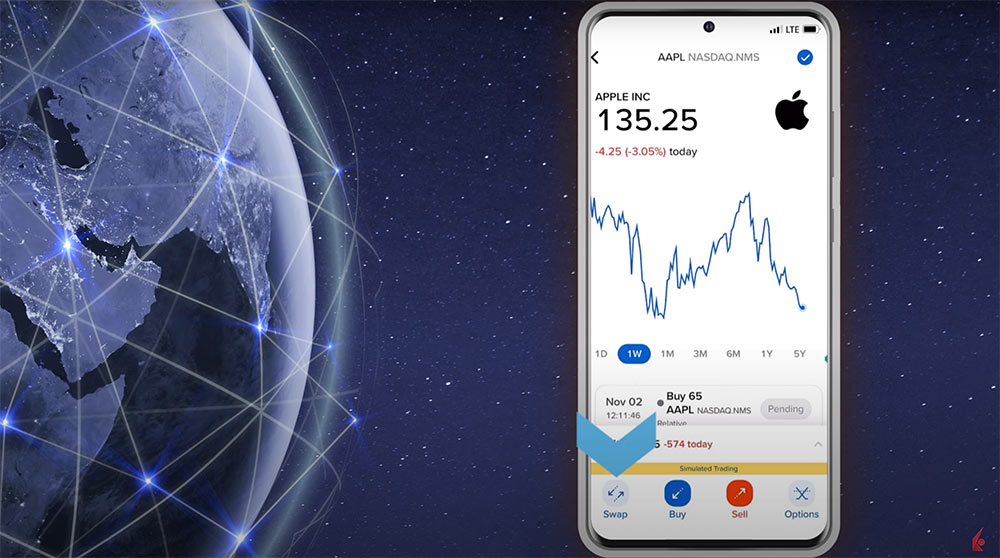














Please explain why this feature is useful.
Thank you for reaching out. As stated in the article, the Interactive Brokers‘ (IBKR) GlobalTrader Stock Swap feature lets the investor swap out the position in a stock they own for an approximately equal value of the stock they would like to own. For more information on GlobalTrader, please view our website: https://www.interactivebrokers.co.uk/en/trading/globaltrader/overview.php
We hope this helps!
Can I access this tool from IBKR desktop? Thanks very much.
Thank you for reaching out. No, you cannot access the GlobalTrader swap feature in IBKR Desktop. We appreciate your feedback and have passed it to the appropriate team. In the future, please use this FAQ to leave specific suggestion(s) on how we can improve: https://www.ibkr.com/faq?id=32653353
Also, you can also post in the Feature Poll in Client Portal where other IBKR users can comment and vote:
https://portal.interactivebrokers.com/portal/#/suggestions
We hope this helps!
Will you be able at some point this year to swap assets of different currencies?
Thank you for asking. At this time, this is not on our roadmap. However, we have passed your feedback to the appropriate team. In the future, if you have any specific suggestions, please review this FAQ on where you can leave your feedback:
https://www.ibkr.com/faq?id=32653353
Is there a way to swap just one part of position or only full position can be swapped?
Thank you for asking. The size is set to the current position of the stock the investor is swapping out of. We hope this information is helpful!
Swap from USD Stocks to Bitcoin would be good?
Is this swap feature provided as default or do I have to enable it first to see “Swap”? I am not seeing the Swap feature.
Does swapping stocks trigger CGT event?
Thank you for reaching out. Please review this resource: https://www.ibkrguides.com/kb/article-924.htm
Please note that IBKR does not provide tax advice.
We hope this helps.
Is this feature for CASH accounts?
Thank you for asking. Yes, the GlobalTrader Swap feature is available given you have enough settled cash. We hope this answers your question!
Can I swap a stock I have for more than another one that I already own?
Thank you for asking. Yes, this is possible. This feature allows you to close a position in one asset and open a position in another with a single order. We hope this helps!
Why do you impose closing the whoke position? It would be useful to be able to set the size of the swap for rebalancing purposes without necessarily having to close the whole position.
What means: “Available converted to base**Cash needed for this order…? I can not finish the swap. Why?
Hello, thank you for reaching out and we apologize for the delayed response. Cash accounts purchase assets based on the settled cash value in your account. Margin accounts can purchase assets based on the unsettled cash value in your account. Unlike a margin account, a cash account cannot borrow money from Interactive Brokers to purchase assets.
https://www.ibkr.com/faq?id=34498610
Accounts which have been set up as a ‘Cash’ type do not have access to the proceeds from the sale of securities until such time the transaction has settled at the clearinghouse and proceeds have been issued to IBKR. Securities settlement generally takes place on the second business day following the sale transaction. In addition, funds that have been recently deposited may be subject to a credit hold or withdrawal restriction. The amount you see under “Cash Available for Withdrawal” in the Transfer Funds section of Client Portal will reflect both your settled funds and sales proceeds that have not yet settled. Please note that you can request a withdrawal of your unsettled funds from your cash account, and the system will automatically issue the withdrawal when the funds have settled.
Please view this FAQ to see when your trades will settle: https://www.ibkr.com/faq?id=32643083
We hope this answers your question.