IBKR has built a Retirement Planner within the PortfolioAnalyst tool.
The tool allows clients to enter retirement preferences along with current and future employment compensation expectations and combine with potential additional monthly retirement income sources.
Enter your estimated monthly expenses and any assumptions about general market performance. The output of the Retirement Planner will generate your Retirement Outlook to help better plan for your future.
The tool allows clients to include or exclude both Interactive Brokers’ accounts as well as external accounts held with other financial institutions.
Such accounts need to be configured and clients must select to have it included in the plan. Depending on the type of account, simple assumptions are required to better project the accounts’ impact using the Retirement Planner.
Example/Tour:
Let’s start with an example using John Doe to show you how the Retirement Planner within Client Portal may be used.
John is 27 and intends to retire at age 67.
His total compensation package is $150,000 annually.
He maintains a 401k plan and allots 10% of his pretax salary as monthly contributions.
He has reviewed the Social Security website and isolated his expected monthly income payments at retirement.
He has done some basic calculations on expected expenses heading into retirement.
Let’s see how to enter this information into the Retirement Planner.
Log into Client Portal from the Interactive Brokers’ website. Once open click on Performance and Reports and select PortfolioAnalyst.
Select the Planning link, followed by Retirement Planner.
By entering in as much information as possible, you will be able to see both Asset Values and Retirement Income based upon a set of assumptions regarding inflation and market performance through time.
Note at the upper right of the retirement Outlook, there are icons to help download the output later into PDF or CSV formats.
Click the Start Over button to wipe out earlier inputs.
To begin with we can see certain information about John, since it’s his account. Interactive Brokers prepopulates known information submitted by the account holder.
Any fields with a red asterisk are required input fields.
John’s current age and retirement status are displayed along with a desired retirement age.
Beneath, John can now enter information and values for an additional person, even though they are not named on the account.
Note by default, you can see the retirement Plan Information tab. But there is an additional tab for monthly Retirement Income.
- First, John enters his anticipated retirement age of 67, along with a year for how long he expects to remain in retirement.
- He estimates inflation over time but can change that assumption to see how this might affect the results.
- John enters $150,000 as his current Total Annual Compensation and assumes that his salary will be adjusted through retirement in-keeping with inflation. John enters the basic tax rate of 20 as his Expected Effective Tax Rate in Retirement.
- Next, John clicks on the Monthly Retirement Income tab.
- John expects that he will receive Social Security of $2500 as soon as he retires.
- He edits the income field and enters $2500, chooses Yes for taxable and sets a Start Date and selects the appropriate date from the calendar.
- With that done, click on the Continue button on the lower right.
- The Retirement Planner allows John to itemize expenses. For the sake of simplicity, we will enter a monthly lump sum of $10,000 for the expense category.
- Now, let’s View My Outlook.
On the left column, John can include or exclude any additional held-away accounts that he has added to the planner.
You’ll see two tabs at the top – Asset Value and Retirement Income.
With the Asset Value view, you can see projected growth before retirement.
You can adjust the Pre-Retirement Return, Post-Retirement Return and toggle whether its inflation adjusted.
Just click Recalculate to see the updates.
The chart will display your retirement year with an “R” – and if you have a deficit you will see “D” above the year.
Below that you’ll see a table with pre-retirement amounts, followed with retirement years and any deficit amounts.
Use the scroll bar to see all the values shown.
You’ll see in this scenario we have a deficit. If I adjust the post-retirement return to 5% and recalculate, we no longer have a deficit.
Or- you can adjust your essential expenses as well.
Ok – let’s set the Post-Retirement Return back to 3% and recalculate.
And let’s select the Retirement Income tab. You’ll see the same returns at the top of the screen for adjustments.
As you can see – this view displays the retirement years only.
The chart shows you total income, expenses, surplus or deficit and any other events.
Below that you’ll see the information displayed in table format.
You can click on the gear icon to adjust the columns and rearrange their placement.
I do see a deficit. So, in this scenario – I will adjust the anticipated expenses down to $8,500.00 and recalculate.
Just click the pencil icon next to Monthly expenses, enter 8500 and click save.
The chart and table will reflect the new results. And – now we don’t have a deficit!
This is a simple scenario – but you can see that if you add additional external accounts, a partner’s financial details – and or events such as paying off a mortgage, it takes a complex scenario and makes it easier to digest. Plus, you can download the results in PDF or csv formats. And always choose to start over.







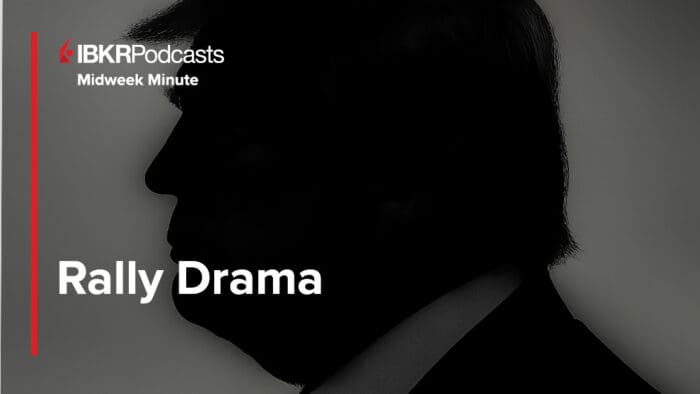
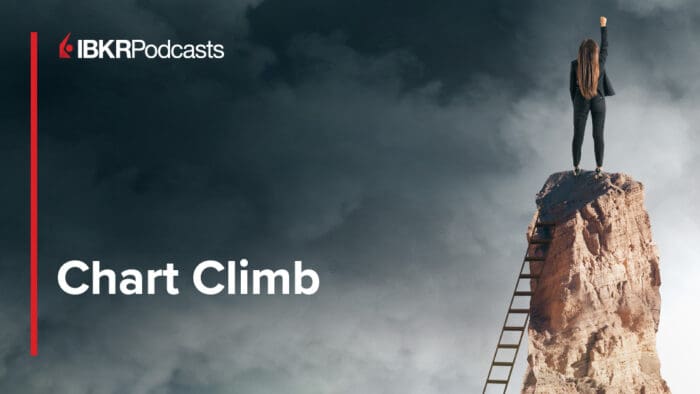



Join The Conversation
For specific platform feedback and suggestions, please submit it directly to our team using these instructions.
If you have an account-specific question or concern, please reach out to Client Services.
We encourage you to look through our FAQs before posting. Your question may already be covered!