IB Key through the IBKR Mobile app provides investors with a secure second-factor authentication when logging into their trading account from any platform. In this lesson we will discuss how to configure IB Key as well as how to use IB Key for authentication when logging in.
Configuring IB Key
To activate IB Key for Two-Factor Authentication, open the IBKR Mobile app and, from the login screen, tap Register Two Factor. To link the app with a specific user, the investor can enter a Session ID or their Account Credentials. If the investor is logged in to another platform, such as Client Portal, they can enter the Session ID or QR Code provided and then set a PIN.
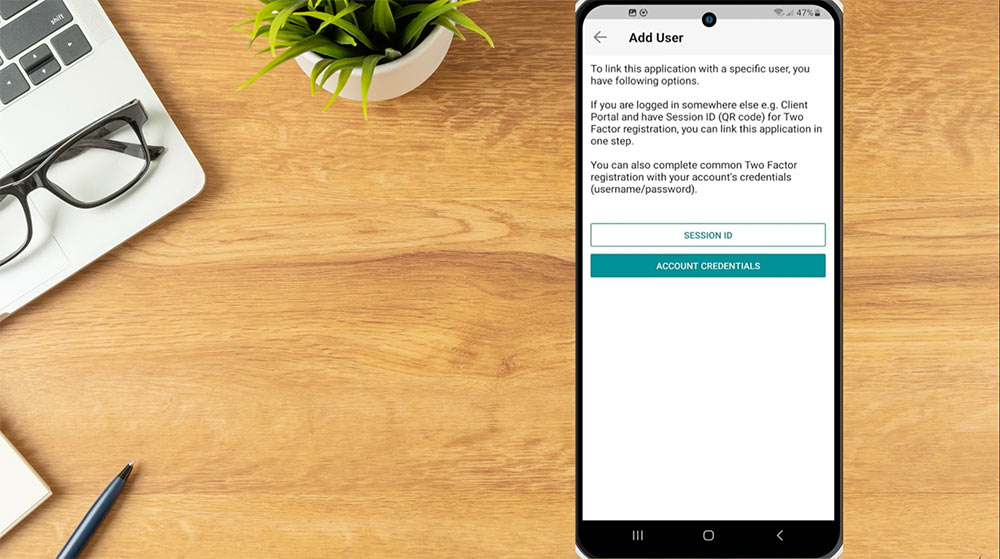
In this video, we will walk through configuring IB Key by entering Account Credentials.
Account Credentials
To activate using Account Credentials, the investor taps Account Credentials, enters their username and password for their Interactive Brokers account and taps Continue. The phone number listed on the account will be displayed on the next page. The investor can review to ensure the phone number displayed is their accurate mobile number, or add a mobile number, and then taps Get Activation Code.
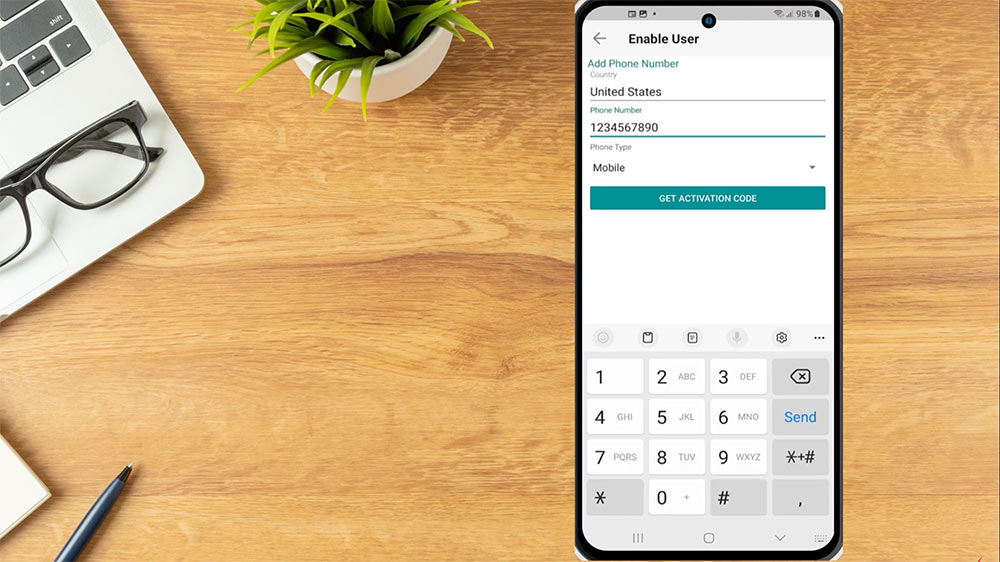
An SMS message will be sent to the investors mobile phone with an activation code. Once received, enter the code sent via SMS on the app in the Activation Code field. In the PIN field, the investor will create a unique PIN to operate the app. Please note the PIN must be at least 4, and up to 6 numbers. Re-enter the PIN and tap Activate.
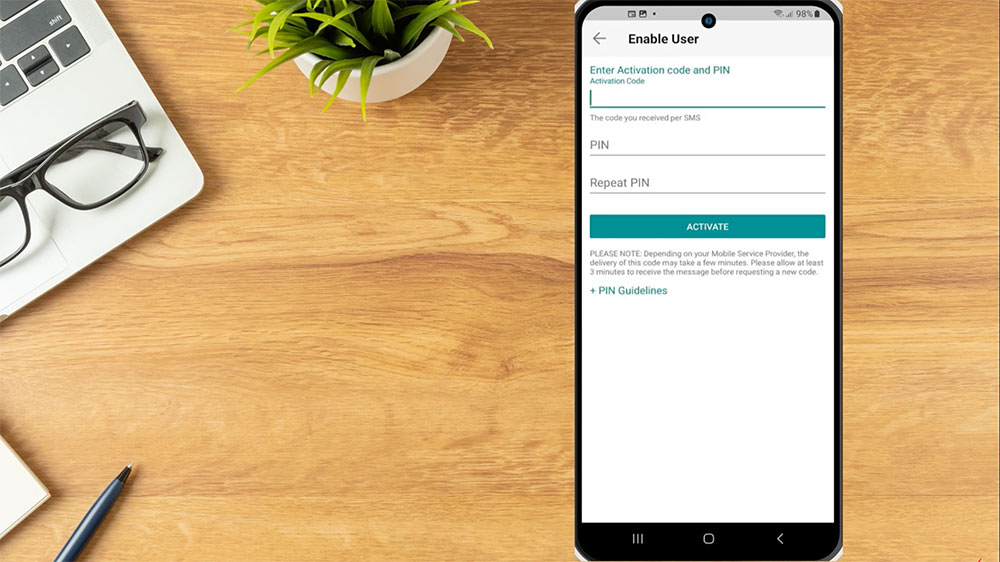
The investor will see a screen showing that Activation was successful. Once IB Key has been activated, investors can use it to securely log in to Client Portal, Trader Workstation, and manage their IB Debit Mastercard.
Using IB Key
To use IB Key with Client Portal or Trader Workstation, the investor will first enter their username and password credentials. In this example, the investor will log in to the Client Portal. Once the username and password has been entered, a screen will be displayed that says “Open the IBKR Notification on your phone” and the investor will receive a push notification on their phone. The investor taps the notification on their phone and an IB Key screen will popup asking if they would like to approve the sign in. Tap Approve and IB Key will require biometric credentials, security pin, or pattern to complete the authentication. If authentication succeeds, the login process automatically continues.
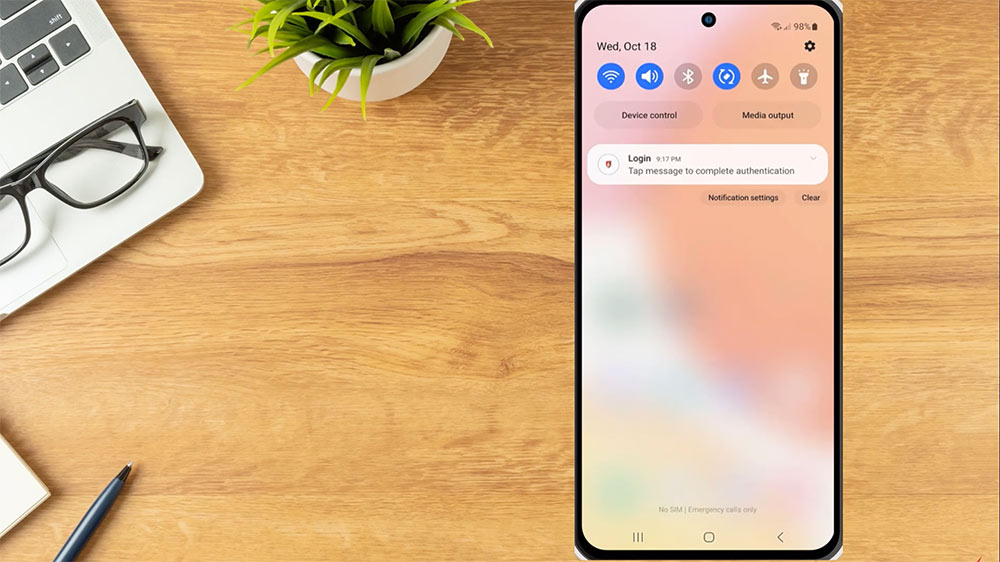
Didn’t Receive Notification
If the investor did not receive the notification, they can select Resend notification and the push notification will be resent to their device.
Alternatively, they can choose Log in with QR Code. A QR code will appear on the screen which the investor will scan using the camera app on their device that IB Key is configured on. Once scanned, the IBKR Mobile app will populate and the investor can select Approve to authenticate.
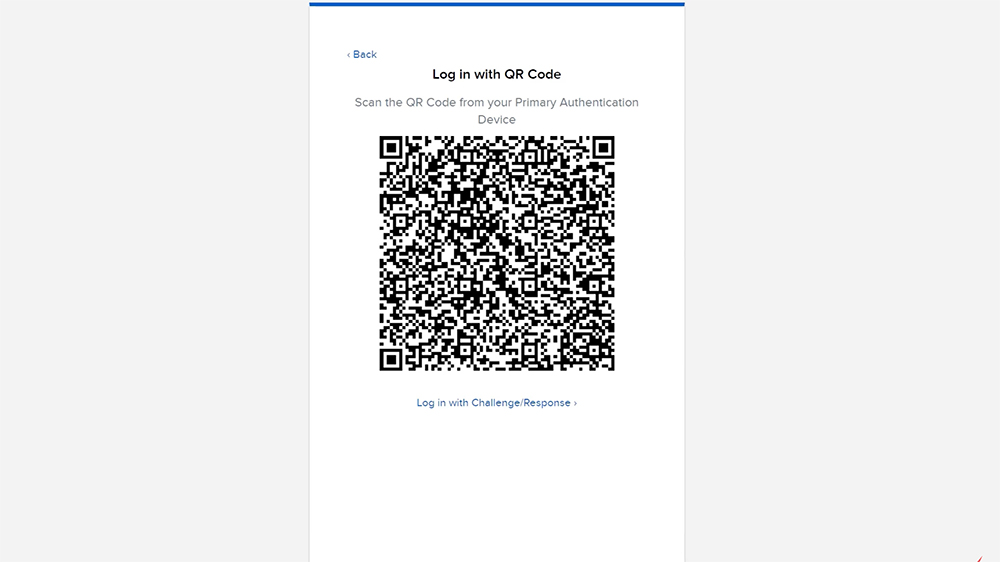
From the Log in with QR Code screen, the investor can select Log in with Challenge/Response. This will generate the challenge code and display the response box. Next, on the IBKR Mobile app, select IB Key Authentication from the bottom of the login page. On the next page, the investor will enter their PIN and, in the Challenge entry field, enter the Second Factor Authentication challenge code displayed on their computer screen. Tap Generate Response and a Response String will be displayed on the phone, which can then be entered in the text entry field on the computer. If authentication succeeds, the login process automatically continues.
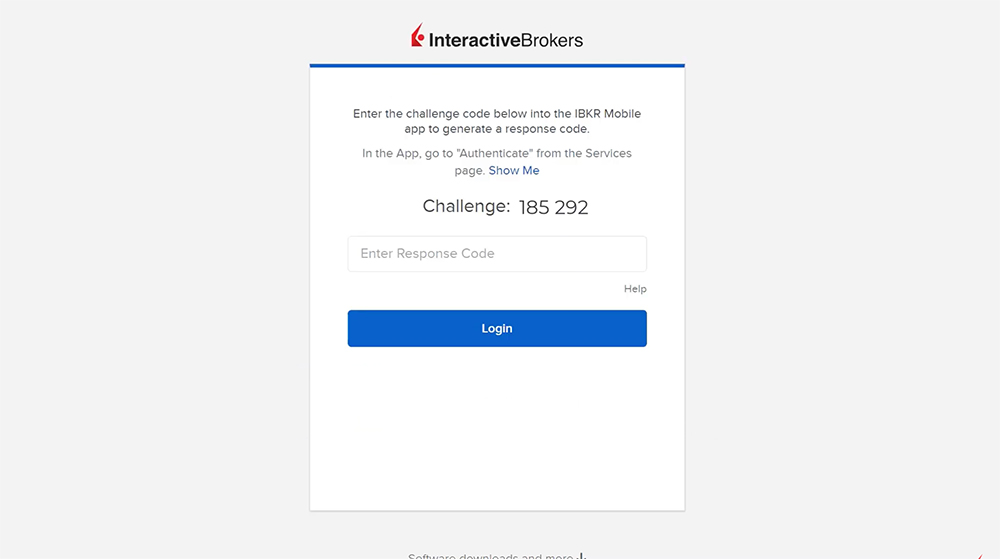
If investors have purchased a new phone or reinstalled the IBKR Mobile app, they can reactivate two-factor authentication using the steps outlined in our user guide.
Resources:
Activating Two-Factor Authentication in IBKR Mobile

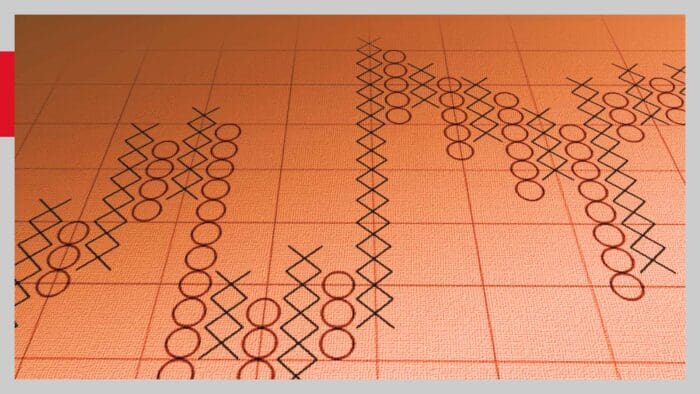


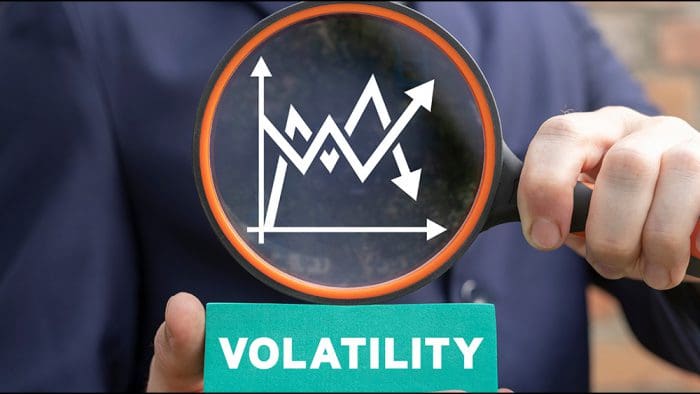


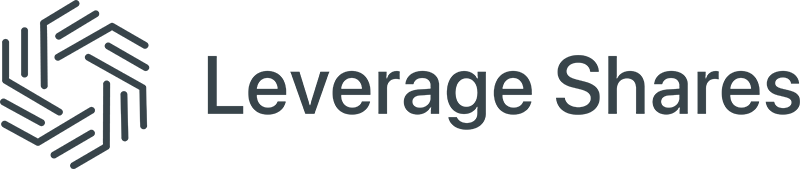



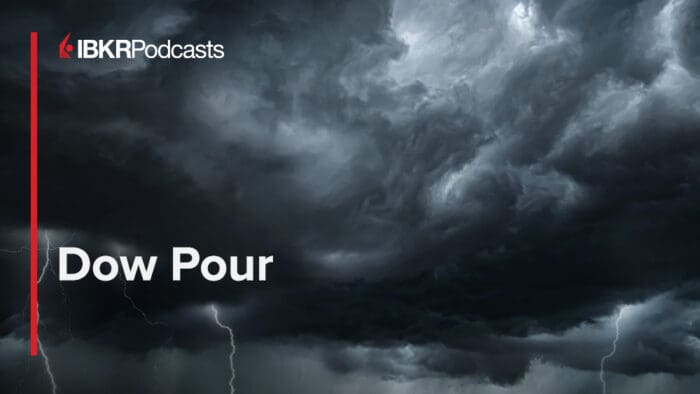



Why don’t tou have an SMS or QR code 2-fa options?
Hello Michael, thank you for asking. We allow clients to use SMS as an authentication method with the others being IB Key and Digital Security Card+ (for eligible clients). You can visit this page in our user guide to review the set-up process for SMS 2fa: https://ibkrguides.com/securelogin/sls/sms-authentication.htm
Please note that it is not possible to re-activate authentication via SMS once it has been replaced by a permanent security device, including an online security card. We hope this helps!
How can I switch from IB Key to SMS as my 2FA method?
Hello, thank you for reaching out. It is not possible to reactivate authentication via SMS once it has been replaced by a permanent security device. Please view this FAQ for more information: https://www.interactivebrokers.com/faq?id=50636853
How do I change the number that my second factor code goes to a next number
Thank you for reaching out. Please update your phone number using the instructions in the FAQ below:
https://www.interactivebrokers.com/faq?id=23298908
how do i get session id?
Hello, thank you for asking. You can find the session ID when you log into Client Portal. A QR code will pop up and you can use this or the string of text that shows up right above it. We hope this answers your question!
toob complicated, it doesn’t work
Hello Anonymous, thank you for reaching out. We cannot provide login assistance through social media. For a login issue, please call or live chat with Client Services during operating hours.
https://www.interactivebrokers.com/en/support/customer-service.php
Authentication Reset Request Dear IBKR Support Team, I am unable to access my IBKR account due to authentication issues. I need to reset my authentication method to regain access. Please assist me with the necessary steps to reset IBKR Mobile authentication. If additional verification is required, please let me know how to proceed. Thank you for your assistance. Best regards, Sultan You need to reset your authentication for IBKR. Here’s what you can say to their support team: Subject: Authentication Reset Request Dear IBKR Support Team, I am unable to access my IBKR account due to authentication issues. I need to reset my authentication method to regain access. Please assist me with the necessary steps to reset IBKR Mobile authentication. If additional verification is required, please let me know how to proceed. Thank you for your assistance. Best regards, Sultan
Hi Sultan, thank you for reaching out. For a login issue, please click the “Need help?” on the Client Portal log in page and follow the prompts to regain access. https://ndcdyn.interactivebrokers.com/sso/Login?RL
If the above does not work, you will have to call our Client Services team for account security reasons. IBKR DOES NOT reset passwords, provide usernames, or unlock accounts via e-mail or chat. Thank you for understanding. http://spr.ly/IBKR_ClientServicesCampus
How do I transfer this to a new phone?
Hello, thank you for reaching out. If you’ve purchased a new Smartphone and wish to transfer your existing IBKR Mobile Authentication (IB Key) profile from your old Smartphone to your new phone you can do so without Client Service assistance as long as you retain access to your old phone or a secondary security device that remains active. Step-by-step transfer instructions are available in this User Guide: https://ibkrguides.com/securelogin/sls/reactivating-ibkr-mobile-authentication.htm
If you do not have access to your old phone or a secondary device, you will need to contact Client Services via telephone for assistance. http://spr.ly/IBKR_ClientServicesCampus
Please view this FAQ for additional information: https://www.ibkr.com/faq?id=28231529
We hope this answers your question!
Hello,
Can you add 2FA with email or with a security key like YubiKey?
Thank you.
Hello, thank you for contacting us. No, this is not possible at this time. It may be helpful to review this FAQ on our Two-Factor Authentication Methods: https://ibkrguides.com/securelogin/sls/twofactorauth.htm
Please review this FAQ on where you can leave your feedback, and submit any specific suggestion(s) on how we can improve:
https://www.ibkr.com/faq?id=32653353
You can also post in the Feature Poll in Client Portal where other IBKR users can comment and vote:
https://portal.interactivebrokers.com/portal/#/suggestions
Please reach back out with any additional questions. We are here to help!
Señores IBKR
Por favor, dar una mejor atención a los usuarios de habla hispana.
1 La aplicación lleva ingles y español creando dificultades
2 Abran línea de WhatsApp o correo para atención al cliente
3 El tiempo de respuesta debe ser menor a 3 minutos para solventar problemas
4 Disponer de instructivos y/o videos en español sobre el uso de las plataformas
5 Yo operaré solo con Options Call y Put sobre Acciones, enviar instrucciones
Gracias por comprender y atender con eficacia
Hola, gracias por contactarnos. Si ves dos idiomas diferentes después de configurar el idioma de visualización para que se muestre en español en lugar de inglés, envía un ticket web detallado a Atención al cliente para solucionar el problema: http://spr.ly/IBKR_ClientServicesCampus Consulta estas preguntas frecuentes para obtener instrucciones sobre cómo cambiar el idioma de visualización en el Portal del cliente: https://www.interactivebrokers.com/faq?id=89975183 En este momento, no es posible comunicarse con Atención al cliente a través de WhatsApp. Tenemos varias opciones de soporte disponibles (chat, correo electrónico o teléfono), pero estaremos encantados de responder preguntas generales aquí. Agradecemos tus comentarios. En el futuro, si tienes una sugerencia específica, revisa estas preguntas frecuentes para saber dónde puedes dejar tu opinión y enviar sugerencias específicas sobre cómo podemos mejorar: https://www.ibkr.com/faq?id=32653353 Si buscas una respuesta a una consulta urgente, comunícate con nuestro equipo de Atención al cliente por teléfono o chat en vivo. Si ha creado un ticket web, nuestro equipo de Atención al cliente lo revisará y le responderá lo antes posible. Agradecemos su paciencia, ya que recibimos muchos tickets web durante la semana. Puede ver nuestros cursos de Traders’ Academy en español en esta página web: https://www.interactivebrokers.com/campus/traders-academy/spanish/ Puede poner subtítulos en español en los cursos anteriores haciendo clic en el botón “CC”. Ya sea que sea nuevo en opciones o desee repasar algunos conceptos básicos de riesgo, o esté aprendiendo TWS y quiera saber cómo ubicar campos y datos de opciones, nuestro curso Introducción a las opciones es un excelente primer paso. No dude en consultar la clase. Podría ser un gran recurso para usted. https://ibkrcampus.com/trading-course/introduction-to-options/ ¡Esperamos que esta información le resulte útil!
I changed my phone number and I can’t access my account for that reason. The phone number I have associated is old. I changed it. It asks me for verification. Please update my new phone number.
user: char9704
help urgent please
What can I do if I lost my phone??
Thank you for asking. If you do not have access to your old phone or a secondary device, you will need to contact Client Services via telephone for assistance. http://spr.ly/IBKR_ClientServicesCampus
Please view this FAQ for additional information: https://www.ibkr.com/faq?id=28231529
We hope this helps!
Hello. I have difficulties with authentification for entry. I’ve used safeauth mobile authentification for registration, it worked at first. But then, it failed all the time. Any suggestion about it? Please help me with this problem
Hello, thank you for commenting. What is the error message you are receiving while attempting to set up 2fa? It may also help to review our user guide for 2fa:
https://ibkrguides.com/securelogin/sls/twofactorauth.htm
If you would like to change your authentication method, please review
https://ibkrguides.com/securelogin/sls/activate-mobile-authenticator-app.htm
If you need assistance setting up the authentication, please contact Client Services by phone: http://spr.ly/IBKR_ClientServicesCampus
We hope this helps!
How can I access my account if I do not have access to my phone? Seems if I lose my phone; choose not to use; am away/forgot it..that I cannot access account. I really liked the 6 character access card and used it for YEARS..then it was permanently deactivated when I made some account changes. Don’t have account qualification for the Digital Security Card +. Very frustrating!
Thank you for reaching out. Please view this FAQ for troubleshooting steps: https://www.interactivebrokers.com/faq?id=29086358
I do not have a smartphone and asked support if they could enable TOTP 2fa for my account instead but now support no longer replies to support tickets and ibkr has retaliated against my account for requesting better login security. Why has ibkr retaliated against me for wanting to enhance security for my account?
Thank you for reaching out. For security reasons, IBKR does not allow the ability to disable the Secure Login System for Client Portal access or for the trading platforms. https://www.interactivebrokers.com/faq?id=30115331
When placing your money with a broker, you need to make sure your broker is secure and can endure through good and bad times. We have a website section on strength and security:
https://spr.ly/IBKR_FinStrengthCampus
We have passed your feedback to the appropriate team. In the future, if you have any specific suggestions, please review this FAQ on where you can leave your feedback:
https://www.ibkr.com/faq?id=32653353
We hope this helps!
The system told sent notification on the device but did not see at all. As I changed device may be. I do we deal with on that authentication
Hello, thank you for reaching out. If you’ve purchased a new Smartphone and wish to transfer your existing IBKR Mobile Authentication (IB Key) profile from your old Smartphone to your new phone you can do so without Client Service assistance as long as you retain access to your old phone or a secondary security device that remains active. Step-by-step transfer instructions are available in the User’s Guide: https://ibkrguides.com/securelogin/sls/reactivating-ibkr-mobile-authentication.htm
If you do not have access to your old phone or a secondary device, you would need to contact Client Services: http://spr.ly/IBKR_ClientServicesCampus
For security reasons, I would like to set up a second phone with the IB Key in case one device is lost or broken. Is that possible? Are there any instructions?
Thank you for reaching out and we apologize for the delayed response. It is not possible to have two IBKR Mobile Authentication (IB Key) instances active at the same time on different devices. Please review this FAQ for more information: https://www.interactivebrokers.com/faq?id=67083051
We hope this helps!
This process honestly is way too complicated. I bought a new phone and I have to transfer apps to the new device. I did that for quite a few logins to banks/brokers, with no to little pain. With IB, I tried for more than one hour, it doesn’t work. I cannot even find the session id that is supposed to be shown somewhere on login. You guys made it too complicated, I can only use the old device and I am thinking of moving to another broker as it is impossible to move my login method. As I can see above, a lot of other users are struggling as well.
Thank you for reaching out. If you’ve purchased a new Smartphone and wish to transfer your existing IBKR Mobile Authentication (IB Key) profile from your old Smartphone to your new phone you can do so without Client Service assistance as long as you retain access to your old phone or a secondary security device that remains active. Step-by-step transfer instructions are available in the Users’ Guide. Please review the lesson in this FAQ for step by step instructions: https://www.interactivebrokers.com/faq?id=28231529
If you do not have access to your old phone or a secondary device, you would need to contact IBKR Client Services via telephone for assistance. http://spr.ly/IBKR_ClientServicesCampus
Why makes it so complicated? I just concern a nice and easy platform to trade but not focusing on its security
Thank you for reaching out. Two-factor authentication is an extra layer of security for your IBKR account designed to ensure that you and only you, can access your account, even if someone knows your password.
IBKR requires all users to be two-factor authenticated and does not allow users to partially or fully opt out.
IBKR offers several two-factor authentication methods, free of charge, that include both a physical and digital solution. Please review them in this FAQ: https://www.interactivebrokers.com/faq?id=29079898
If you continue to experience difficulties logging in, please call our Client Services team. For account security reasons, IBKR DOES NOT reset passwords, provide usernames, or unlock accounts via e-mail or chat. Thank you for understanding. You can find our available phone support here: http://spr.ly/IBKR_ClientServicesCampus
Why there is nowhere to change the PIN for the IB Key?
Hello, thank you for asking. You can change the PIN for your security device following the instructions in this FAQ:
https://www.interactivebrokers.com/faq?id=27284173
We hope this helps!
Hello, please let me know how can I get a QR code for authentication via Google Authenticator. TWS offers me only a QR code for IB Key, but I can’t run IBKR Mobile on my device. Thanks!
Thank you for reaching out. Please view this FAQ for instructions to activate a Mobile Authenticator App: https://www.ibkrguides.com/portfolioanalyst/sls/activate-mobile-authenticator-app.htm
On iOS devices, in the Global Settings of your device, locate your Mobile Authenticator app settings. There, make sure the switch to allow access to “Camera” is activated. On Android devices, you can access that switch from the Global Settings of your device → Apps & Notifications → your Mobile Authenticator app → Permissions.
We hope this helps!
Hello, I’m really upset with your customer policy, forcing the user from one day to the other, without prior warning that the hitherto login procedure (entering user name and password, and subsequently, entering the one-time-security code) is not working anymore! I consider the former procedure being secure enough to prevent fraudulent access. So, I avoided bothering about QR code, App stuff etc. on a smart phone. I used an old cellular, capable of receiving SMS only, but not of scanning QRs and that modernistic rubbish. My system, using PC and a simple cellular, worked fine until you came up with additional security features, without prior notice that I don’t consider indispensable. It’s more than one week time that I can’t get access to my account!
Hello, thank you for reaching out. Please view this FAQ for troubleshooting steps to receive SMS Messages: https://www.interactivebrokers.com/faq?id=47469002
If the problem persists after trying the troubleshooting steps above, please contact Client Services: http://spr.ly/IBKR_ClientServicesCampus
We hope this information is helpful!
same here. I am having the same issue
Hi there, i locked my account. I entered my username and password, then the app asked me for my PIN that i can’t remember. I tried to call the assistance number that i foind on your website but i got redirected to the fireman number, i don’t know why… i’m calling from New Caledonia. I tried to delete the app and redownloaded it but now it’s locked, the app asked me to call the assistance number by i can’t. What can i do ?
Hello Coralie, thank you for reaching out. For this situation, please call our Client Services team. IBKR DOES NOT reset passwords, provide usernames, or unlock accounts via email or chat. Thank you for your understanding.
You can find our phone support available here: http://spr.ly/IBKR_ClientServicesCampus
idendifiant +mot de passe ok avec code de sécurité par sms après je peut juste me déconnecter, on me demande de scanner ib key? alors qui je suis que sur PC j’utilise pas mon portable pour me connecter.
Bonjour Jordan, merci pour votre commentaire. Vous pouvez utiliser les SMS pour l’authentification, mais il existe d’autres méthodes d’authentification que nous proposons : https://ibkrguides.com/securelogin/sls/secureloginsystem.htm
Veuillez noter qu’une fois que vous passez des SMS, vous ne pouvez pas les réactiver.
I do not owned a SMART PHONE and been using SMS code to login to Client Portal. Now suddenly I cannot LOGON to my account now without Secure Login System. Your FAQ for Troubleshooting steps to receive SMS messages IS HELPLESS & NOT SOLVING the problem for clients who are still NOT USING ANDROID mobile phones at all. Please find a solution for clients who do not have a SMART ANDROID/APPLE phones. Btw, I am not from India.
Tasman, thank you for commenting and we are sorry to hear that you had an unsatisfactory experience. Please review our SLS user guide for troubleshooting and to review our available authentication methods: https://ibkrguides.com/securelogin/sls/secureloginsystem.htm
If you are unable to login on your own, please call Client Services for assistance: http://spr.ly/IBKR_ClientServicesCampus
Thanks for your reply. If I intend to use IBKR Desktop platform, will I still need a smart phone to do 2FA? fyi, I am NOT ANDROID mobile phones user. Please advise. Tasman
Thank you for asking. IBKR requires all users to be two-factor authenticated and does not allow users to partially or fully opt out.
IBKR offers several two-factor authentication methods, free of charge, that include both a physical and digital solution. You can learn more here: https://ibkrguides.com/securelogin/sls/secureloginsystem.htm
I don’t get it, do you now need to perform some biometric authentication just to retain access to your money?
Hello P, thank you for commenting. There are several methods available for two-factor authentication which you can review in our user guide: https://ibkrguides.com/securelogin/sls/secureloginsystem.htm
I cannot enter into my account. This authentification process is much too complex! Why is it always so difficult? I’m really frustrated.
We are sorry to hear that your authentication experience has been unsatisfactory. You may be interested in reviewing our Secure Login System user guide for assistance and troubleshooting: https://ibkrguides.com/securelogin/sls/secureloginsystem.htm
Client Services would also be happy to help: http://spr.ly/IBKR_ClientServicesCampus
No me llegó ningún SMS con mi código de autenticidad, tampoco tengo respuesta en mi correo a pesar que ya llevo enviando el pedido más de 15 días, no puedo contactarme con IBKR por ningún medio… Que debo hacer?
Hola, gracias por contactarnos. Pruebe estos pasos para solucionar problemas de SMS: https://www.interactivebrokers.com/lib/cstools/faq/#/content/47469002
Si esto no funciona, comuníquese con el servicio de atención al cliente: http://spr.ly/IBKR_ClientServicesCampus
What if I don’t want to install an application on my phone? And how do I log into my account from a computer?
Hello, thank you for reaching out. At this this time, your phone is used as a part of our 2-factor authentication.
You can log in to our desktop applications (IBKR Desktop and TraderWorkstation) on your computer. For more information on our platforms, please review: https://spr.ly/IBKR_PlatformsCampus
If the above does not work, you will have to call our Client Services team for account security reasons. IBKR DOES NOT reset passwords, provide usernames, or unlock accounts via e-mail or chat. Thank you for understanding.
You can find our available phone support here: http://spr.ly/IBKR_ClientServicesCampus
I just installed IBKR GLOBALTRADER. After using my IB credentials the App asks me a PIN but I simply don’t remember having chisen one when I created my IB account and the IKBR Mobile does not ask for a PIN.
By PIN, do you mean your account password or the code generated by the authenticator?
If it is the authenticator, please review our user guide for troubleshooting: https://ibkrguides.com/securelogin/sls/secureloginsystem.htm
You can also call Client Services for assistance:http://spr.ly/IBKR_ClientServicesCampus
Dear IBKR, I have been using your service for around 2 months. With each login I have been asked to install an application which provides an extra layer of protection, but because I have a relatively old phone (Samsung Galaxy S7 with Android 8.0.0) I simply can’t install the application (the store would not let me). Normally when I logged in, there was an option to skip the installation, until recently, when I can’t access the portal unless I install the application, which I can’t do on my phone. Please tell me what should I do. I have an application such as Google Authenticator for other service, maybe it can be used? Unfortunatelly scanning the QR code with Google Authenticator yields an error. Best regards
Hello, thank you for reaching out. Please review our user guide for troubleshooting: https://ibkrguides.com/securelogin/sls/secureloginsystem.htm
If the above does not work, you will have to call our Client Services team for account security reasons. IBKR DOES NOT reset passwords, provide usernames, or unlock accounts via e-mail or chat.
You can find our available phone support here: http://spr.ly/IBKR_ClientServicesCampus
I am an user of Aegis that is an open sourced (and free) authenticator apps and also keepPassXC as password manager. I don’t need to visualize my IB account on my cell phone. I’d like to use Aegis or KeepPass, but I am getting errors. When I scan the QR code to activate the 2FA authenticator with Aegis, I get an error. And when I enter the secret code from the top of the QR code into KeepPass, I also get an error saying that the secret code is not in base32. That seems that the QR is not compatible with mobile authenticator. How can I get a QR for a authenticator (Aegis) or secret code for KeepPassXC? Can you give the steps ? The documentation that I find : https://ibkrguides.com/securelogin/sls/activate-mobile-authenticator-app.htm Best Regards
Hello, thank you for reaching out. For a login issue, please click the “Need help?” on the Client Portal log in page and follow the prompts to regain access. https://ndcdyn.interactivebrokers.com/sso/Login?RL
If the above does not work, you will have to call our Client Services team for account security reasons. IBKR DOES NOT reset passwords, provide usernames, or unlock accounts via e-mail or chat. Thank you for understanding.
You can find our available phone support here: http://spr.ly/IBKR_ClientServicesCampus
Dear Team I mistakenly deleted the QR code from my google authenticator app now i am unable to login to my account please help me with that what can i do to get my account back ?
Hello, thank you for reaching out. For a login issue, please click the “Need help?” on the Client Portal log in page and follow the prompts to regain access. https://ndcdyn.interactivebrokers.com/sso/Login?RL
If the above does not work, you will have to call our Client Services team for account security reasons. IBKR DOES NOT reset passwords, provide usernames, or unlock accounts via e-mail or chat. Thank you for understanding.
You can find our available phone support here: http://spr.ly/IBKR_ClientServicesCampus
I just want to get to my account… I have 2 factor… I get text codes to log in…
Hello, thank you for reaching out. For a login issue, please click the “Need help?” on the Client Portal log in page and follow the prompts to regain access. https://ndcdyn.interactivebrokers.com/sso/Login?RL
If the above does not work, you will have to call our Client Services team for account security reasons. IBKR DOES NOT reset passwords, provide usernames, or unlock accounts via e-mail or chat. Thank you for understanding.
You can find our available phone support here: http://spr.ly/IBKR_ClientServicesCampus
Error al migrar IB key: Después de introducir el código SMS del dispositivo anterior e inteoducir el PIN me aparece el siguiente error: ERROR DE AUTENTICACIÓN “Verifique que ha introducido la respuesta del otro dispositivo de autenticación de dos factores” No comprendo, todos los pasos para migrar se han dado correctamente hasta ese punto. Podrían ayudarme a identificar el problema. Saludos.
Gracias por comunicarte. Si tiene un problema de inicio de sesión, haga clic en “¿Necesita ayuda?” en la página de inicio de sesión del Portal del cliente y siga las instrucciones para recuperar el acceso. https://ndcdyn.interactivebrokers.com/sso/Login?RL
Si lo anterior no funciona, deberá llamar a nuestro equipo de Atención al Cliente por motivos de seguridad de la cuenta. IBKR NO restablece contraseñas, no proporciona nombres de usuario ni desbloquea cuentas por correo electrónico o chat. Gracias por entender. http://spr.ly/IBKR_ClientServicesCampus
Please advise on how to change the phone number associated with one-time passwords sent via SMS. I no longer own that phone number, but I have an active IB Key.
Hello, thank you for asking. For instructions to update your phone number: https://www.interactivebrokers.com/faq?id=23298908
If you’ve purchased a new Smartphone and wish to transfer your existing IBKR Mobile Authentication (IB Key) profile from your old Smartphone to your new phone you can do so without Client Service assistance as long as you retain access to your old phone or a secondary security device that remains active. Step-by-step transfer instructions are available in the Users’ Guide.
If you do not have access to your old phone or a secondary device, you would need to contact IBKR Client Services via telephone for assistance. http://spr.ly/IBKR_ClientServicesCampus
Hi, How can I remove the 2FA?
Hello Max, thank you for reaching out. For security reasons, IBKR does not allow the ability to disable the Secure Login System for Client Portal access or for the trading platforms. Please review this FAQ for more information: https://www.interactivebrokers.com/faq?id=30115331