This lesson is designed to help the investor understand the various places where margin is displayed before placing a single trade and what the impact on a portfolio of stocks would be after the transaction. In this video, we are assuming a RegT margin account. However, the tools displayed are identical whether the investor uses a cash account or a Portfolio Margin account. The impact on margin values, however, is likely to be different. Please also note that margin requirements are subject to change as determined by Interactive Brokers as well as by changing market conditions.
Viewing Margin Requirements in TWS for Your Portfolio
Let’s start with a portfolio containing only cash. Note the Portfolio tab shows a Margin matrix to the upper right of the screen with:
- Net Liquidity or Net Liquidation Value which is the total value of all assets marked-to-market,
- Excess Liquidity defined as Equity with Loan Value (ELV) minus Maintenance Margin or the amount of equity the investor has in excess of the current margin required to support their portfolio, and
- SMA or Special Memorandum Account which is a line of credit created when the market value of securities in a margin account increases in
This display enables the user to see their portfolio status and leverage at a glance. For a more in-depth look, click the Account icon above.
In the Account Window, the investor may expand three sections – Balances, Margin Requirements and Available for Trading. Under Balances, for example, Net Liquidation Value or Equity with Loan Value. The investor can hover over any of the parameter terms to display definitions by account type.
Without any positions, the Margin Requirement is zero. Under Available for Trading, the Current Available Funds is equal to the value of cash and at this point Net Liquidation Value. Buying Power gives
the investor a sense of the value of securities they could hold in their portfolio under current margin rules. In this case, the leverage is displayed as approximately four-to-one. Before closing the Account window, notice the Portfolio section to the bottom. Later in the lesson this area will be populated with open positions. Close the Account window by clicking on the “x” in the upper right-hand corner.
The investor can enter a trade by entering a symbol into the input field on the Order Entry panel. Click the Buy button and select the quantity either in shares or US Dollars. Before submitting the trade for execution, click the Advanced icon and select Check Margin. Doing so will generate an Order Confirmation window.
- In the upper left-hand corner under Order Description, the nominal value of the trade is approximately $30,000.
- Check to the lower right for the margin matrix.
- There are three data columns showing data for Current, Change and Post Trade relating to the Equity with Loan, Maintenance, Initial Margin (or the minimum amount needed to open a new position), and finally the Position.
- In this case, the investor is buying a specific number of shares and they can view the estimated impact on their margin requirements.
- This is a great first reference point to help the investor compare the margin requirement to the nominal value of shares bought.
- When ready click Transmit to send the order.
The investor is currently using $30,000 of their equity, but using margin, the investor can add a second position also worth $30,000 to their portfolio by repeating the previous steps with another stock and checking the margin impact on the Order Confirmation screen.
Note: Buying on margin is only employed when all the investor’s cash has been used for prior positions.
Let’s return to the Portfolio tab on the Monitor screen. The investor can check their Net Liquidity and real-time margin requirements to the upper right of the screen. And to the upper left they can see real- time Daily P/L as well as any Unrealized P/L.
Next, returning to the Account Window, the investor can see the margin required to support the positions. Notice the reduced value displayed for Buying Power since the total of the two positions of approximately $60k exceeds the $50k NLV. The investor still has buying power but is now trading with borrowed money from Interactive Brokers.
Note also that the margin requirements fall under the US Securities columns and are margined separately from US Commodities. Let’s return to the Account window after placing a futures trade by buying a CME crude oil contract in the order entry panel.
The investor can enter the symbol for crude oil and set up the trade just as they did for stocks earlier. As with equities the estimated margin impact details are shown on the Order Confirmation page. When ready the investor can click submit and return to the Account window once the order has been filled to now see that same number appear under the commodities side of the panel. Remember, for futures positions, the margin requirement is set by the listing exchange. For stocks, the broker determines the amount of margin deployed, which could be a function of liquidity, market capitalization, how concentrated the positions might be in a specific sector, and other factors. In either case, Interactive Brokers might charge more than either the futures exchange or other brokers.
Viewing Margin Impact for an Existing Portfolio Position
An investor can also check the margin impact a position has on their account by clicking on a symbol in the Portfolio tab, scrolling down to Financial Instrument Info in the pop-up box, and selecting “Show Margin Impact in the expansion window. An information box will appear showing the effects of closing out the position on the Equity with Loan, Initial Margin, and Maintenance Margin values.
Note: Interest charged on margin loans is reflected on the investor’s Activity Statements. For more information on IBKR’s interest rates on margin loans, please see the IBKR website.
Viewing Margin Requirements for Instruments in a Watchlist
If the investor is interested in seeing the margin requirements of any instrument whether they own it in their portfolio or not they can right-click on a symbol in a Watchlist and select Financial Instrument Info and then click on Description from the expansion menu.
This will open a dialogue box. Toward the lower left-hand corner is an area displaying Initial and Maintenance margin requirements broken out by long or short positions. These are represented in percentage terms.
Please note that different stocks may have different requirements. This is due to several factors, such as market capitalization of the underlying, how volatile is has proven and what sector it fits in to. There are several other factors driving margin requirements, for more information please visit the Interactive Brokers website.
Using TWS Risk Navigator to Estimate Margin Impact
Investors can use the TWS Risk Navigator to see the effects of removing or adding positions has on their margin requirements as well as isolate the margin requirements for an individual position or asset class. The Risk Navigator is a highly powerful, real-time portfolio risk measurement calculator. Click on the New Window button and in the dropdown menu, scroll down to the Other Tools section, hover over Portfolio Tools and expand the sidecar from the Risk Navigator area.
Here the investor can access one live version of your current portfolio, and another for a ‘what-if’ portfolio to review hypothetical scenarios. This is useful for performing quick tasks and the investor can always start with a blank slate or refer to saved ‘what-if’ portfolios. Click to access a New What-if Portfolio. The investor will be prompted to choose between populating the ‘what-if’ with their existing positions or start from scratch. Clicking yes adds the investor’s current portfolio positions.
In the what-if version, the investor can click on and off boxes to include and exclude positions and hence may quickly check the margin impact of a position change at a glance.
Upon opening, the investor should notice a series of tabs. For this example, remember we have two stock positions, which will show on the Equity tab to the upper left. And a crude oil futures position, which displays on the Commodity tab. To see margin requirements associated with each position, click the Margin Sensitivity tab towards the far right. You can expand all displayed data by right-clicking in the Underlying column and selecting Expand All Table.
- The Maintenance Margin is displayed in the navigation bar at the top of the screen and is the sum of the margin requirements for the entire portfolio, including both stocks and commodity positions.
- Set the position increment button as position size and click refresh.
- This allows the investor to view the contribution of each individual position to the total margin requirement of the portfolio, reflected at the top of the page.
- The values in the Maintenance Change and Initial Change columns show the margin impact of closing out a position or doubling the position.
- The investor can also see the Nominal Margin Interval on this tab which is Interactive Broker’s percentage rate applied to the underlying and multiplied by the position value.
- The rate at which the margin is applied will differ between stocks, such that, less liquid and more volatile stocks usually require a higher margin.
The Risk Navigator lets the investor isolate the margin requirement for individual positions or asset classes. To isolate stocks only in this example, access the Commodity tab, remove the check in the Include/Exclude box next to the crude oil futures position, and then click on the Equity tab. Notice now that to the right of the Maintenance Margin value is a blue swirl, which if the investor hovers above will display a message prompting them to refresh. Click to update and the anticipated margin value is calculated excluding the crude oil futures position.
In this lesson we have shown you several ways to display margin requirements before submitting a trade for execution. We have also shown you how to quickly remove positions from a portfolio to view the impact on margin requirements before placing a trade.
Additional Resources

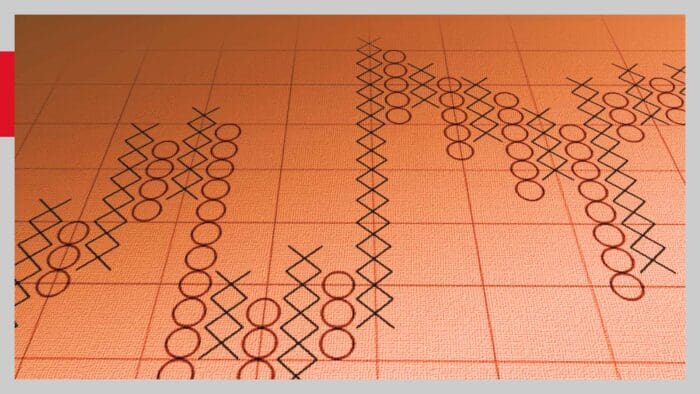


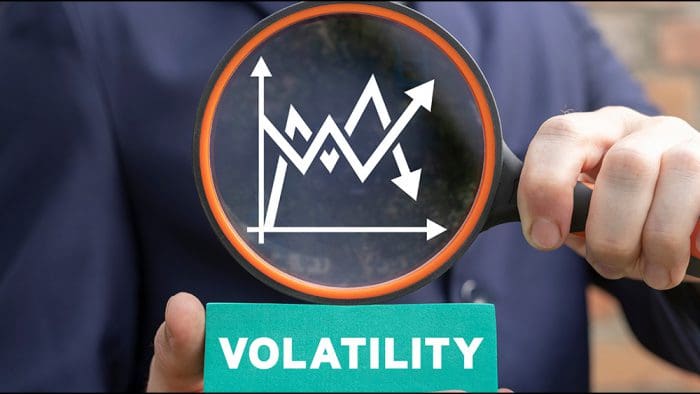


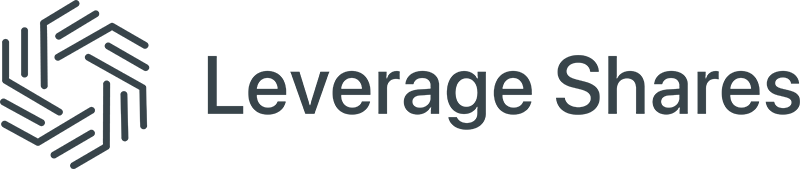



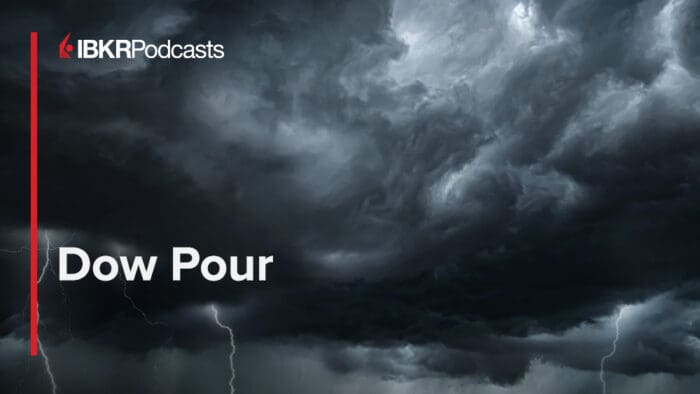



Join The Conversation
For specific platform feedback and suggestions, please submit it directly to our team using these instructions.
If you have an account-specific question or concern, please reach out to Client Services.
We encourage you to look through our FAQs before posting. Your question may already be covered!