Your Privacy
When you visit any website it may use cookies and web beacons to store or retrieve information on your browser. This information might be about you, your preferences or your device and is typically used to make the website work as expected. The information does not usually directly identify you, but can provide a personalized browsing experience. Because we respect your right to privacy, you can choose not to allow some types of cookies and web beacons. Please click on the different category headings to find out more and change our default settings. However, blocking some types of cookies may impact your experience on our website and limit the services we can offer.
Strictly Necessary Cookies
Strictly necessary cookies are necessary for the website to function and cannot be switched off in our systems. They are typically set in response to actions made by you which amount to a request for services, such as setting your privacy preferences, logging in or filling in forms. While you can set your browser to block or alert you about these cookies, some parts of the website will not work. These cookies do not store any personally identifiable information.
ALWAYS ACTIVE
Functional Cookies
Functional cookies enable our website to provide enhanced functionality and personalization. They may be set by us or by third party providers whose services we have added to our pages. If you do not allow these cookies then some or all of these services may not function properly.
Marketing Cookies and Web Beacons
Marketing Cookies and web beacons may be set through our website by our advertising partners. They may be used by those companies to build a profile of your interests and show you relevant adverts on other websites. They do not directly store personal information, but uniquely identify your browser and internet device. If you do not allow these cookies and web beacons, you will experience less targeted advertising. Our website does not track users when they cross to third party websites, does not provide targeted advertising to them and therefore does not respond to "Do Not Track" signals.
Interactive Brokers Group Cookie Policy
What are Cookies and Web Beacons?
Cookies are pieces of data that a website transfers to a user's hard drive for record-keeping purposes. Web beacons are transparent pixel images that are used in collecting information about website usage, e-mail response and tracking. Generally, cookies may contain information about your Internet Protocol ("IP") addresses, the region or general location where your computer or device is accessing the internet, browser type, operating system and other usage information about the website or your usage of our services, including a history of the pages you view.
How We Use Cookies and Web Beacons
Interactive Brokers Group collects information from cookies and web beacons and stores it in an internal database. This information is retained in accordance with our Privacy Policy. This website uses the following cookies and web beacons:
Strictly Necessary Cookies
These cookies are necessary for the website to function and cannot be switched off in our systems. They are usually only set in response to actions made by you which amount to a request for services, such as setting your privacy preferences, logging in or filling in forms. You can configure your browser to block or alert you about these cookies, but certain areas of the site will not function properly. These cookies do not store any personal data.
Performance Cookies and Web Beacons
These cookies and web beacons allow us to count visits and traffic sources so we can measure and improve the performance of our site. They help us to know which pages are the most and least popular and see how visitors move around the site. All information that these cookies and web beacons collect is aggregated and, therefore, anonymous. If you do not allow these cookies and web beacons our aggregated statistics will not have a record of your visit.
The website uses Google Analytics, a web analytics service provided by Google, Inc. ("Google"). Google Analytics uses cookies to help analyse how you use this website. The information generated by the cookie about your use of this website (including your IP address) will be transmitted to and stored by Google on servers in the United States. Google will use this information for the purposes of evaluating your use of the website, compiling reports on website activity for website operators and providing other services relating to website activity and internet usage. Google may also transfer this information to third parties where required to do so by law, or where such third parties process the information on Google's behalf. Google will not associate your IP address with any other data held by Google.
Functional Cookies
These cookies enable the website to provide enhanced functionality and personalization. They may be set by us or by third party providers whose services we have added to our pages. If you do not allow these cookies, some or all of these services may not function properly.
Marketing Cookies and Web Beacons
These cookies and web beacons may be set throughout our site by our advertising partners. They may be used by those companies to build a profile of your interests and show you relevant advertisements on other sites. They do not store personal information that could identify you directly, but are based on uniquely identifying your browser and internet device. If you do not allow these cookies and web beacons, you will experience less targeted advertising. The website does not track users when they cross to third party websites, does not provide targeted advertising to them and therefore does not respond to Do Not Track ("DNT") signals.
Managing Your Cookie Preferences
You have many choices with regards to the management of cookies on your computer. All major browsers allow you to block or delete cookies from your system. However, if you do decide to disable cookies you may not be able to access some areas of our website or the website may function incorrectly. To learn more about your ability to manage cookies and web beacons and how to disable them, please consult the privacy features in your browser or visit www.allaboutcookies.org.
This website may link through to third party websites which may also use cookies and web beacons over which we have no control. We recommend that you check the relevant third parties privacy policy for information about any cookies and web beacons that may be used.
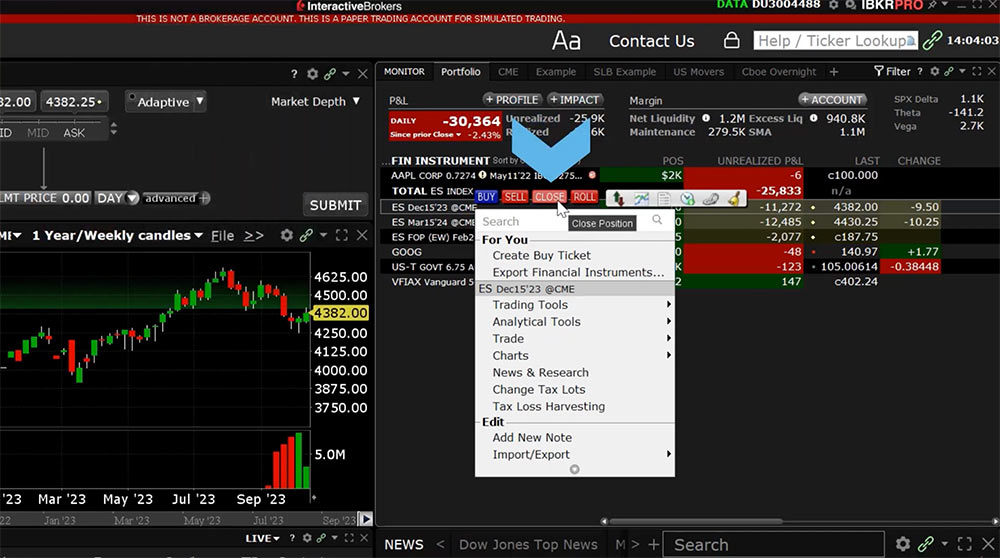
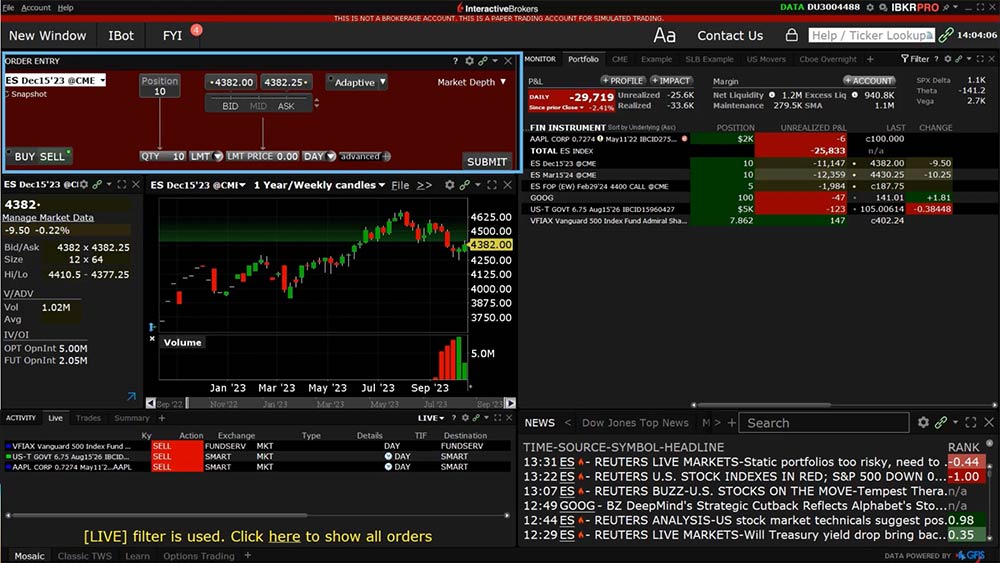
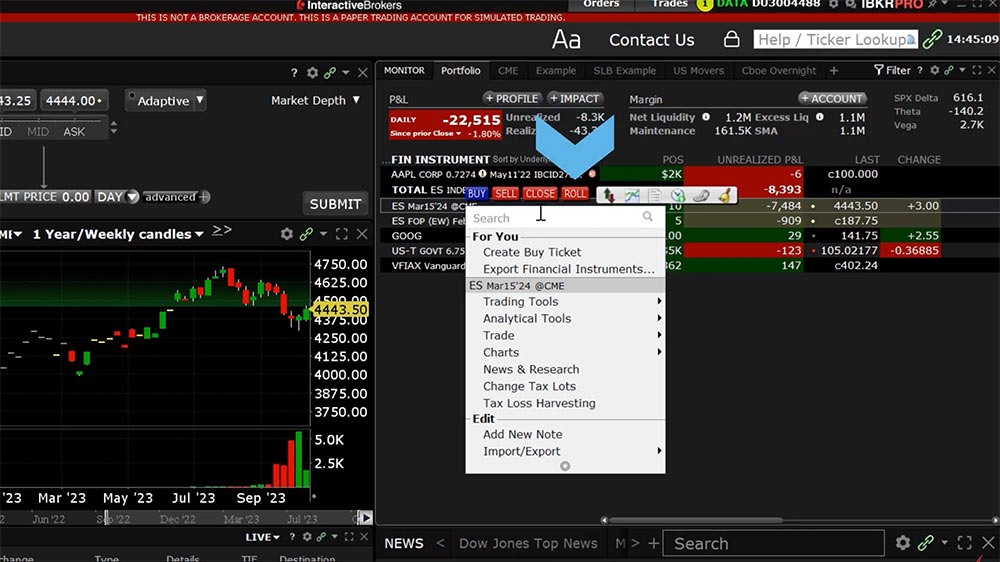
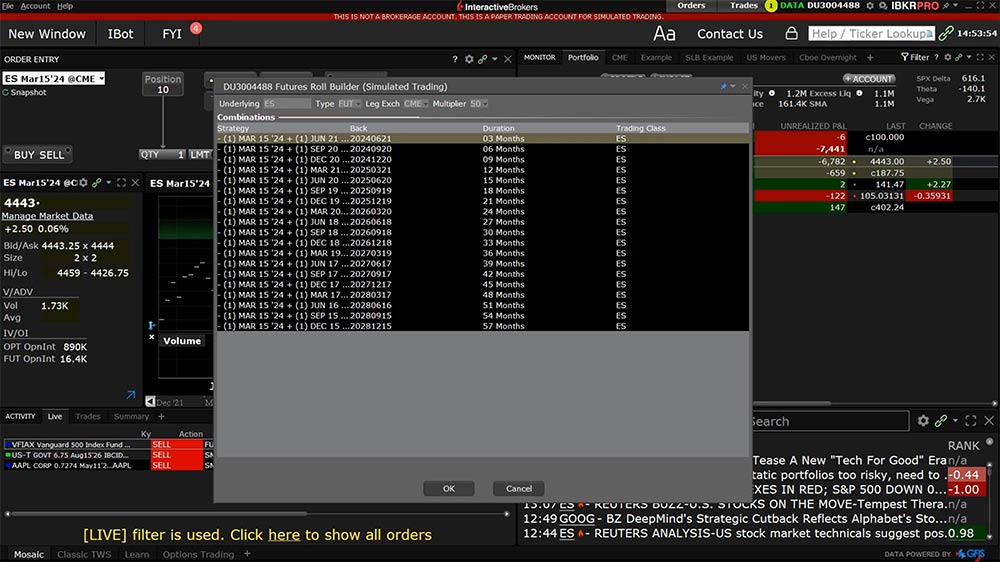













why doesn’t ‘roll’ show up on my account?
Hello, thanks for reaching out. Please view this FAQ to roll over an future position in IBKR:https://www.ibkr.com/faq?id=36996766
Please reach out with any more questions. We are here to help!
This feature doesn’t seem to be available on the mobile app. Any plans to add it in the near future?
Hello, thank you for reaching out. It is possible to close and roll futures positions in IBKR Mobile.
Please view this FAQ for instructions to roll a future in IBKR Mobile: https://www.ibkr.com/faq?id=36996698
Please view this FAQ for instructions to close a position in IBKR Mobile: https://www.ibkr.com/faq?id=42700408
We hope this information is helpful!
Why does a stop loss order not work on futures ticker MNQ?
Hi Neal, thank you for reaching out. If you are experiencing a time-sensitive trading issue, please contact Client Services: http://spr.ly/IBKR_ClientServicesCampus
Commissions applied to roll over positions are the same as ordinary close, buy and sell orders?
Hello, thank you for asking. In the case of a rollover order, each leg of the spread is treated as an independent order for commission purposes.
More information on commissions can be found on our website: https://spr.ly/CampusCommissions
We hope this helps!
Are the commissions applied to the rollover action the same as ordinary close, buy and sell actions?
Hello MG, thank you for asking. In the case of a rollover order, each leg of the spread is treated as an independent order for commission purposes. For more information on our Commissions, please review: https://spr.ly/CampusCommissions
If my call option is OTM at expiration the option will expires worthless. In case it shortly before expiration turns ITM, does the platform automatically sell or execute the option? Thx!
Hello, thank you for reaching out. In the case of U.S. securities options, the OCC will automatically exercise any option that is in-the-money by at least $0.01 unless you provide contrary exercise instructions. For non-U.S. options, please refer to the Options Exercise page of our website for information on how the different clearinghouses will handle the exercise.
If the option is cash settled, your cash balance will be credited by the amount by which the final settlement price exceeds the strike price, multiplied by the contract multiplier and number of contracts you hold. If the option is physically settled, you will be obligated to buy the shares in exchange for a cash payment equal to the strike price multiplied by the contract multiplier and number of contracts you hold. Shares will reduce or close an existing position on your account to the extent that you hold a short position. If you do not have an existing short position of sufficient quantity to satisfy your purchase obligation, your account will carry a long position.
IBKR reserves the right to prohibit the exercise of options if the effect of the exercise would be to place the account in margin deficit. You can read more at
https://www.ibkr.com/faq?id=52483599
How to provide contrary exercise instructions? Thx!
Hello, thank you for asking. This Traders’ Academy course may be of interest to you: https://www.interactivebrokers.com/campus/trading-lessons/exercise-and-assignment/
This could be a great resource for you!