The article “Visualizing Financial Markets with Matplotlib” was originally published on PyQuant News.
In the dynamic realm of financial markets, financial data visualization becomes a powerful tool. It converts intricate datasets into accessible graphics, aiding in swift decision-making processes. This guide delves into using Matplotlib, a renowned Python library, for visualizing financial markets effectively.
The Role of Data Visualization in Finance
Financial markets generate vast amounts of data. Visualizing financial markets simplifies intricate information, making it easier to identify trends and patterns. Investors and analysts rely on data visualization in finance to:
- Detect market trends and directions.
- Recognize recurring patterns like ‘head and shoulders’ in charts.
- Compare stock or index performance over time.
- Make informed investment decisions.
Why Use Matplotlib for Financial Data?
Matplotlib is favored for its ability to produce high-quality figures and its seamless integration with libraries like NumPy and Pandas. This makes it an excellent choice for financial data visualization.
Setting Up Your Python Environment
Python Virtual Environment
Utilizing a Python virtual environment helps manage dependencies, ensuring smooth project management.
- Install Python: Download from the official website.
- Install Matplotlib: Use the command:
pip install matplotlib - Install Pandas and NumPy: These libraries are vital for data manipulation and numerical computations.
pip install pandas numpy - Choose an IDE: Jupyter Notebook, PyCharm, and VSCode are popular choices. Jupyter’s interactive nature is particularly suitable for financial data analysis.
Creating Basic Plots with Matplotlib
Step 1: Import Libraries
Begin by importing the necessary libraries:
import matplotlib.pyplot as plt
import numpy as np
import pandas as pd
Step 2: Prepare Your Data
Simulate some financial data for demonstration:
# Simulating stock prices
dates = pd.date_range('2023-01-01', periods=100)
prices = np.random.normal(loc=100, scale=10, size=(100,))
# Create a DataFrame
data = pd.DataFrame({'Date': dates, 'Price': prices})Step 3: Create a Line Plot
Plot stock prices over time:
plt.figure(figsize=(10, 6))
plt.plot(data['Date'], data['Price'], label='Stock Price', color='blue')
plt.title('Simulated Stock Price Over Time')
plt.xlabel('Date')
plt.ylabel('Price')
plt.legend()
plt.grid(True)
plt.show()Advancing to Candlestick Charts
Understanding OHLC Data
OHLC data—Open, High, Low, and Close prices—provides a detailed snapshot of market movements.
Step 1: Install mplfinance
Install the mplfinance library for creating candlestick charts:
pip install mplfinance
Step 2: Plot a Candlestick Chart
Generate a candlestick chart with simulated data:
import mplfinance as mpf
# Simulating OHLC data
ohlc_data = pd.DataFrame({
'Date': dates,
'Open': np.random.normal(loc=100, scale=10, size=(100,)),
'High': np.random.normal(loc=105, scale=10, size=(100,)),
'Low': np.random.normal(loc=95, scale=10, size=(100,)),
'Close': np.random.normal(loc=100, scale=10, size=(100,))
}).set_index('Date')
# Plotting the candlestick chart
mpf.plot(ohlc_data, type='candle', style='charles', title='Candlestick Chart', ylabel='Price')Customizing Your Plots
Adding Annotations
Highlight specific events or data points:
plt.annotate('Anomaly', xy=('2023-02-15', 80), xytext=('2023-03-01', 85),
arrowprops=dict(facecolor='red', shrink=0.05))Changing Plot Styles
Modify the appearance of your plots with styles:
plt.style.use('ggplot')Subplots and Layouts
Utilize subplots for more complex visualizations:
fig, ax = plt.subplots(2, 1, figsize=(10, 8))
ax[0].plot(data['Date'], data['Price'], label='Stock Price', color='blue')
ax[1].bar(data['Date'], data['Price'], color='green')
Real-World Application: Visualizing Real Financial Data
Step 1: Fetch Historical Stock Data
Use Pandas datareader to obtain stock data:
from pandas_datareader import data as web
# Fetch data for a specific stock (e.g., Apple Inc.)
stock_data = web.DataReader('AAPL', data_source='yahoo', start='2023-01-01', end='2023-10-01')Step 2: Visualize the Data
Create a candlestick chart for the stock data:
mpf.plot(stock_data, type='candle', style='yahoo', title='AAPL Stock Price', ylabel='Price')
Interpreting Candlestick Charts
Candlestick charts reveal market sentiment and can provide insights into trends and reversals.
Learning Resources
Matplotlib Documentation
The Matplotlib documentation offers comprehensive guides and examples for plotting.
Pandas Documentation
The Pandas documentation is essential for mastering data manipulation techniques.
mplfinance Documentation
Explore the mplfinance documentation for financial-specific plotting guidance.
Python for Data Analysis by Wes McKinney
This book is a great resource for learning data analysis with Python, featuring Pandas and Matplotlib tutorials.
DataCamp’s Data Visualization Courses
DataCamp offers interactive courses on data visualization with Matplotlib and other libraries.
Conclusion
Visualizing financial data with Matplotlib elevates your analysis and decision-making capabilities. By converting complex datasets into intuitive graphics, you gain deeper insights into financial markets. With the tools and resources outlined here, you’re set to explore financial data visualization. Experiment with different plots like histograms or box plots to broaden your understanding.
Disclosure: Interactive Brokers Third Party
Information posted on IBKR Campus that is provided by third-parties does NOT constitute a recommendation that you should contract for the services of that third party. Third-party participants who contribute to IBKR Campus are independent of Interactive Brokers and Interactive Brokers does not make any representations or warranties concerning the services offered, their past or future performance, or the accuracy of the information provided by the third party. Past performance is no guarantee of future results.
This material is from PyQuant News and is being posted with its permission. The views expressed in this material are solely those of the author and/or PyQuant News and Interactive Brokers is not endorsing or recommending any investment or trading discussed in the material. This material is not and should not be construed as an offer to buy or sell any security. It should not be construed as research or investment advice or a recommendation to buy, sell or hold any security or commodity. This material does not and is not intended to take into account the particular financial conditions, investment objectives or requirements of individual customers. Before acting on this material, you should consider whether it is suitable for your particular circumstances and, as necessary, seek professional advice.
Disclosure: API Examples Discussed
Throughout the lesson, please keep in mind that the examples discussed are purely for technical demonstration purposes, and do not constitute trading advice. Also, it is important to remember that placing trades in a paper account is recommended before any live trading.





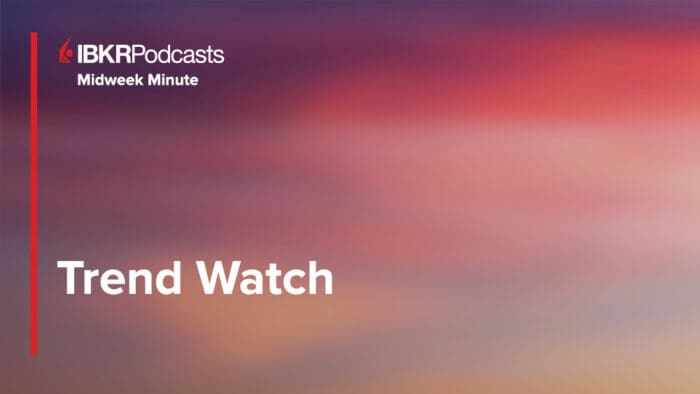




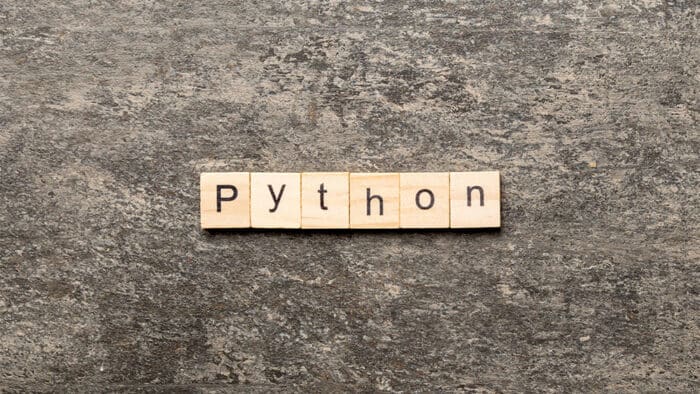

Join The Conversation
For specific platform feedback and suggestions, please submit it directly to our team using these instructions.
If you have an account-specific question or concern, please reach out to Client Services.
We encourage you to look through our FAQs before posting. Your question may already be covered!