Statement and Reports - Release Notes 2015 Archive
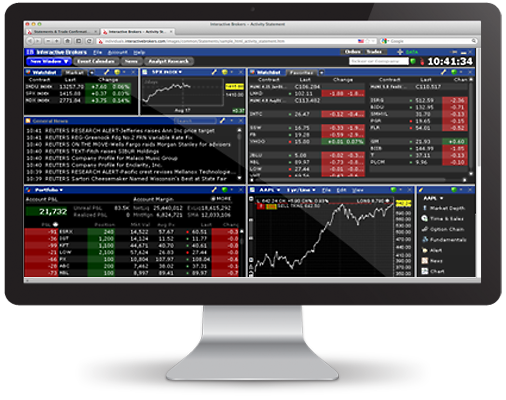
December 2015
Week Ending December 11, 2015
New Flex Query Date and Time Format Options
When creating a new Activity Flex Query or Trade Confirmation Flex Query, you can now specify the date format, time format and date/separator. In the Date Configuration section of a Flex Query, the following options have been added:
- Date Format
- yyyyMMdd (default)
- yyyy-MM-dd
- MM/dd/yyyy
- MM/dd/yy
- dd/MM/yyyy
- dd/MM/yy
- dd-MMM-yy
- Time Format
- HHmmss (default)
- HH:mm:ss
- Date/Time Separator
- ; (semi-colon, default)
- , (comma)
- ' ' (single-space)
- No separator
Existing Flex Queries will use the default values.
PortfolioAnalyst - Display Account Alias
You now have the option to display either your Account ID or your Account Alias on your Snapshot and Detailed PortfolioAnalyst reports. When you set up your report in PortfolioAnalyst, simply select Use Account Number or Use Account Alias.
November 2015
Week Ending November 20, 2015
Models in Activity Flex Queries
Advisors who have created models in Trader Workstation can include model information in their Activity Flex Queries. In the Models section of the Activity Flex Query page in Account Management, select one of these options:
- All - Include data for all models.
- Consolidated - Include consolidated data for all models and a single account.
- Select a Model - Select this check box to view available models in the Model drop-down list. Select a model from the drop-down to view a statement for a single model. Only models that have been created in Trader Workstation for the selected account(s) will appear.
The Model field is also now available in all other sections in Activity Flex Queries.
Week Ending November 6, 2015
Activity Statement Update - Complex Positions
A new section, Complex Position Summary, has been added to Activity Statements and Activity Flex Queries. The Complex Position Summary displays summary and detail information about the complex positions in your account in the period of the statement. This section is not included in consolidated statements. A complex position is a combination order with multiple legs. When setting up a Flex Query, The section is called Complex Positions on the Activity Flex Query setup screen in Account Management.
In Activity Statements, you can expand each complex position by clicking the plus (+) sign to display the details. The summary record is a summary of all positions included in the complex position. Detail records are the individual positions included in the complex position.
October 2015
Week Ending October 9, 2015
PortfolioAnalyst - Save Detailed Reports in CSV Format
Beginning with this release, you can now save your Detailed Reports in CSV (comma-separated values) format. CSV-formatted reports are ideal for opening your PortfolioAnalyst reports in Microsoft Excel or similar programs. When you run a CSV-formatted Detailed Report, you will be prompted to save the file to your computer.
September 2015
Week Ending September 25, 2015
Reporting Integration Tool Update
Beginning with this release, our Reporting Integration Tool, the reporting data feed from the IB generic reporting interface for clients who want to integrate that data with third-party software, has been updated with the following new fields in the Account File, beginning with Version 1.92:
- DateOpened - The date your account was opened, in your configured date format.
- DateClosed - The date your account was closed, in your configured date format.
For details about our Reporting Integration Tool, see the Reporting Integration Tool Developer's Guide.
MTM Summary Statement Update
In the Positions and Mark-to-Mark Profit and Loss section of the MTM Summary Statement, positions can be expanded to show buys and sells. Beginning with this release, if there are more than 10,000 trades, buys and sells are summarized by report date.
Week Ending September 11, 2015
PortfolioAnalyst Updates
PortfolioAnalyst has been updated with the following enhancements:
- Benchmark Comparisons in Snapshot PDF Reports - Beginning with this release, you can now you can include a benchmark comparison in Snapshot PDF Report to compare your own performance against up to three industry standard benchmarks or your own custom benchmark. Custom benchmarks allow you to combine existing benchmarks already available in PortfolioAnalyst, the combined weight of which must equal 100%.
- New Time Periods - When you select a time period for your Snapshot or Detailed PDF Report, you can now choose Previous Month or Previous Quarter. Reports with these time periods are also available for delivery.
For details about PortfolioAnalyst, see the Reporting Guide.
In addition to the new features described above, we have also added field descriptions for all PortfolioAnalyst reports to the Report Reference section of the Reporting Guide. Click here to to view this information.
Statement Updates
- Default, Legacy and Realized Summary Statements - The Transfers section now includes transferred lots. Transferred lots include transferred costs but not transferred profit and loss.
- Model Statements - We've updated these special statements for Advisors, Money Managers and Fund Investment Managers who use models to manage multiple trading strategies for their clients. The updated Model Statements report on Mark-to-Market performance only and no longer include cost, cost price, unrealized P/L, realized P/L and lots. In addition, the Cost Basis and Unrealized P/L columns have been removed completely from the Open Positions section.
August 2015
Week Ending August 7, 2015
PortfolioAnalyst Custom Benchmarks
Beginning with this release, you can now create your own custom benchmarks and then select those benchmarks for comparison in a Detailed report. Custom benchmarks allow you to combine existing benchmarks already available in PortfolioAnalyst, the combined weight of which must equal 100%. When you select benchmarks for a specific benchmark comparison report, you can choose up to three existing benchmarks including any of your own custom benchmarks.
For details, see the Reporting Guide.
July 2015
Week Ending July 31, 2015
Activity Statement Update
This section will display the tax amounts withheld from dividends and tax withheld conversions (for example, if the dividend is paid in USD, IB will convert that amount into EUR for the broker) from broker clients. Currently, this section is enabled only for brokers in Portugal. For details, see the Reporting Guide.
Week Ending July 24, 2015
Activity Flex Query Update
We've added a new field, Type, to the Corporate Actions section in Activity Flex Queries. This field contains a two-letter code that indicates the type of corporate action. For details, see the Reporting Guide.
Activity Statement Update
We've updated the format in which prices are displayed in Activity Statements. Prices will now be displayed with a minimum of four decimal places to a maximum of seven decimal places. Sections that display price include Trades and Open Positions.
Week Ending July 17, 2015
PortfolioAnalyst Synopses Update
Institutional account Master users (Advisor Masters, Broker Masters, Fund Investment Managers and Proprietary Trading Group Masters) can create and save synopses, which are text-based cover letters, and then assign them to PortfolioAnalyst reports. Beginning with this release, you now create, save, edit or delete Synopses from the Synopses tab, and you can access this tab from the PortfolioAnalyst main screen. Previously, you could only access the Synopses tab from the report creation screen.
Week Ending July 3, 2015
Model Statement Updates
Models provide an efficient method for advisors to manage multiple trading strategies for their clients without requiring them to open multiple accounts. Client investments are allocated among instruments in the Model based on the Model's allocation ratios as defined by the advisor. Advisors, Money Managers and Advisor clients can view Model Statements in Account Management on the Models page, provided models have been created in Trader Workstation.
Beginning with this release, we've updated the Models page and our Model Statements with the following options:
- Model Summary - You can now view a Model Summary statement that summarizes data for all models for one or more accounts. The Model Summary includes the following sections: Accounts, Net Asset Value, Profit and Loss, Positions, Trades and Cash Report. For detailed field descriptions, see the Model Summary Report Reference, part of our Reporting Guide.
- You can choose to view a Consolidated Model Statement for all models and one account.
- You can choose to view a concatenated Model Statement, which shows data for all models joined together in a single statement.
- You can now click the Select a Model check box to view and select a single model for a Model Statement for one account. Previously, selecting a model on this page was a two-step process.
- The Models page has been modified to make these option easy to use.
For more information about the Models page, see Models in the Reporting Guide. This section of the Reporting Guide also includes a sample Model Statement and a sample Model Summary.
June 2015
Week Ending June 19, 2015
PortfolioAnalyst Updates
Beginning with this release, we've updated PortfolioAnalyst with the following enhancements:
- The Allocation By Region report, available for Detailed PDF reports, has been updated to display information for long and short positions. It now includes two pairs of pie charts. One pair of pie charts shows the percentage and amount of the portfolio’s long and short positions allocated to assets in those regions. The second pair of pie charts shows the countries with the highest percentage and amount of long and short position allocation to assets (Weight %). The tables have been updated to display the same data as the charts.
- The Cover Page and Table of Contents page included in Detailed PDF reports is now optional. You can choose to exclude these pages from your final PDF report if you wish.
- You can now choose closed accounts from the Account Selector in PortfolioAnalyst. Previously, closed accounts could not be selected for PortfolioAnlayst.
Reporting Guide Updates
The Reporting Guide has been updated with Commodity Regulatory Statement and Commodity Regulatory Margin Report samples and field descriptions. Use the following links to find this updated information in the Reporting Guide.
- Commodities Regulatory Statements sample
- Commodities Regulatory Statement Reference
- Commodities Regulatory Margin Report Sample
- Commodities Regulatory Margin Report fields are included in the existing Margin Report Reference topics.
Week Ending June 5, 2015
PortfolioAnalyst - Allocation By Region Report
Beginning with this release, a new report, Allocation By Region, is available for Detailed PDF reports. The Allocation By Region report includes two color-coded pie charts and accompanying tables. One pie chart shows the percentage and amount of the portfolio’s positions allocated to assets in those regions. The second pie chart shows the five countries with the highest percentage and amount of position allocation to assets, plus Other, which represents your allocation in all other countries.
New Reports - Commodities Regulatory Statement and Commodities Regulatory Margin Report
If you trade futures or futures options, you now have access to a new default Activity Statement, the Commodities Regulatory statement, and a new Margin report, the Commodities Regulatory Margin report. These reports break out domestic (US) and foreign cash/holdings for the Commodities segment of your account (required by the CME Group).
Increased Statement Availability
We've increased the online availability of Activity Statements, Trade Confirmation reports and Activity Flex Queries as follows:
- Daily account statements are available for the four previous calendar years and from the start of the current calendar year.
- Monthly account statements are available for the five previous years (60 prior months).
- Annual account statements are available for the five previous years.
- Custom Date Range account statements are available for the four previous calendar years and from the start of the current calendar year.
- Trade Confirmation reports are available for the four previous calendar years and from the start of the current calendar year.
- Saved Flex Queries are available for the four previous calendar years and from the start of the current calendar year.
New Date Selections for Flex Queries
You can now select the following dates for Activity Flex Queries and Trade Confirmation Flex Queries:
- Last Business Week (Mon-Fri)
- Last N Calendar Days (when you select this option, you must then select a number from 1 to 365 from a drop-down)
Default Statements Now Available for Customized Statements
Beginning with this release, you can now select one of the following default statements when creating a customized statement:
- Default
- MTM Summary
- Realized Summary
- Multi-Account Summary
You can use any one of these default statements as the basis for your own customized statement by selecting the statement from the Create New/Select to Edit drop-down list in the Customize Statements section of the Activity Statements page.
Activity Flex Query Updates
We've updated available fields in the Account Information section of Activity Flex Queries:
- The address fields previously available are now intended for Mailing Address and are labeled as such.
- We've added a second set of address fields for Residential Address.
May 2015
Week Ending May 15, 2015
New Report Options for Advisors, Money Managers and Brokers
Beginning with this release, Advisors, Money Managers and Brokers and their account users with reporting access rights now have access to client-only consolidated and concatenated Activity Statements, Trade Confirmation Reports, Activity Flex Queries and Trade Confirmation Flex Queries.
- The Consolidated (Clients-Only) option generates activity data for all clients combined into a single statement.
- The Concatenate All (Clients-Only) option generates statements for all client accounts in a single statement (multiple client statements are joined together in a single statement).
These new options become available when you select your own Master account in the Account Selector.
Activity Statement and Activity Flex Query Updates
We've updated Activity Statements and Activity Flex Queries with the following enhancements:
- Client Fee Expense Details section - We've added three new columns: Revenue, Net and Net/Base.
Revenue shows the amount of commission received from the client.
Net shows the net amount received after expenses have been paid.
Net/Base shows amount received after expenses have been paid, converted to your base currency - You can now include the Change in NAV section in your Activity Flex Queries. This section shows how your account's NAV changed in the period of the report. It shows the Starting NAV value, the total of each individual item that contributed to NAV and the Ending NAV value. You can select either Mark-to-Market or Realized & Unrealized modes.
Week Ending May 1, 2015
P/L Markup Summary Update
Beginning with this release, the P/L Markup Summary, our summary report for Advisors that displays client profit and loss (P/L) used to determine quarterly and annual performance fees paid to the Advisor, has been updated with a new column, High Water Mark Losses. This column shows the total amount of high water mark losses for the period of the report.
Reporting Integration Tool Update
Beginning with this release, our Reporting Integration Tool, the reporting data feed from the IB generic reporting interface for clients who want to integrate that data with third-party software, has been updated with the following new fields beginning with Version 1.9:
- Email Address - added to the end of the Account file
- Security Description - added to the Position and Activity files, immediately following the Symbol filed
- Trade Time - added to the Activity file immediately following the Trade Date field. The format for this field is HH:mm:ss.
For detailed information, see the Reporting Integration Tool Developer's Guide.
April 2015
Week Ending April 24, 2015
Activity Statement Update
Beginning with this release, the statement section Investments with Outside Hedge Funds, which displays investment information for accounts investing Hedge Funds as part of our Hedge Fund Investor Site, will be included in statements with any time period. Previously, this section was only available in monthly statements.
March 2015
Week Ending March 6, 2015
PortfolioAnalyst Updates
We have added the following enhancements to PortfolioAnalyst:.
- Since Inception Time Period - You can now select Since Inception as the time period for PortfolioAnalyst Snapshot and Detailed PDF Reports that you create. Choose Since Inception to include data from your portfolio since January 2009, or when you first funded your account if you funded your account after January 2009.
- Historical Performance Reports Now Available on Consolidated Reports - You can now include the Historical Performance and Historical Performance Benchmark Comparison reports in a consolidated Detailed PDF Report. Previously, these two reports were not available for consolidated reports (consolidated reports contain a single set of data for multiple accounts).
February 2015
Week Ending February 27, 2015
Activity Statement Updates
Beginning with this release, Activity Statements have been updated to support Forex Mark-to-Market profit and loss. Forex MTM is available from January 2014 forward.
- Change in NAV - In Default and MTM Summary statements, FX translations on cash balances and positions and FX Trading have been recategorized to the Mark-to-Market line item in the Change in NAV section.
In addition, the line items Transaction Tax and Transaction Tax Receivables have been renamed to Transaction Fees and Transaction Fees Receivables, respectively.
- Positions and Mark-to-Mark Profit and Loss - In the Forex subsection of MTM Summary statements, the Mark-to-Mark Profit and Loss Position column now contains FX translations on cash balances and positions, while the Mark-to-Mark Profit and Loss Trading column now contains the MTM profit and loss on FX trades.
- Mark-to-Market Performance Summary - Forex data is now displayed in its own subsection.
- Trades - Forex trades now include a new column MTM in XXX, where XXX is the base currency of the account. This column shows the mark-to-market profit and loss for Forex trades.
In addition, the following change has been made:
- Transaction Tax - This section in statements and Activity Flex Queries has been renamed to Transaction Fees.
Week Ending February 20, 2015
Activity Statement Updates
Beginning with this release, Activity Statements have been updated with the following changes::
- Multi-Account Summary - The Cash Activity section has been renamed to Cash and Position Activity and now includes total amounts of inbound and outbound position transfers.
- Customized Statements Excel Format - When creating or editing customized statements, you can now select Excel as the format for delivery. Once you enable email delivery for your saved customized statements with an output format of Excel (in Account Management, click Reports > Settings > Delivery > Activity Statement & Trade Reports), those statements will be delivered via email as Excel files.
- Activity Flex Queries - The Primary Email field has been added to the available fields in the Account Information section.
Week Ending February 13, 2015
Activity Statement Updates
We've made the following changes to Default Statements:
- Trade Summary by Symbol section - This is a new optional section which shows a summary of trades sorted by asset class, currency, then symbol. For each symbol, this section displays the quantity, average price and proceeds for buys and sells.
- Transaction Summary section renamed - This optional section is now called Trade Summary by Asset Class. It shows the total number of trades and total number of shares or contracts bought and sold for each asset class
PortfolioAnalyst - Breakdown of Accounts Report
Beginning with this release, a new report, Breakdown of Accounts, is available for Detailed PDF reports. This report is only available to multi-account structures, including institutional accounts and account holders with multiple linked accounts, who have selected multiple accounts and the Consolidate option. Consolidated reports include a single set of data from all of the accounts that you have selected.
The Breakdown of Accounts report shows the Beginning and Ending NAV, Return, and the total amounts of Deposits, Withdrawals, Dividends, Interest and Fees for each selected account. This new report is also included in the default consolidated PortfolioAnalyst reports.
PortfolioAnalyst - Dividends Included in Index Benchmark Returns
Beginning with this release,the returns for indices selected as benchmarks now include dividends.
January 2015
Week Ending January 30, 2015
Transaction Cost Analysis - Configure Columns
You can now configure columns for the Summary Analysis table, detailed tables, Outlier Analysis tables and Order Details table. Configurable columns lets you add and remove columns from any of the tables listed above by clicking the Configure Columns link located above and to the right of each table. Note that the Summary and detail tables share configured columns.
PortfolioAnalyst - Consolidated Detailed Reports
PortfolioAnalyst now allows Advisors, Money Managers, Brokers, Proprietary Trading Group STL Account Masters and users with multiple linked accounts to create consolidated Detailed reports. With multiple client accounts selected, a Consolidated check box appears. Click this check box to consolidate data from all selected accounts into a single set of data in your Detailed report. PortfolioAnalyst is accessible from the Reports menu in Account Management.
The following new default reports are also available:
- 30 Day Consolidated Detailed
- One Quarter Consolidated Detailed
- 12 Month Consolidated Detailed
- Month To Date Consolidated Detailed
- Year To Date Consolidated Detailed
Note that the Historical Performance and Historical Performance Benchmark Comparison reports are not available for consolidated reports.
On the Delivery Settings page for PortfolioAnalyst, Advisors, Money Managers, Brokers Proprietary Trading Group STL Account Masters and linked accounts can set their preferred delivery mode for consolidated default reports and their own saved consolidated reports with YTD and MTD time periods. Click Reports > Settings > Delivery > PortfolioAnalyst to access the Delivery Settings page for PortfolioAnalyst.
Week Ending January 16, 2015
Transaction Cost Analysis - Current Active Filters Modified
We have changed the way the Current Active Filters display works in the Transaction Cost Analysis, our dynamic and interactive analysis of trades marked to various benchmarks grouped in different categories or on a per-order basis. Transaction Cost Analysis lets you drill down to view more detailed data by instrument type and marketability by clicking different categories of data. The Current Active Filters display shows you which categories, or filters, are currently being used.
Beginning with this release, you can now remove any individual filter in any order at any time in by clicking an X icon next to a filter link in the Current Active Filters display. The report data refreshes to reflect the change in the Current Active Filters. We have also added a Remove All item to the Current Active Filter display, which when clicked returns your results to the original Summary Analysis table. To choose a different date range, you now click Change Date Range (next to the Print link) in the upper right corner of the page.
Previously, you could not remove filters in any order and there were no X icons.
New Default Statement - Multi-Account Summary
The Default Summary has been renamed to Multi-Account Summary and redesigned to be consistent with our other default statements. The Multi-Account Summary is only available for customers with linked accounts or multiple account structures.
The new Multi-Account Summary contains the following sections:
- Account Information - includes the Name, Account ID (or Master Account ID if institution account), Account Included and Base Currency
- NAV Summary - includes the Starting and Ending Net Asset Value and Time Weighted Rate of Return (percentage) for all accounts included in the statement.
- Profit and Loss Summary - includes the MTM, Realized and Unrealized profit and loss for all accounts included in the statement.
- Open Positions - shows all open positions sorted by currency, then asset class, then symbol for all accounts included in the statement. Includes the Symbol, Quantity, Cost Basis, Close Price, Value and Unrealized P/L for all open positions. Details by symbol, including account, are expandable and collapsible.
- Trades - Shows all trades, sorted by asset class then symbol for all accounts included in the statement. Includes the Symbol, Quantity, Avg. Price and Proceeds for all Buys and Sells. Details by symbol, including account, are expandable and collapsible.
- Cash Activity - shows all cash activity for all accounts included in the statement. Includes Dividends, Interest, Deposits, Withdrawals and Fees.
Additional Updates
- Quicken Download Availability Extended to 90 Days - Customers who use the Third-Party Downloads page to download their activity statements to Quicken format (OFX format) can now download statements generated in the past 90 days. Access the Third-Party Downloads page by clicking Reports > Activity > Third-Party Downloads in Account Management.
- Activity Statement Updates - In the Default and Legacy Full Default statements, the Prior Open column in the MTM Performance Summary section has been renamed to Position.