In this lesson we want to introduce a couple of tools to improve your grasp of different industries and sectors within the economy. Also, to help you visualize what you have learned about the business cycle. In this and the next lesson we will discuss State Street’s Select Sector SPDR Exchange Traded Funds. Together, these popular ETFs are a good way to breakdown the economy into representative units that investors use. In the next lesson we’ll return to an overview of these sector funds.
The first tool is free information provided in Trader Workstation (TWS) from AltaVista. We have added the Sector SPDR ticker symbols to this TWS watchlist. Clicking on one will load both the Order Entry window and the chart. But it will also populate the Quote Panel to the left, displaying market data, Earnings and Valuation. Focus on the Fund Details and the link to the tear sheet. Click this link to open AltaVista’s snapshot data about the fund. There is a ton of useful information here including Fund Basics, Performance, Investment Rating, Historical and Projected sales, earnings and dividends and Valuation Metrics. By scrolling down the page, you will also see key metrics in chart format as well as Top Ten Holdings and Country Exposure. At the top of the page, look within the Performance section and look for Beta versus S&P 500.
Beta
Beta is an important concept and an understanding of its concept will help clue you in further to investing within the business cycle. Beta defines the returns of an asset when compared to an underlying benchmark, such as the S&P 500 index. This commonly cited benchmark broadly represents the US economy. Most assets are compared to this standard benchmark specifically to explain whether that asset is underperforming or outperforming the common benchmark.
The S&P 500 index usually has a Beta of 1.0. The Beta of the Semiconductor sector may be 1.4. that means that if the broad S&P 500 index rose by 10% last year, the Semiconductor sector rose by 14% during that period. Beta calculations are calculated over a period and are, therefore, dynamic. Assets with a positive Beta generally rise when the underlying S&P 500 benchmark rises, and they generally fall when the benchmark declines. Remember, Beta is calculated over time, and so the linkages are approximate on any given day but hold true over time.
Beta is useful to investors who think they understand exactly where we are in the business cycle. That’s because certain sectors perform well at certain points in the business cycle, while others underperform. High Beta sectors or stocks tend to outperform when investors are optimistic about the future and the economy is perhaps emerging from recession. However, defensive or low Beta sectors that typically underperform the benchmark might be better relative investments during a slowdown or when entering a recession.
In TWS users can add a column for Beta. Above a column header, click-right and select insert a Column. Locate Fundamentals – Other and select Beta right at the top of the list. The watchlist can be sorted high-to-low or low-to-high by clicking the column header should you wish to sort this selection of ETF sector funds by Beta. Over time, users can observe the link between stock market movements in general with specific sector performance.
Virtual Securities
The second tool is creating Virtual Securities in Trader Workstation. This will demonstrate how to measure sector performance in the investing world. To aid your understanding, creating such visuals will enable you to visualize a sector’s movement, its movement relative to the economy as a whole, and the movement of a sector relative to another. Once you understand how to use Virtual Securities to visualize sector performance, you should be able to read these charts to help you identify which sectors are really driving the market higher or lower.
Consider the following two one-year charts: One for the SPY representing the S&P 500 index and the other for the Financials sector using symbol XLF. You can look to the left axis to see where each was trading 12 months ago and of course to the right axis where they currently trade. But can you tell which did better than the other?
By plotting Financials divided by SPY, on this chart (XLF/SPY) you can see that they have performed roughly in-line by the end of the period. However, the peaks and troughs during that timeframe show massive under and over performance of financials compared to the S&P 500 index. If we divide each sector symbol by the SPY, increasing value in the chart report better performance of the sector. While declining values report better performance of the major benchmark.
To monitor relative performance users may create virtual securities in TWS. Right click in a blank row and select Virtual Security. This opens a new dialogue box in which we can create an expression, name it and then monitor the relationship using a chart. Note that you cannot trade a virtual security. Surround the sector ticker symbol with speech marks: This will prompt the contract selector. Select the desired symbol and hit enter. Use the forward-slash key to divide, and then enter SPY surrounded by speech marks.
Finally, name your expression but remember to prefix that label with the cedilla key. The saved virtual security will display in the watchlist along with the calculated ratio and change on the day. You will not, however, see a Beta reading. Now, when you click on the ratio, the chart will display. Or you may click right on the ratio and select New Chart. Use the dropdown menu to change the time period on display. Build out as many of these virtual expressions as you wish. In this lesson we used the sector as the numerator and the SPY as the denominator. Therefore, increasing values represent better fortunes for the sector than for the stock market as a whole. You can further develop virtual securities by creating expressions to compare sector versus sector, such as Real Estate versus Utilities or consumer staples versus consumer cyclicals.









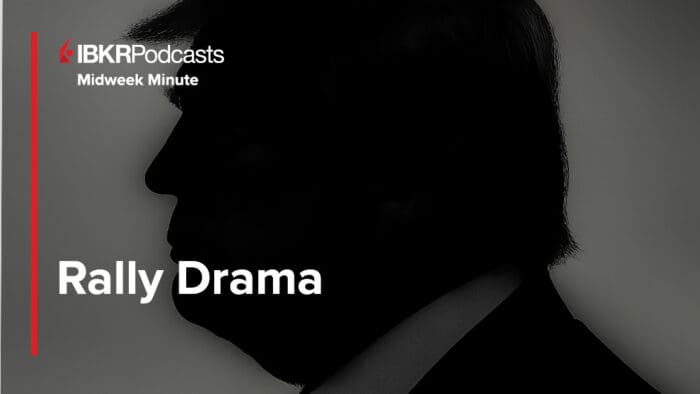



This vid is a big step up from the previous one in that it introduces an application and terms not previous discussed. After looking around IBKR I cannot find this application and I believe the tool shown is no longer available in that format – can you please confirm? Thank you.
Hello Anton, thank you for reaching out. In TWS, you can find the ETF tear sheet by entering the instrument (e.g. XLF) in your watchlist and right clicking on the symbol. A menu for the instrument will appear; go to Analytical Tools > ETF tear sheet. It is available for download as a PDF. We hope this helps!
ciao
dove trovo il link per scaricare il software TWS? è gratis?
grazie
Hello, thank you for reaching out. There is no cost to download TWS. It is available to clients of IBKR. You can download TWS by following this link: https://www.interactivebrokers.com/en/trading/tws.php
Thanks for the video I really learn alot from it
Thanks for engaging!
Thank you enlightenment
Thanks for engaging!
Hi! I create the Beta column but no numbers appear in the column, any suggestion to solve it please?
Thank you for reaching out. We could not replicate your issue. Could you please try again, and reply to this message with more details? We would appreciate the opportunity to turn around your experience.
Maybe one to revisit later. For now I’m moving on with the lessons because this only added to my current confusion. The first two lessons were great but as someone else has said here this is a big step up, especially for a beginner like me just trying to just get going with simple trading and build some confidence.
Thank you for your feedback. We have passed it to the appropriate team.
“Beta defines the returns of an asset when compared to an underlying benchmark, such as the S&P 500” The internet mostly mentioned beta as a measure of volatility of stocks instead of underperforming or overperforming. How do we derive volatility from beta ?
Hello Jack, thank you for your question. Please review this explanation of Beta from Investopedia: https://www.investopedia.com/terms/b/beta.asp. We hope this is helpful.