What is the IBUSOPT Pegged-to-Midpoint order type?
The Interactive Brokers (IBKR) IBUSOPT Pegged-to-Midpoint order type is useful if the investor wishes to rest a nonmarketable order at the midpoint of the National Best Bid and Offer, more commonly known as the NBBO. The IBUSOPT Pegged-to-Midpoint order type also allows the investor to compete for liquidity by adding optional offsets to the mid-price. If the investor chooses to use an offset to comply with the minimum tick rule, IBKR requires two offset values: a primary and secondary offset.
How to access the IBUSOPT order destination?
To access the Interactive Brokers IBUSOPT order destination from Mosaic, the investor should enter the option in the Order Entry panel, select buy or sell, the quantity they want to trade, and the limit price. Next, the investor should bring up the Advanced Panel – click on the plus sign next to Advanced. In the top left-hand corner of the panel, click on the arrow next to the Destination drop-down box, scroll down and choose IBUSOPT.
How to set up an IBUSOPT Pegged-to-Midpoint order?
Click on the order type drop down box directly above in the Order Entry panel and select Pegged to Mid.
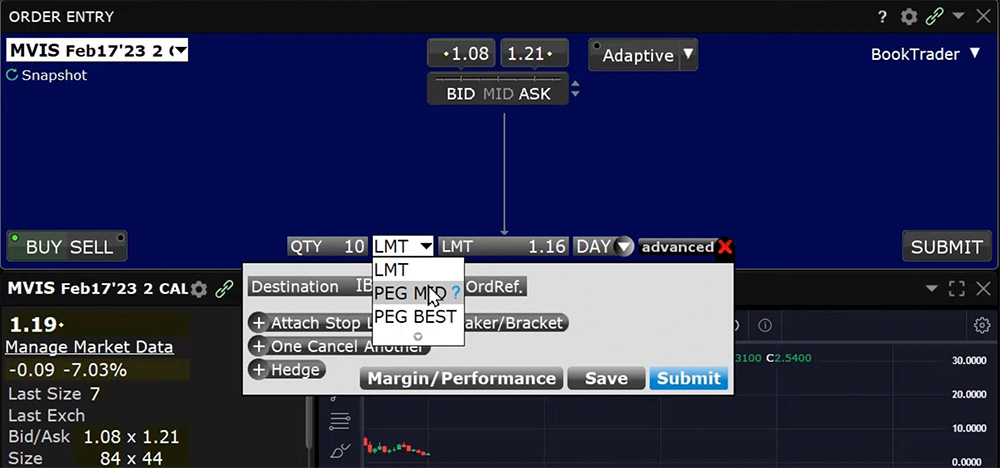
In the Advanced panel two boxes appear below the Destination:
- Mid Offset at Whole or a Primary offset – which must be in whole cent increments, that is applied to the spread when it is an even number of cents wide.
- Mid Offset at Half or a Secondary offset – which must be in half-penny increments, that is automatically applied when the spread is an odd number of cents wide resulting in a whole penny price after it is added or subtracted from the midpoint price. In cases where the midpoint falls on a half-cent, this offset is automatically used. It will be set by default to $0.005 from the primary offset.
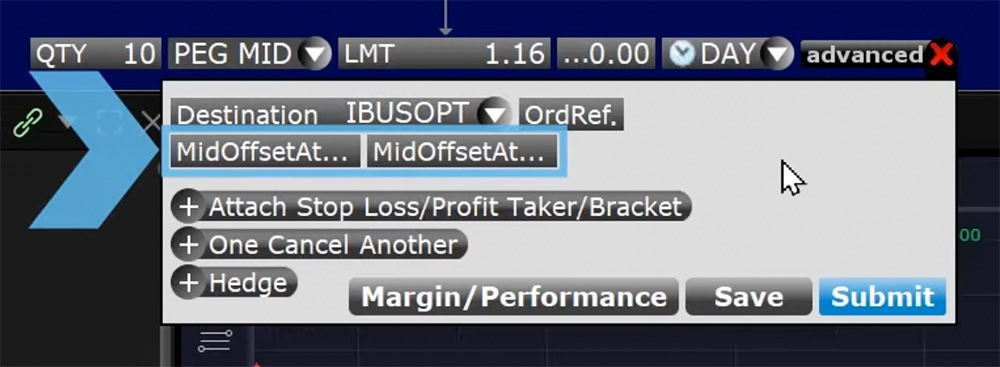
For orders where the midpoint falls on the penny, the Primary or Mid Offset at Whole is added for sell orders and subtracted for buy orders. In other words, positive offsets make the order less aggressive and negative orders make it more aggressive. This is shown as a reversal of signs in the Advanced Window and the Order Confirmation once entered.
When the midpoint falls on the half-cent, the Secondary or Mid Offset at Half is automatically applied using the same logic as above where a positive offset makes the order less aggressive, and a negative offset makes the order more aggressive.
For this example, the investor is going to add a 0.04 whole or primary offset and the half or secondary offset will automatically calculate to 0.035. Notice that the positive offset the investor entered in the drop-down box is being shown as a negative value from the midpoint since this is a buy order and the offset will be subtracted from the midpoint.
When ready, exit out of the Advanced panel, click Submit, and the order confirmation window will appear showing the Mid Offset and Whole and Mid Offset at Half amounts in the same negative signage as the Advanced Window since they were entered as a positive value for a buy order. When satisfied the order is correct, click Transmit.
The order will populate the Activity Panel’s order tab showing Peg to Midpoint in the Order Type data column, IBUSOPT in the Destination column, and the offset values in the in the respective columns: Mid Offset at Whole, Mid Offset at Half.
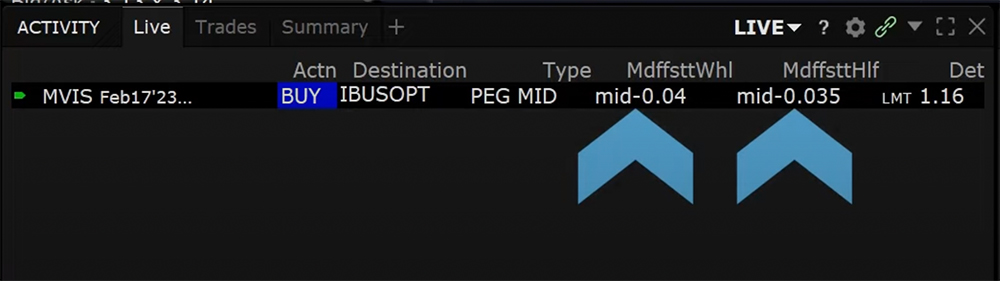
Additional Resources


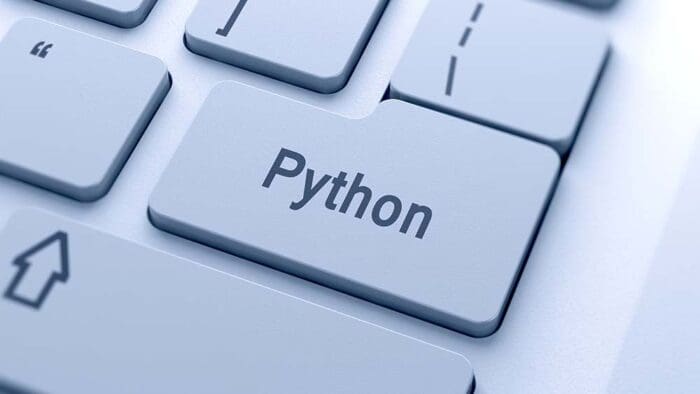

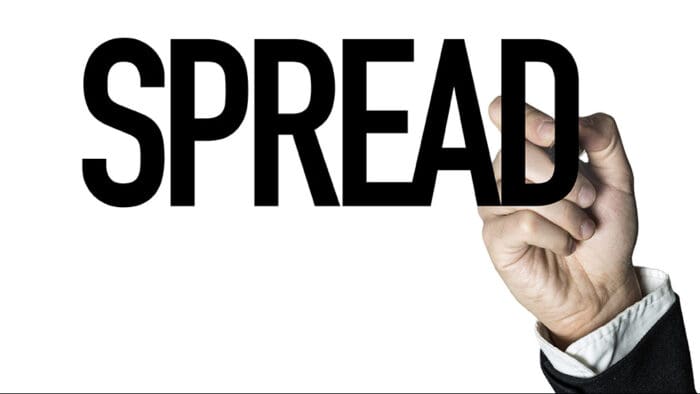

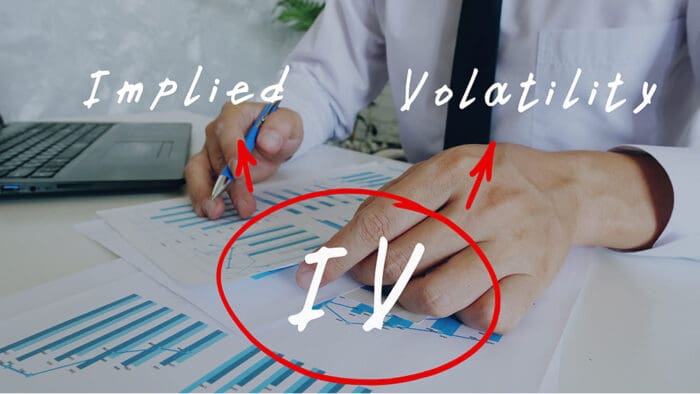

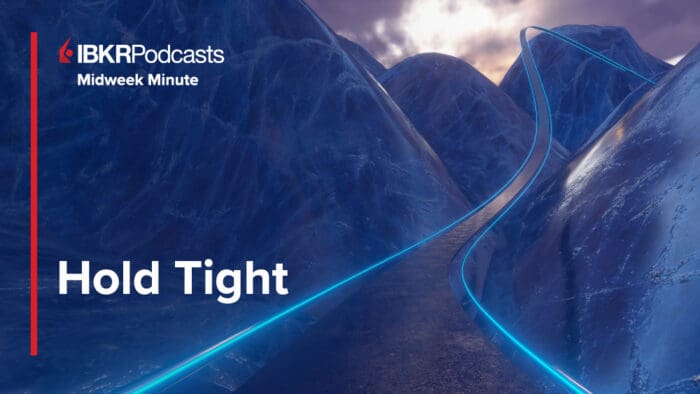




Join The Conversation
For specific platform feedback and suggestions, please submit it directly to our team using these instructions.
If you have an account-specific question or concern, please reach out to Client Services.
We encourage you to look through our FAQs before posting. Your question may already be covered!