The Price Variant Percentage of Volume Algo is available for U.S. stocks and futures as well as some select non-US stocks and futures. This IB Algo is useful for larger size orders when you wish to minimize market impact on the price of the security. The Price Variant Percentage of Volume algo allows you to participate in volume at a user-defined rate that varies over the time selected depending on the market price of the security. For buy orders, the algo allows you to buy more aggressively when the price is low and be passive when the price is high. For sell orders, you can sell more aggressively when the price is high and be passive when the price is low.
It is important to know the average daily volume or ADV to understand the participation rate you want to use for the order. While the actual daily rate on the day or days that the order is active may differ from the ADV rate due to current volumes or conditions the ADV is a good reference point and reflects the average trading volume over the past 90 days. The Average Volume data column can easily be added to the Portfolio tab or a Watchlist by clicking on the gear in the upper right-hand corner of the Monitor Panel and selecting “Average Volume” from the Available Columns area.
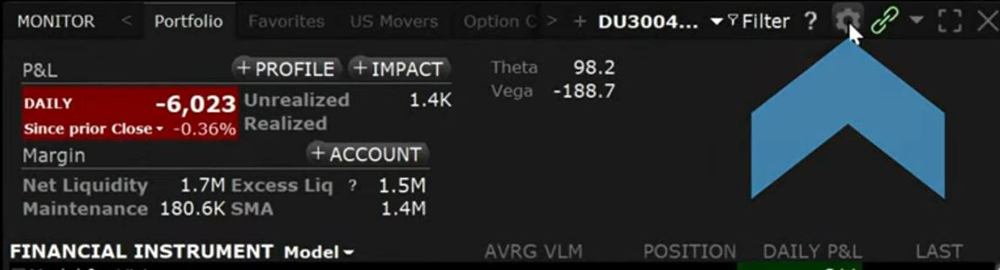
We will enter a Price Variant Percentage of Volume order using the Mosaic Order Entry Panel. First, enter the symbol in the order panel and choose Buy or Sell and the trade volume. In the order type drop down box scroll down to IBALGO and choose Price Variant Percentage of Volume. The Advanced window will appear with IB: % Volume Price as the destination in the upper left-hand corner. Moving to the Algo parameters area you will see Price Variant Percentage of Volume in the upper left-hand corner. Now set the Target Percentage, this is the pace of the order relative to the average daily volume. Next set the Target Percentage Change Rate which will increase or decrease the target percentage based on price movement. Now set the Minimum and Maximum Target Percentages. You can use any value from .01% to 50% for all four Percentage categories.

Next choose the Start time and End Time. If left blank the start time will default to the start of market trading (or the current time during market hours) and the end time will default to the end of market trading. By checking the box next to the categories, you can attempt to never take liquidity which discourages the algo from hitting the bid or lifting the offer and/or match block trading which will allow the algo to trade against large block orders. Finally, you can make the algo conditional and only trade when the bid price, for a buy order, or the ask price, for sell order is met.
For example, if an investor wants to sell 10,000 shares of a stock trading at $100 per share between 10 am and 12 pm and wants to sell more aggressively as the price rises and less aggressively as the price falls they could set the target percentage to 10% which sets the participation to 10% of ADV when the shares are trading at $100. Set the Target Percentage Change to 5% which for every 1% rise in the underlying price will increase the pace of selling by 5% and vice versa for a decrease in price. Setting the Minimum Target percentage to 1% would cause the Algo to participate at 1% of ADV if the price falls below $98, and setting the Maximum Target percentage to 20% would cap the sell order to never be more than 20% no matter how high the price rose above $102.
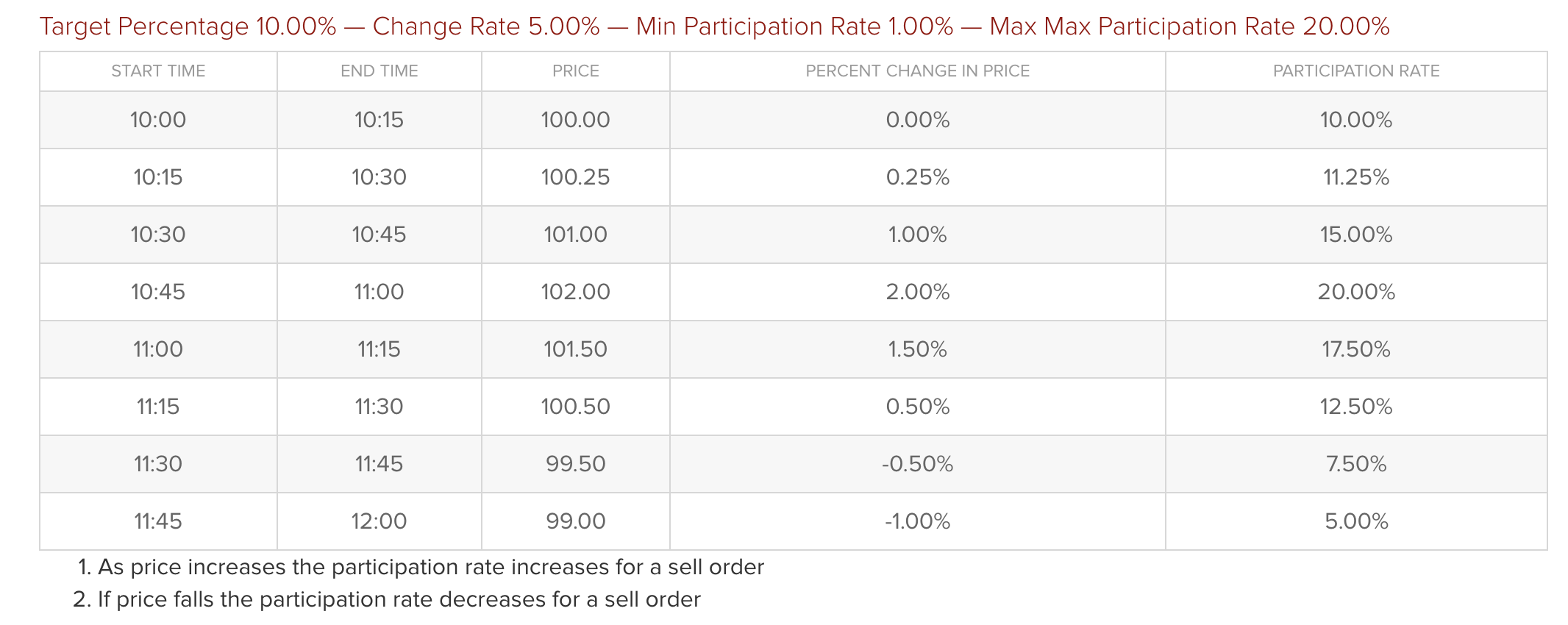
Going back to the order when you are ready to send exit out of the Advanced window and click submit. The order confirmation window will appear summarizing the order and the inputs you selected. Click Transmit and the order will populate the Activity panel and show %VolPx(IB) in the Type data column.
Based on the conditions you set and actual volume the order may not necessarily fill within the same day.


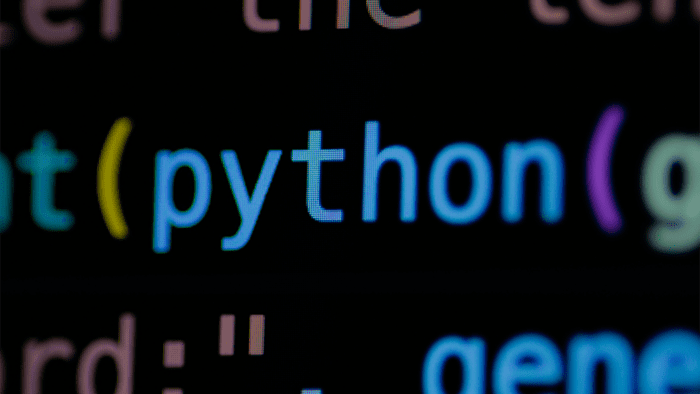
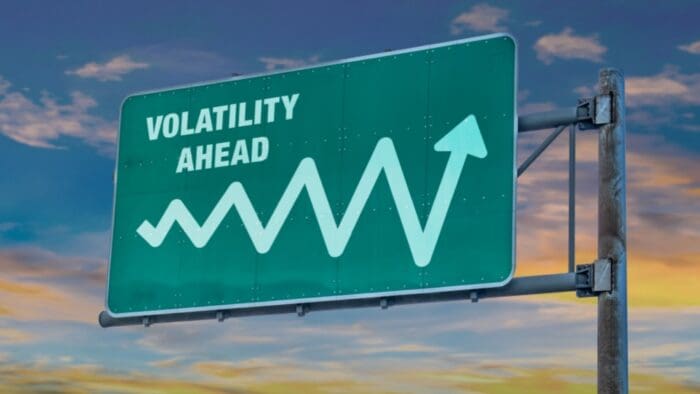




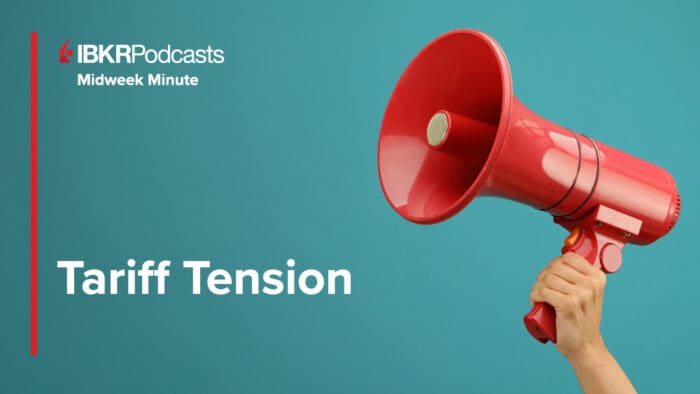
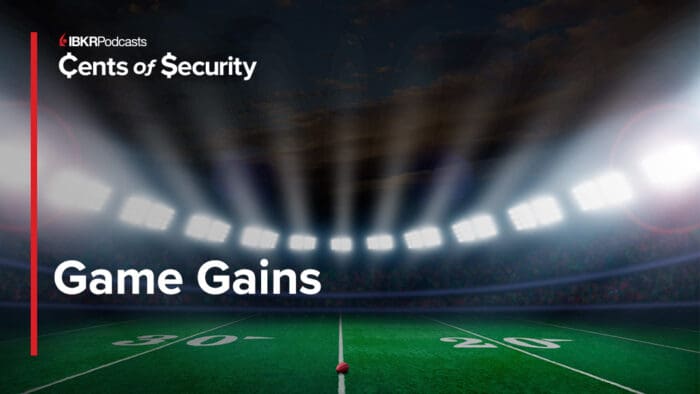



Join The Conversation
For specific platform feedback and suggestions, please submit it directly to our team using these instructions.
If you have an account-specific question or concern, please reach out to Client Services.
We encourage you to look through our FAQs before posting. Your question may already be covered!