This lesson will review the basics of how Fund Managers and Hedge Fund Advisors can navigate the Hedge Fund Portal.
To login to the Hedge Fund Portal, the Fund Manager can navigate to IBKR’s home page and click Log In in the upper right corner, then Portal Login from the drop-down menu. After entering their username, password and verifying with their Two-Factor Authentication device, the fund manager will be redirected to the Home Dashboard of the Hedge Fund Portal.
By clicking the Notification bell icon in the upper right corner, fund managers can view Pending Items relating to their master account, corporate actions, and messages.
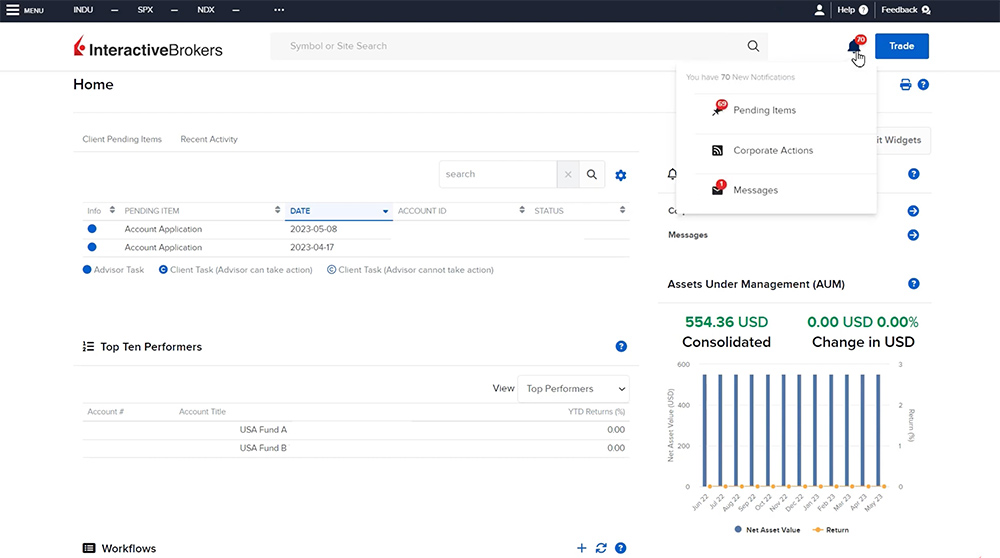
The main navigation menu can be opened by clicking the Menu icon in the upper left corner. If a tab has a plus sign to the right of it, then it can be expanded to see more menu options within that category.
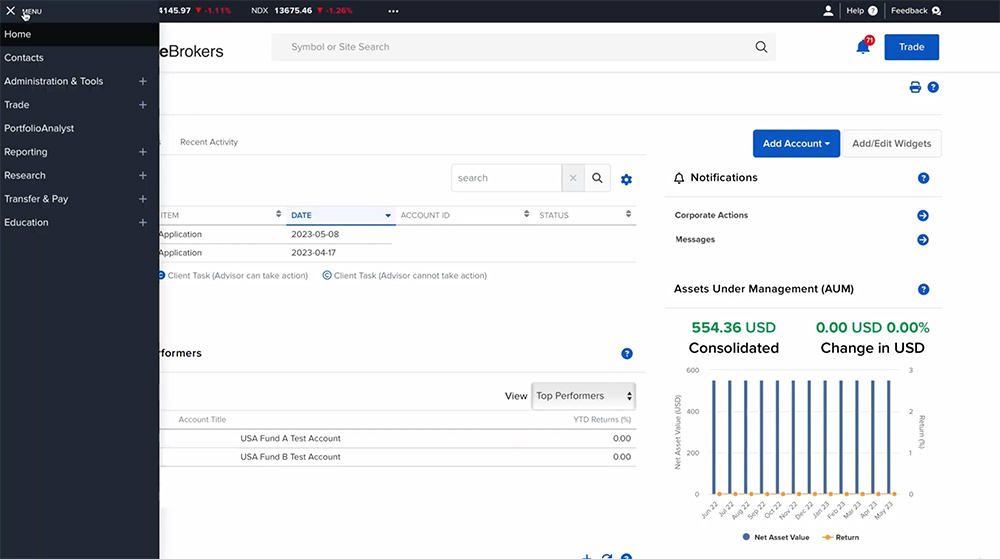
The Home page provides quick and easy access to the onboarding process for new hedge fund accounts or Separately Managed Accounts (SMAs).
The Contacts page allows Fund Managers to add, sort, edit, and export contact information of existing and prospective clients.
Administration & Tools menu contains CRM tools such as configuring billing & fees, creating Households, viewing clients’ risk scores, managing calendar events, and many more. Note that it is not possible to charge fees through Interactive Brokers to the sub-Hedge Fund account. However, depending on the Fund Manager’s registration or applicable exemptions, the Fund Manager may be able to charge fees to separately managed client accounts.
The Trade menu in Hedge Fund Portal allows access for Fund Managers to trade any available products such as stocks, options, futures, crypto, and many more. Fund Managers can also view orders & trades, exercise options, convert currency, and close positions.
Note that the more advanced tools such as Basket Trader, Market Depth Trader, Risk Navigator, algo order types, and more are only accessed within the Trader Workstation (or TWS). For more information, please see our dedicated TWS courses.
PortfolioAnalyst is a powerful analytical tool that consolidates, tracks, and analyzes the hedge fund’s complete financial performance.
Reporting menu tab has access to IBKR’s robust reporting features including standard Statements, Flex Queries, Tax Documents and more.
The Research menu contains the ability to create watchlists, configure market scanners, access the Fundamentals Explorer, and other research and news tools.
The Transfer & Pay menu in the Hedge Fund Portal provides resources to transfer funds, transfer positions, monitor transaction status and history, and more.
The Education menu has links to all the educational resources including short videos, Traders’ Insight, podcasts, webinars, and the IBKR Forum. The IBKR Forum is designed to promote dialogue among IBKR clients where they can post observations, ideas, articles, and questions to which other clients can respond, resulting in a useful online exchange for the benefit of all.
In the upper right corner of the Hedge Fund Portal is the Head & Shoulders icon. From this icon, the fund manager can:
- Access their Account & User Settings
- Change the language of Hedge Fund Portal
- Turn on or off accessibility features
- Switch between Light and Dark mode
- Enable Wide Layout to maximize efficiency on larger screens and monitors
- And log out
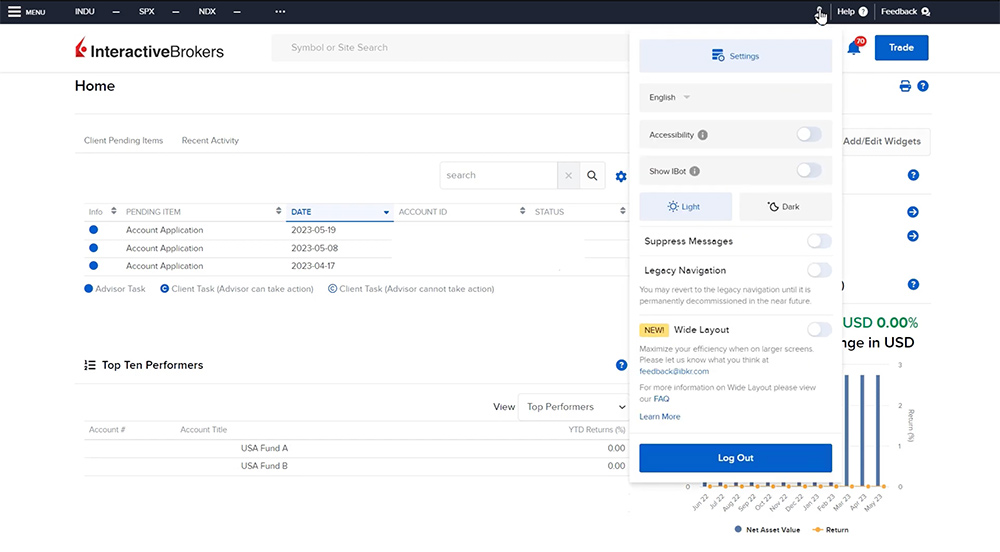
Next to the Head & Shoulders icon is the Help menu with access to Frequently Asked Questions, the Support Center, and the opportunity to provide feedback on the portal functionality and features.
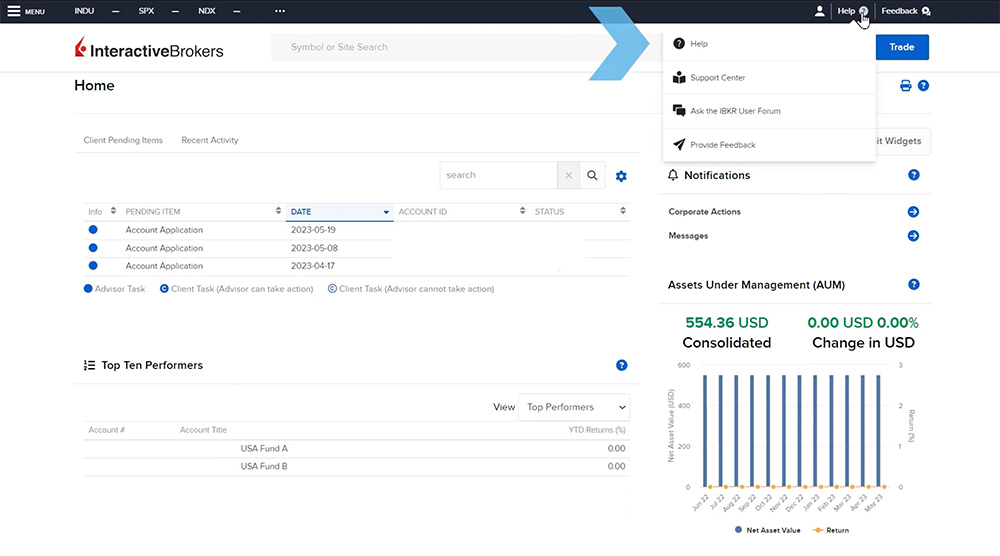
Additionally, throughout the Hedge Fund Portal, there are blue question mark icons that provide contextual help designed to give the fund manager quick answers while working in a particular section of the portal.
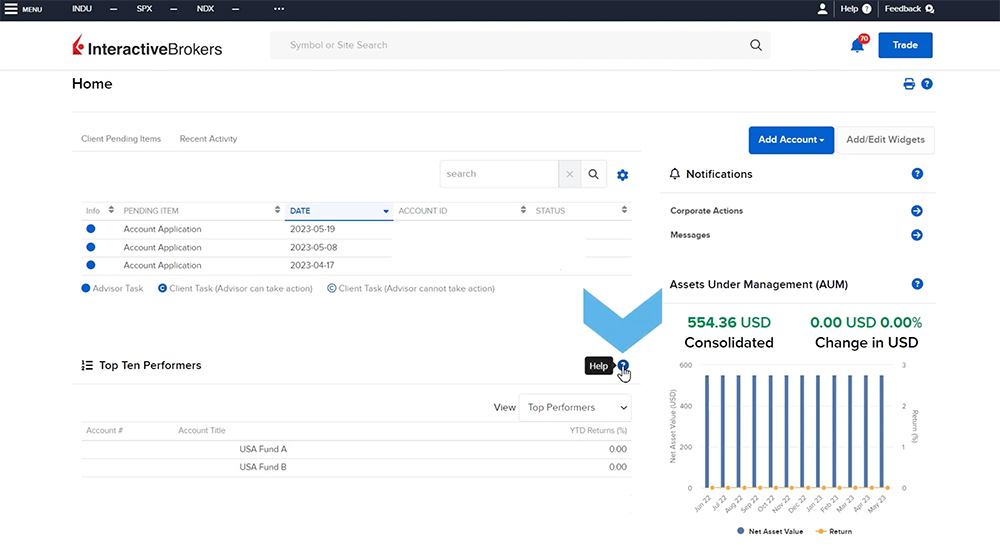
Resources

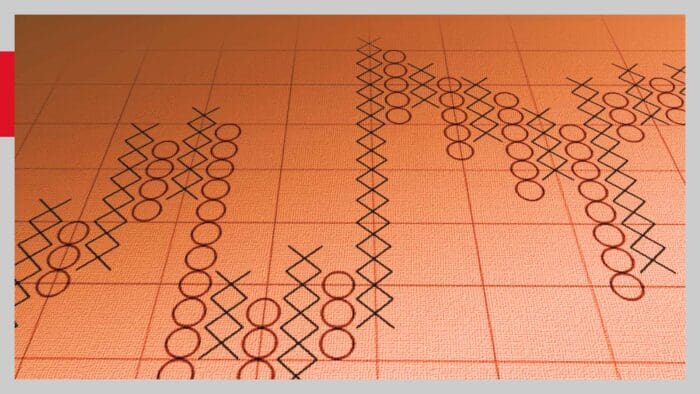


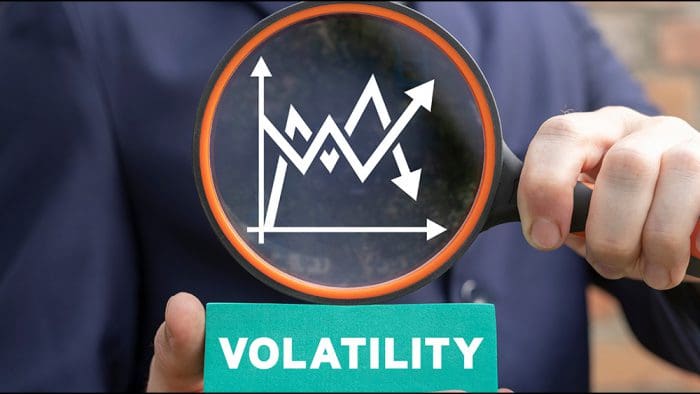


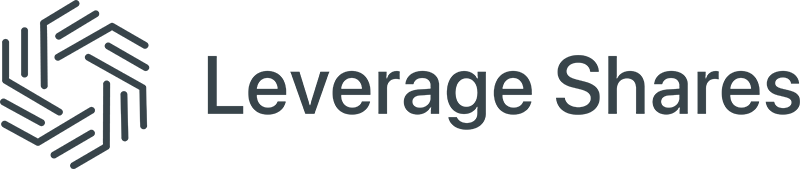



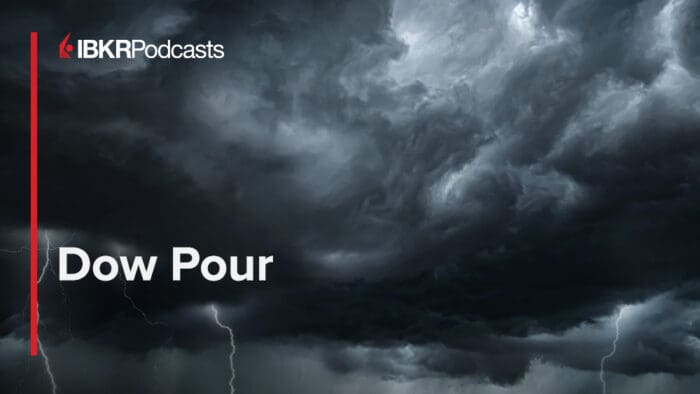



Join The Conversation
For specific platform feedback and suggestions, please submit it directly to our team using these instructions.
If you have an account-specific question or concern, please reach out to Client Services.
We encourage you to look through our FAQs before posting. Your question may already be covered!