TWS Introduction Webinar Notes
Overview
IB’s Trader WorkstationSM (TWS) provides a state of the art trading platform, built with the flexibility to handle all types of trading preferences.
When you first launch the Trader Workstation, you will be asked to choose a workspace template:
- Mosaic – Recommended for new users, this pre-configured workspace has a collection of color-linked windows for intuitive, out-of-the-box usability. Not available for Advisor accounts.
- Advanced Order Management – a spreadsheet interface for more complex orders and legacy TWS users. Quote Monitor tabs display quotes and orders in a spreadsheet format.
Once logged into TWS, you can easily switch between the Mosaic workspace and the Advanced Order spreadsheet. Both set-ups provide access to any of the specialized, self-sufficient trading tools with embedded order management fields.
Keep in mind that you control the features you want displayed so you can customize the trading platform to suit your trading style. Look for the wrench icon to modify any of the workspace settings.
Mosaic
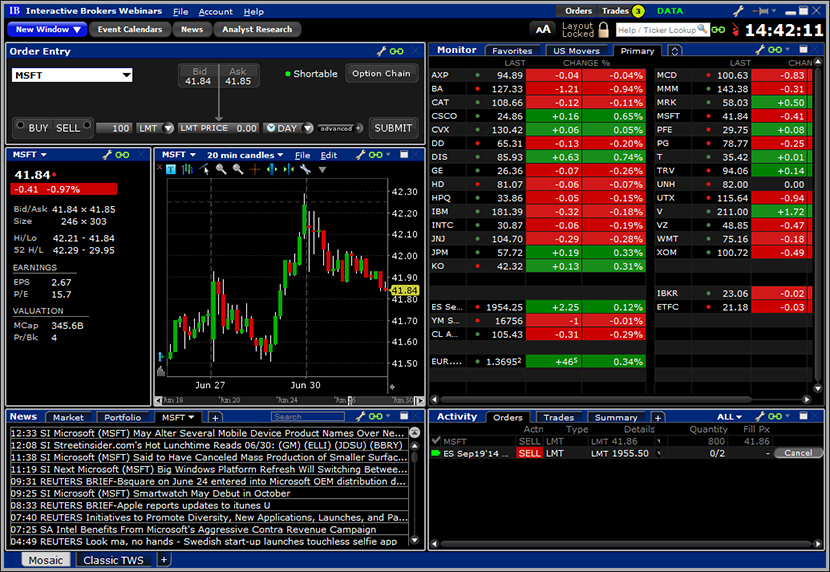
Advanced Order Management
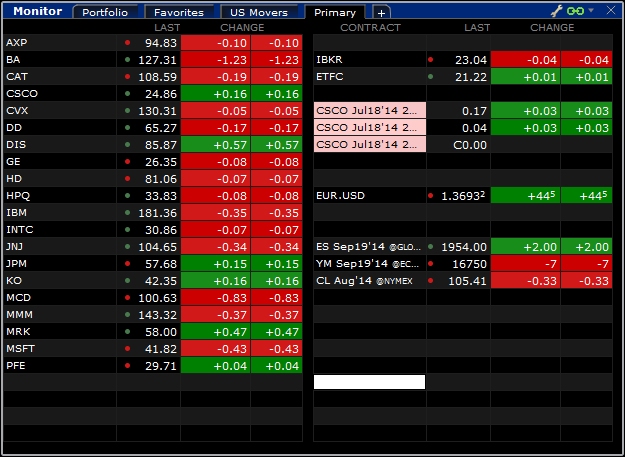
First we’ll be looking at the basics of the default Mosaic layout – a collection of interchangeable windows that allows the flexibility to add/remove, resize, reconfigure and rearrange these separate, individual components.
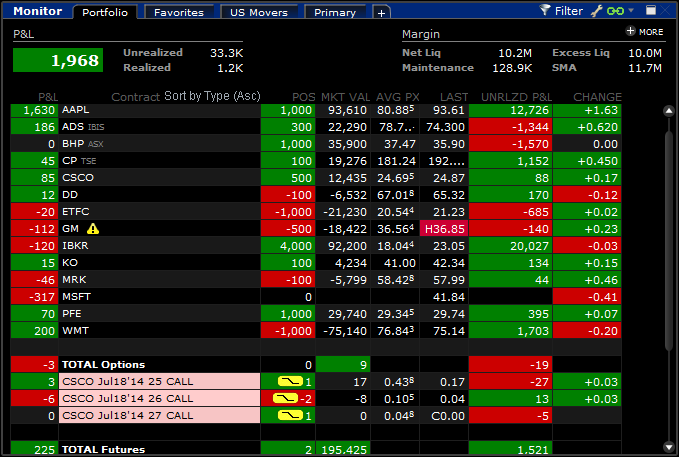
The default pre-formatted workspace displays individual windows that are color-linked to ticker selections for simultaneous monitoring of your current portfolio, watch lists and account balances, with comprehensive order entry and order management functionality.
Windows are assigned to a group using the colored blocks on the top right of each window’s title bar. All windows with the same color block are part of the same group. When you select a ticker, all the color-linked Mosaic windows will update simultaneously – including charts, order entry and subscription based services such as event calendars, news and analyst research reports.
- Hover help is available throughout the platform – simply rest your cursor over an icon or column header for tool tip information.
- Wrench icon in each window title bar gives you access to customize the feature to suit your trading preferences.
- Mosaic windows can be expanded to full screen view by double-clicking on a blank area in the window’s title bar. Double click again to collapse to its spot in the workspace.
Component Windows
Anchor Toolbar

- The Anchor toolbar is the control center of the workspace. Grab and drag the title bar to reposition the entire workspace or use the icons on the right to minimize all windows at once.
- The title bar includes drop down menu selections for File settings, Help and Documentation (including a Quick Start Guide) along with direct access to your Account Reports and other Account Management functions without the need to log in separately.
- Double-click the title bar and Mosaic window will expand to fit your screen with each component window scaled to fit.
- The Mosaic workspace is “locked” as a single, grouped unit by default so you won’t inadvertently close windows.
- If you want to rearrange, resize or even add/remove windows click the Lock icon to unlock the workspace. The green outlined workspace indicates edit mode.
- The New Window button gives you access to optimized TWS component features and tools. Be sure to check the website menu Why IB | Feature Highlights for a description of all the optimized features available on the TWS Platform.
- Search field is provided to locate company ticker symbols.
- Subscribe to the IB Information System (IBIS) research packages to enhance the Mosaic with premium newswire and analyst research subscriptions from such tier-one providers as Reuters, Dow Jones, Morningstar and Zacks.
- Additional buttons such as Event Calendars*, News* and Analyst Research* on the Anchor Bar provide access to these subscription based services.
- From the Mosaic Account menu choose Subscribe to Market Data/Research which will open the Trade Configuration/Research tab in Account Management where you can view or request a free 30 trial of many of the subscription based services.
Favorites Watchlist
The Favorites watchlist is pre-populated with several sample tickers. Create your own Watchlist by entering a ticker symbol, and identifying the asset class and routing destination in the contract selection window.
Watchlists contain multiple columns for the tickers you follow. Background colors and tick dots give you at-a-glance information.
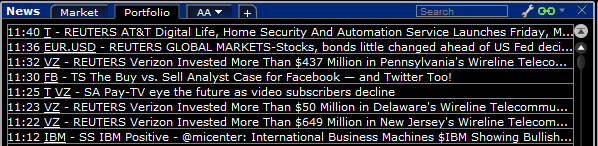
- Equity and options tickers use “SMART” aggregate market data, where available, to set up your orders for SmartRoutingSM. This dynamic technology is designed to optimize both speed and total cost of execution – to ensure that each piece of an order is filled at the exchange with the best price and liquidity.
- Watchlist displays info such as Last traded price with colored tick dots to indicate directional movement.
- Change and %Change – show price movement since previous close of business, color coded background shows you the directional movement.
- Left click on a ticker symbol will update all color-linked windows, such as the expanded quote details, real-time charts, news, etc. with the selected contract.
- Right click on a ticker and select buy, sell or close. You can also launch any of the optimized TWS trading features – such as Market Depth, FXTrader, OptionTrader or any of the Company fundamental features you subscribe to such as News, Financial Ratios, Corporate earnings events etc.
- Columns are sort able with a left click on the column header. First click is ascending order, second descending order, third click returns to original sort.
- Additional Watch lists can be created using the “+” icon in the title bar.
Quote Details Window
The Quote Details window provides expanded quote data on the selected underlying.

- Last traded price with colored tick dot indicates directional movement, background shading provides at-a-glance information.
- NBBO displays with Bid/Ask prices & sizes; Today’s High/Low and 52 week High/Low candlesticks, today’s Volume with Average trading volume over 90 days.
- Earnings* – EPS and P/E ratios display.
- Valuation* – shows current market capitalization and the book value per share.
*Subscription based data from Reuters Fundamentals.
Charts
Real-time charts are color-linked to your ticker selection.
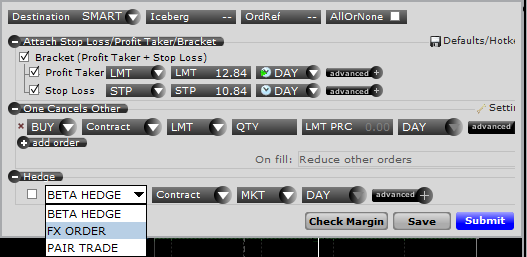
- Use the chart title bar dashboard to change the date range or choose from your existing chart templates.
- Charts are customizable, allowing for user defined time periods, volume displays, trend lines and annotations.
- Support is also provided for over 20 pre-defined studies.
- Edit menu allows for adding indicators, studies, trend lines, index comparisons.
- Use horizontal scroll bar to move the date range to previous time periods.
- Right mouse clicks and title bar menus give you access to the full range of the TWS real-time chart features.
- Orders can also be created and submitted on the chart widow with the hot keys.
Tip: You can double click the title bar to expand each thumbnail window, double click again to collapse back to the Mosaic workspace.
Toolbox
Trading tools for the active, color-linked ticker will open in separate window.
- These optimized features can be opened/closed on demand. Use the push pin to keep on top of the Mosaic workspace.
- Price History will display an exportable list of Open, High, Low, Close and Volume by date, for the selected ticker.
- The News button and Analyst Research button in the Toolbox will only trigger for the selected company.
- For General Market News & Research (not ticker specific) use the buttons on the Anchor bar.
- Users who prefer using the right-click menu can simply close the Toolbox to free up more area within the workspace.
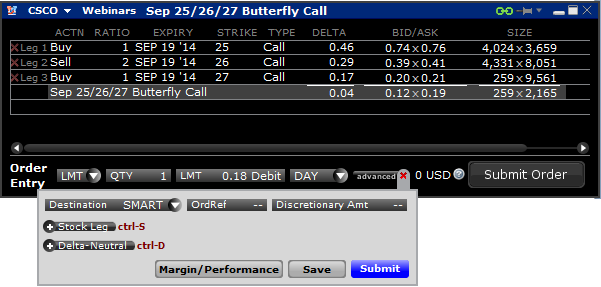
Daily Lineup
Subscribers to the "Research Essentials" bundle can start their day with an overview of global markets, including:
- Economic Events shows timing, consensus estimates, and instantly updating actual values.
- Corporate Earnings events with a focus on companies in your portfolio and their competitors.
- Dow Jones 'Todays Top 10": Dow Jones editorial team selects the most important news stories today.
- Portfolio-related news headlines from Dow Jones, Reuters, and other premium news services.
Activity Monitoring
Activity Monitoring is provided for held positions and your current day’s trades with the windows that appear on the left side of the Mosaic workspace. Several windows display for simplified order management and trade activity monitoring.
Portfolio
Window displays your held positions, current prices and market values as well as total equity and margin balances.
Key account balances display at top of this window with each position’s last price, P&L, market value, average price and change % since close previous business day.
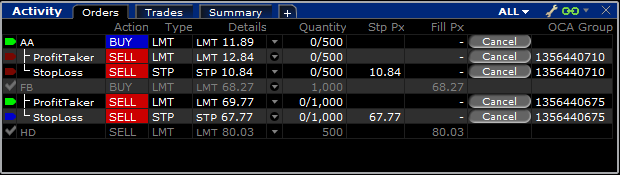
- The +More button opens your Account window for complete account information.
- Sort columns with a left click on column titles, first click sorts in ascending order, second click sorts in descending order and third returns to the original sort.
- You can quickly close a held position with a right click on the ticker and select Close button. The Order Entry window populates with total number of held shares/contracts.
Order Entry
Order Entry window provides a fast, convenient way to create and transmit orders. This color linked window is compact with efficient pull downs and context sensitive selections to help you quickly define your order.
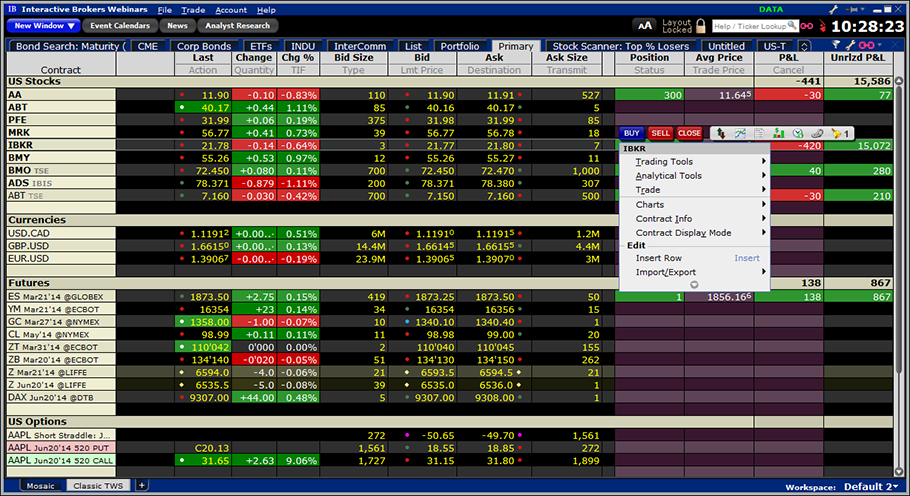
- Click the Buy or Sell button to start your order. You can also right click on any ticker then choose Buy, Sell or Close to initiate the order.
- Top row displays held position (if any) and current NBBO for selected ticker.
- You can modify any aspect of the order such as order type, quantity, price and time in force from the drop down choices or simply type the desired amounts.
- When you Submit the order, an optional Order Confirmation window appears to verify order criteria prior to transmitting the order.
- Click the "more" button from the order setup line to use stop loss, profit taking and bracket orders. You can also set up Iceberg, One Cancels Other and hedge orders, apply other advanced order attributes, and even define algorithm criteria by selecting IB Algo as the routing destination.
- Check Margin button allows you to view the margin requirements before you submit the trade.
- Use the Preset button to customize order defaults.
- Opt Chain button opens a window with Calls & Puts for the selected ticker.
- Buttons below the Option Chains allow you to specify Strike/Expiry/ and routing destination.
- The Spread Builder button allows you to create options spreads by clicking the bid (sell) or ask (buy) price for each option contract.
- Select Add Stock or Make Delta Neutral to insert a stock leg for the current underlying.
Orders Monitor
Once transmitted, Orders Monitor window allows you to track and modify live orders or view a running list of cancelled and completed orders with the title bar dropdowns.
- To modify a working order, click the field you wish to change, and modify the criteria. Then be sure to click the U (update) button to transmit that change. The C button (Cancel) will send an order cancellation request.
Title bar drop down allows you to toggle between other Activity Monitoring windows.
- Orders Monitor – is the central location to view and manage current day trades. The Orders window can be set to reflect all orders, working orders, canceled orders or complete orders with the title bar drop down.
- Trades - Shows individual trades for the current trading day. Use the “+” icon to expand the execution summary row to view the fills on individual lots.
- Trades Summary – Nets the buys and sells by ticker symbol with a summary of trades for the current trading session.
- When the monitors are not the active display, yellow icons appear next to the title bar buttons for Orders and Trades to alert you of current trade activity.
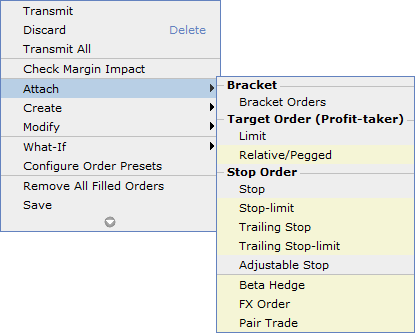
Account Menu
An Account menu has been added in the Anchor bar to give you quick access to your Account Management functions, for example to view your activity, risk or performance reports – without the need to login separately. Use the Account Management Home menu to display the full array of features to manage your account.
The Account Window menu selection opens a separate window with your account balances and margin requirements.
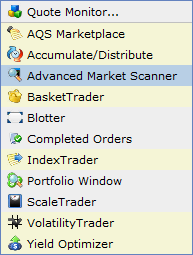
Configure your Workspace
If you want to rearrange, resize or even add/remove windows, click the Lock icon in the Anchor bar to unlock the workspace. The green outlined workspace indicates you are in Edit Layout mode.
From the New Window Button, you can easily open other TWS windows, rearrange the Mosaic windows, and even add to the Mosaic layout. Simply choose the feature, and size the window to fit the workspace. When satisfied, click lock button to exit layout mode.
Advanced Order Interface

Advanced Order Management can be accessed from the New Window button for more complex orders and legacy TWS users. The customizable Quote Monitor tabs provide a spreadsheet interface for an uncluttered and personalized trading environment.
Each Page tab displays common market elements such as bid/ask prices and sizes, last price, close etc. for all tradable products.
- Enter ticker symbols in the Contract column and select instrument and routing destination. The market data row populates with real-time updates.
- Market Data fields can be expanded. Position and P&L columns can be added to your quote line for real-time position information wherever a held ticker is displayed.
- There’s no limit to the number of tickers you can add – but only 100 will show active quotes at any one time, use the “+” tab add new page tabs to organize and sort your watch lists. Large lists can be imported from a csv file.
- Toolbar icons display frequently-accessed functions. Use the toolbar drop down arrow to add or modify the quick access icons for the trading tools you use.
- Additional Panels on the quote monitor such as the dashboard, button panel, etc. can be toggled on or off using the mini icons on the right tab.
- Columns are sort able with a left click on the column header. First click is ascending order, second descending order, third click returns to original sort.
- Create Header rows to help you organize tickers on each list.
- Hotkeys – use Ctrl+H for a list of hotkeys or to create/customize your own.
- Restore Settings (File menu |Open Settings File) –TWS stores the previous 5 business days settings and allows you to restore the set-up and tickers you from a previous day.
- Hover Help – rest your cursor on any icon throughout the platform for descriptions to appear in a tooltip.
Menus display actively used features. An arrowhead appears at the bottom of each drop down menu to indicate additional selections are available.
- Selections not accessed in the past 14 days are grayed out from the active menu choices, but are easily accessed with the arrowhead to expand the menu.
Navigation
- When in doubt – Right click for intuitive context-sensitive pop-up menus, based on where you right click.
- Search field – in upper right will help you locate specific features – plus SHOW you how to access them. Enter a keyword (dashboard for example) and allow the search engine to draw your attention to the menu, page selection even zooming in on the exact selection.
- Market data row right click allows you to initiate an order, drill down to contract specific information and access the trading and information tools with the right click menu selections.
- Order Row right click menu allows attaching dependent orders, check margin implications of the order before transmitting, check the associated risk or even create a what-if risk scenario.
- Column header right clicks allow you to toggle the value view (i.e., absolute value or percentage.)
- You can even configure the cell, the row, the button etc. with right click choices.
Trading
- Quick Click Order entry uses pre-defined defaults throughout the platform that allow you to instantly create orders with a left click on the Bid or Ask price of an interactive quote line. Each order row appears directly beneath the market data row with default order values that can be modified before transmitted.
- Order types matrix on the IB website, under the Trading Technology menu organizes the 50+ selections available by trading goal and provides drill-down access to step-by-step order creation for each of the various order types.
- The order Presets feature allows you to create and save multiple, named order strategies with default values, per instrument type or for specific symbol(s). Right click on any ticker row and choose Configure Order Presets. Also, access from Edit | Global Configuration | Presets.
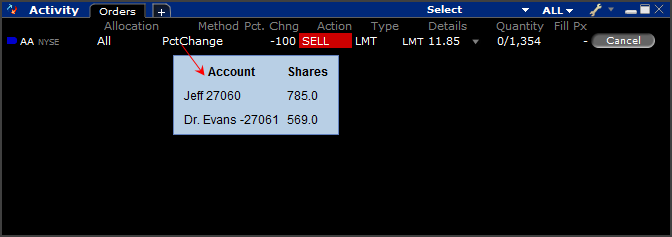
Trader Workstation gives you more control over the workspace, with the customized order entry modules designed to meet specific trading needs – such as for options, forex, spreads, algos etc. Be sure to check the website menu Trading Technology | Desktop Trading | Trading Tools for a description of all the optimized features available on the TWS Platform.
Website Resources
- Contract Search – find symbols, exchanges, index components and a whole database of information about the instruments available through the IB Trading platform.
- Webinars – IB offers an extensive program of trader webinars that cover the products and the trading technology. Join us Live or access recording Archives 24/7.
- Interactive Brokers Tour Suite – self-paced training on basic TWS concepts.
- Quickstart Guides – cover basic information to get started quickly in TWS, the APIs and Account Management.
- Online Users Guide – complete online, searchable User’s Guides.
- TWS Live Demo – see TWS in action!
- Trader’s University – courses designed to provide basic trading product knowledge.
- Knowledge Base - initial point of reference for questions regarding procedures, software and products, and information regarding IB and the services we offer.