Quickstart
Interactive Brokers Information System is a suite of specialized, data-driven tools and windows that can help you keep a pulse on the markets. Create custom workspaces comprising multiple windows that you can link by color, rearrange as desired, and snap into place. IBIS is data-only; to trade, consider opening an IB trading account.
Pick a Workspace
The first time you log in, choose from a list of predefined templates to help jumpstart your workspace design. All workspaces are completely customizable, allowing you to add and remove windows and rearrange and resize windows within the workspace.
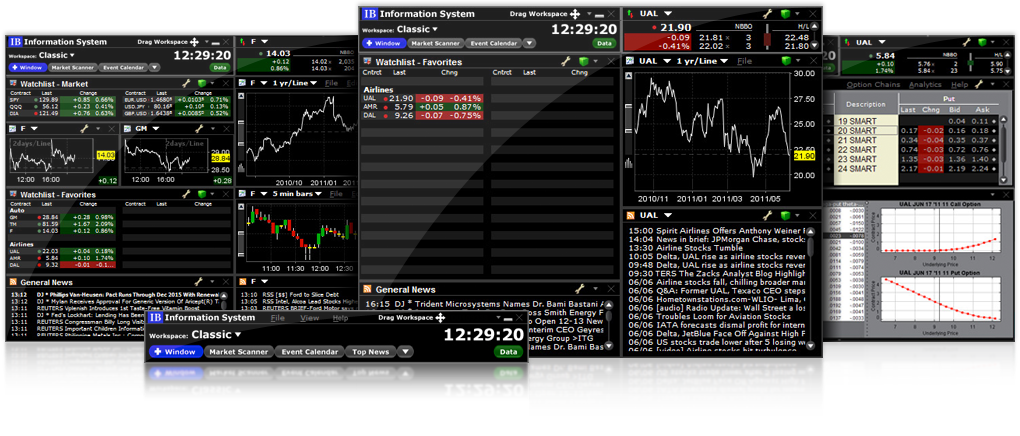
| Classic The Classic design provides the basic data modules including ticker watchlists, charts and chart thumbnails, Quote Details and both general and single-company news. |
Large Text The Large Text template is a revised version of the Classic design with large text for easy reading. |
OptionFocus The OptionFocus design provides all of the necessary windows for the serious options trader including the OptionTrader with downloadable option chains and option statistics, the Watchlist, the Stock Scanner and thumbnail charts. |
QuoteFocus The QuoteFocus workspace opens with general news, watchlist and thumbnail chart and also includes a linked group including the Favorites watchlist, Quote Details window, ticker-specific news and a comprehensive chart. |
Customize Your Workspace Layout

Use the Anchor Window
Many functions of the IBIS workspace are controlled from the anchor window, which we position along the top of our workspace templates. Use this control center to grab and drag the entire workspace around your desktop, to select a new workspace template, and to add new tools and windows to the workspace.

Workspaces are completely customizable. Add tools and windows, resize and rearrange windows, and link windows together for automatic, synchronized data updates using our color-coded Windows Grouping.
Add
Add windows using the New Window selector list from the anchor window.

Resize
Resize by selecting a window perimeter and dragging the corners in or out to reduce or enlarge.
Rearrange
Grab and move a window by clicking it and holding down the mouse key while you drag. Move the window wherever you want within the workspace. Windows are designed to snap into place along any edge for easy alignment.

Link and Group
Each of the windows above is linked by the green "Group 4" linking icon. In the Watchlist at the top of the image, the INDU ticker line is selected. All windows within the group automatically change to reflect INDU as their driving ticker. Adding a new window to a group is simple. Just use the group drop down list in the top right corner of each eligible window to select a colored block.
Save Your Workspace
Workspaces are automatically saved by default when you log out of IBIS.